After publishing with ArcGIS Pro, you can edit, change, and save web map symbology using the Symbology dialog box in Event Editor.
Map symbology can be saved if Portal for ArcGIS or ArcGIS Online security is configured with Event Editor.
- Ouvrez Event Editor et, si vous y êtes invité, connectez-vous à Portal for ArcGIS ou ArcGIS Online.
- Cliquez sur l'onglet Carte.
- Click the Web Map button
 .
. Hover over a web map thumbnail to view additional information, such as the web map summary, tags, and last updated date.
- Click the Layers button
 .
. - Click a symbol next to the layer for which you want to change the symbology.
The Symbology dialog box appears.
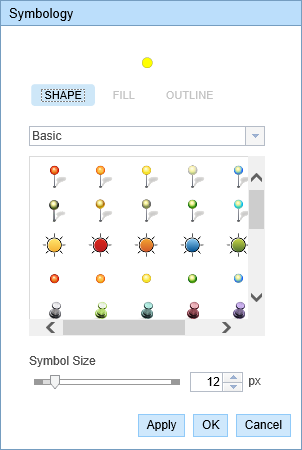
Symbology editor for a point layer 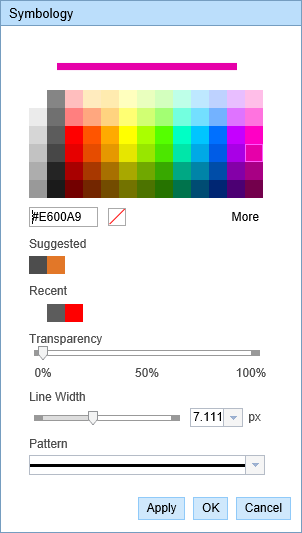
Symbology editor for a line layer 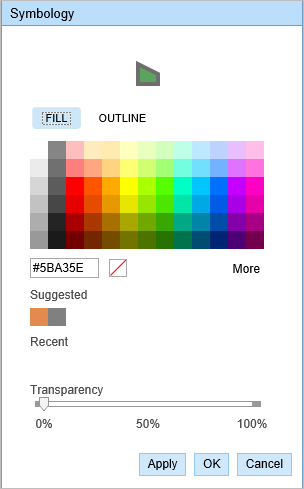
Symbology editor for a polygon layer - Change the symbology according to your organization’s standard.
- Click Apply to preview the symbology on the map.
The dialog box remains open and you can apply more symbology updates.
- Click OK to apply the symbology updates and close the dialog box.
- Cliquez sur le bouton Save Web Map (Enregistrer la carte Web)
 sous l’onglet Carte.
sous l’onglet Carte. Si vous enregistrez une carte Web qui vous appartient, le fichier sera mis à jour. Si vous n’êtes pas connecté en tant que le propriétaire de la carte Web actuellement chargée ou si vous désignez un fichier de configuration, vous serez systématiquement invité à enregistrer la carte sous une nouvelle carte Web. Si vous enregistrez une nouvelle carte web, reportez-vous à la section suivante.
Un message de confirmation s’affiche en bas à droite lorsque la carte a été enregistrée.
The new web map with edited symbology is saved in the respective organization’s portal and is given a new web map ID.
Rubriques connexes
Vous avez un commentaire à formuler concernant cette rubrique ?