Overview
Data Reviewer enables both summary and detailed reporting of data quality results. These services are used to communicate the source, quantity, severity, and location of non-compliant features detected in your data. Non-compliant features include those detected using Data Reviewer automated checks or feedback provided by data consumers in the form of mark-ups.
By communicating data quality, you can alert stakeholders and other interested parties when data does not meet agreed-upon standards and provide a reporting method for tracking data compliance through time. Reporting capabilities can be integrated as a component of an organization's overall business performance management system or as a stand-alone dashboard for reporting data quality.
In this lesson, you will deploy and configure a map service to implement dashboard reporting of errors detected in your data. A map service is required to manage requests for reporting data quality results. Customers will leverage this service using the Reviewer Dashboard widget for the Web AppBuilder for ArcGIS.
Deploy services
Deploy the Data Reviewer results service
ArcGIS Data Reviewer for Server includes a service definition (*.sd) file for its map service used in managing and reporting data quality results. You will create this service using the publishing tool found in the ArcGIS Server Manager app.
- Log in to ArcGIS Server Manager by opening the manager URL in a web browser. Your manager URL is https://<server name>:6443/arcgis/manager.
- Click Services on the top banner.
- Click Publish Service.
- Click Next in the Publish Service dialog box.
- Navigate to the reviewer.sd file and click Open.
The file is located in <ArcGIS Server installation folder>\ArcGISDataReviewerServer\Server<version>\Service Definitions.
- Click Next in the Publish Service dialog box.
- Optionally, click the Folder drop-down arrow and choose a folder name.
- Optionally, click the Cluster drop-down arrow and choose a cluster name.
- Leave the check boxes for starting the service immediately unchecked.
- Optionally, click the check box to share the service on your portal.
- Click Next.
- Leave all service capabilities unchecked.
- Click Publish.
Configure the Data Reviewer results service
Before running the Data Reviewer results service, you must configure it to store the results of your automated validation. Configure the Data Reviewer results service with the DRS Configuration Utility.
- Click Start > All Programs > ArcGIS > ArcGIS Data Reviewer for Server > DRS Configuration Utility.
- Verify that the URL listed in the URL text box points to the ArcGIS Server Administrator Directory. The format of this service directory is http://localhost:6080/arcgis/admin.
注意:
If you have installed ArcGIS Data Reviewer for Server in a cluster, running the DRS Configuration Utility against one machine in the cluster is sufficient. The configuration changes will automatically be applied to each machine in the cluster.
- In the Username and Password text boxes, type your ArcGIS Server primary site administrator user name and password. This is the account you use to log in to ArcGIS Server Manager.
- Click Connect.
- Optionally, add the Data Reviewer server object extension (.soe) to your server if it has not been previously installed.
- From the DRS extension area, click Browse.
- Navigate to the location that contains the ESRI.ReviewerServer.soe file and click Open.
This file will be located in <ArcGIS Server installation folder>\ArcGISDataReviewerServer\Server<version>\Bin.
- Click Add.
- Click the Select Map Service drop-down arrow and choose reviewer.MapServer from the list.
- Click Browse next to the Select New Reviewer Workspace text box.
- Navigate to the location of the Reviewer workspace and click OK.
The ArcGIS Server account must have at least READ access to the folder containing the .sde connection file. Do not choose a file geodatabase when deploying automated validation capabilities.
If you have installed Data Reviewer for Server in a multi-machine deployment, the Reviewer Workspace path must be a UNC path and accessible to all machines in the deployment.
- Click Apply.
If the Reviewer map service fails to start, you can restart the service from within the ArcGIS Server Manager.
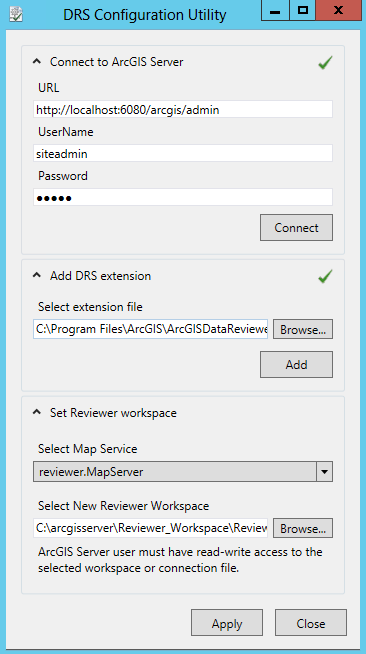
- Click Close to close the DRS configuration utility.
Test the Data Reviewer services
Before proceeding, test your configuration by browsing to the Data Reviewer Server services directory.
- From a supported web-browser, do the following:
- For a single-machine deployment, browse to the services directory URL (http://<server name>:6080/arcgis/rest/services/reviewer/MapServer/exts/DataReviewerServer).
- For a multimachine deployment, browse to the services directory URL through the ArcGIS Web Adaptor (https://<web adaptor url>/arcgis/rest/services/reviewer/MapServer/exts/DataReviewerServer).
- Verify that the Data Reviewer services directory page displays the location and spatialReference of the Reviewer workspace and four Child Resources: Batch Validation, Dashboard, ReviewerResults and Utilities.
- The services component is now ready to configure web clients to enable web-based data quality workflows.
Deploy web applications
A client application is required in order to use your results service. In this section, you will deploy the Data Reviewer Dashboard widget to display data quality results.
The Reviewer Dashboard widget is one of the many out-of-the-box widgets available in the Web AppBuilder for ArcGIS. It enables you to report by publishing data quality metrics to inform your customers, management and other interested parties about the quality of the data they use.
The Reviewer Dashboard widget displays data quality result statistics as infographics—such as pie and bar charts—to summarize data quality issues identified in your GIS data. The statistics represent total counts of results summarized by a field that allows you to understand the number and type of results present in your data.
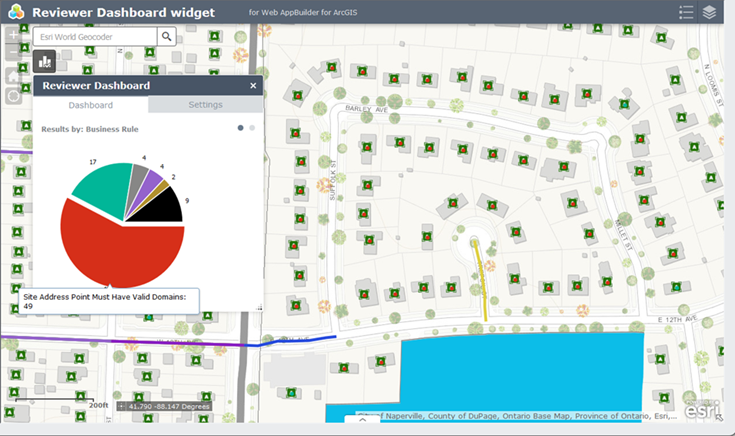
Configure and the deploy the widget
The Reviewer Dashboard widget is deployed using capabilities found in ArcGIS Online, on-premise using the Portal for ArcGIS or in a custom web application built using the Web AppBuilder for ArcGIS (Developer Edition). Configuration of the widget is the same regardless of the method you choose for deploying your web application.
Learn more about getting started with the Web AppBuilder for ArcGIS.
Use the Reviewer Dashboard widget
The Reviewer Dashboard widget provides a graphic representation of data quality results from your results service. Users of the widget can easily view and summarize results in different ways to better understand liabilities present in the data.