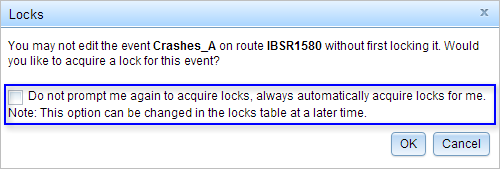Acquiring event locks
To facilitate the coordinated editing of a linear referencing system (LRS) in a multiuser enterprise geodatabase, Esri Roads and Highways enforces a set of conditions and behaviors that prevents editing a route or event without the acquisition of a lock. When conflict prevention is enabled in the LRS, you are prompted to acquire a lock on an event prior to making edits. If a route is locked, only the person that has acquired the lock will be able to edit the events in the version in which the route lock was acquired. If no lock exists on a route, you can acquire event locks for multiple event feature class layers. Once you have acquired event locks in the edit version, the events will remain locked, preventing all other persons or versions from editing the events until the locks have been released. You can release event locks by posting the changes to the lock root version. If no edits have been made, the you can release locks using the Locks Table in the Event Editor.
Your LRS conflict prevention settings will persist in the Event Editor web application. If conflict prevention is enabled, each editing widget in Event Editor will prompt you to acquire a lock or alert you if the lock cannot be acquired. The following table describes alerts for each event locking scenario.
| Alert | Message | Resolution |
|---|---|---|
Reconcile is required | A reconcile with version: [lock root version] is required before acquiring a lock on event: [event feature class] on route [route ID]. Please reconcile and try again. A reconcile with version: [lock root version] is required before acquiring a lock on events for attribute set: [attribute set] on route [route ID]. Please reconcile and try again. | If changes have been applied to the lock root version, you will need to reconcile to ensure that the edit version is updated with changes from the lock root version. |
Event lock is required | You cannot edit the events in the attribute set [attribute set] on route [route ID] without first locking them. Would you like to acquire a lock for these events? You cannot edit the event [event feature class] route [route ID] without first locking it. Would you like to acquire a lock for this event? | If the locks are available for an event or for the events in an attribute set, you will be prompted to acquire the event locks on the route before making any edits. When the event locks are acquired, no other person will be able to acquire a lock on the route or the event layer. |
Event lock acquired by another person Route lock acquired by another person Lock acquired in another version | Cannot acquire a lock. The following locks are already acquired either by another person or in a different version: [User] locked event layer [event layer] for route [route ID] in version [version] on [date]. In order to edit the event [event layer] for route [route ID] in version [version], you must lock the event for the routes in the version you are editing. | If another person has acquired a lock on the event or you have acquired the event lock in another version, you will be prompted with an error message providing a list of locks that could not be acquired. If the route has been locked by another person, you will not be able to acquire the lock until the route lock is released. If you have acquired the route lock in a different version, you will need to edit your events in the version the route lock was acquired, or release the route lock and acquire it in your edit version. |
注意:
When Event Editor is configured to use Portal security, the LRS map service must also be secured. If the option to share the item with everyone is checked, locks will be created as AnonymousWebUser.
Releasing event locks
When you have finished editing your events, you can release event locks by reconciling and posting the changes to the lock root version. If no edits have been made, you can release the event lock using the Edit Locks table, which is added to the Versioning toolbar in Event Editor once conflict prevention is enabled in the LRS. You can only release event locks from the version you are editing, and you cannot release locks created by another person. To learn about releasing route locks, see Conflict prevention in Roads and Highways for Desktop.
Deleting versions
When sharing an enterprise geodatabase environment with multiple persons, you may encounter locks acquired by others who will not be available to release the locks for some time. If the person who has acquired the locks is not available to release them, an administrator can choose to delete the version in which the locks were acquired. Once the version is deleted, all locks acquired in that version will be released.
Disabling conflict prevention prompts
To disable conflict prevention prompts in Event Editor, browse to the Review tab and click the Show Locks button  to open the Show Locks table. By default, Event Editor is configured to prompt to acquire event locks. Check the Do not prompt to acquire event locks check box to disable conflict prevention prompts in Event Editor.
to open the Show Locks table. By default, Event Editor is configured to prompt to acquire event locks. Check the Do not prompt to acquire event locks check box to disable conflict prevention prompts in Event Editor.
Once conflict prevention prompts have been disabled, available locks will be automatically acquired by the person editing an event. Disabling conflict prevention prompts will not disable conflict prevention alerts. You will continue to be alerted if the event lock cannot be acquired.
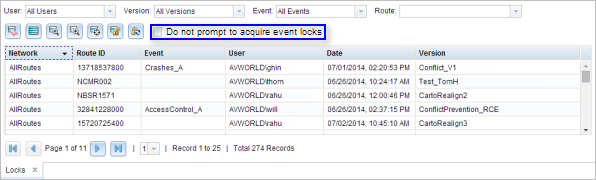
Additionally, conflict prevention prompts can be disabled directly from the message prompt. Check the Do not prompt me again to acquire locks, always automatically acquire locks for me check box when prompted to acquire an event lock and click OK. The event lock will be acquired. You will no longer be prompted to acquire event locks if the lock is available, but Event Editor will continue to alert you if the lock is not available. Conflict prevention prompt settings will persist in your browser's HTML5 storage.