The Event Editor allows you to add point events to dominant routes in case route concurrences exist.
Concurrent routes
Concurrent routes are routes that share the same centerlines; that is, they travel the same pavement but are modeled with different measures. This relationship may exist to model two routes with different directions of calibration, to model different directions of travel on the highway, or to model locations on highways where multiple routes converge into a common roadway for a subset of their paths. Where these concurrent routes exist, you can choose a route that's considered dominant using a set of rules.
The Event Editor app allows you to add point events to the dominant routes. For example, in the following graphic and tables, there are three routes with route IDs: 100 with Name A, 200 with Name B, and 300 with Name B. The concurrent routes have different ranges in time.
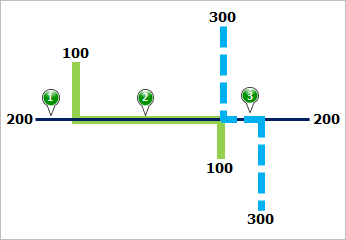
| Route ID | From Date | To Date | Route Name |
|---|---|---|---|
100 | 1/1/2000 | Null | A |
200 | 1/1/2000 | Null | B |
300 | 1/1/2010 | Null | B |
| Point Event | Dominant Route ID |
|---|---|
1 | 200 |
2 | 100 |
3 | 200 or 300 |
路径优先级规则设置为:路径名称越小,路径优先级越高。 使用此条件,路径 100 为最高优先级路径,并且路径 200 和 300 具有相同的优先级。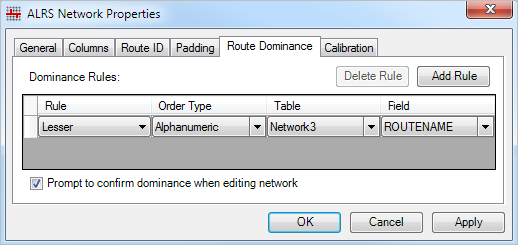
For example, you want to add point events at three locations on route 200. In Location 1, route 200 is the dominant route. Since no other route exists at that point, the event will be added to route 200. In Location 2, route 100 has a greater order of dominance, so the event will be added to route 100. In Location 3, both route 200 and route 300 have the same order of dominance, so the event will be added to the route of your choice.
注:
- Route dominance rules should be configured to access this functionality.
- Events in the Attribute Set should belong to the same network for which the Route ID is selected.
Complete the following steps to add point events to dominant routes:
- Open Event Editor and, if prompted, sign in to your ArcGIS organization.
- Click the Edit tab.
- In the Edit Events group, click Point Events
 .
.The Add Point Events widget appears.
If there are no editable point event layers, the widget is disabled.
- Choose an event layer to edit from the Event Layer drop-down list.
The point event will be added to this layer.
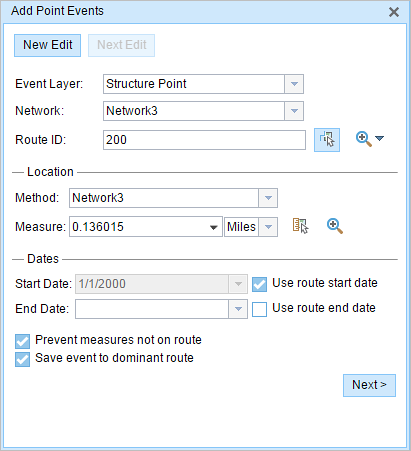
- Click the Network drop-down arrow and choose the network that will serve as a source linear referencing method (LRM) for defining the input measures for the new events.
The Network value is an LRS Network published as a layer in Event Editor.
You can specify the LRS Network to be used as the LRM for defining the measure of the new point event.
- Provide the route's ID on which the event's measure will be located in the Route ID text box.
提示:
You can also click Select a Route on the Map
 to select the route on the map.
to select the route on the map. - In the Location section, choose the first option (with the suffix Network) in the Method drop-down menu.
- Provide the intended location for the new point event along the route using any of the following options:
- Provide the value in the Measure text box.
- Click the Select From Measure on the Map button
 and choose the measure value along the route on the map.
and choose the measure value along the route on the map. - Click the Measure drop-down arrow to choose either Use the Route Start or Use the Route End option as the measure value for the event.
If you provide the measure value, you can choose the unit of measurement for that value using the drop-down arrow. The measure value will be converted into LRS units before saving the newly added events. For example, if the LRS is in miles and you provide 528 feet as the measure value, the newly added event will have a measure value of 0.1 miles, since 528 feet equals to 0.1 miles.
A red cross appears at the selected location on the map.
- Choose the date that will define the start date of the events by doing one of the following:
- Provide the start date in the Start Date text box.
- Click the Start Date drop-down arrow and choose the start date.
- Check the Use route start date check box.
The start date default value is the current date, but you can choose a different date using the date picker.
注:
If you configured the Event Editor instance to not allow dates before the start date of the route, and you provide a date that is before the start date of the selected route in Start Date, a warning message appears alerting you to choose a date on or after the start date of the selected route.
- Choose the date that will define the end date of the events by doing one of the following:
- Provide the end date in the End Date text box.
- Click the End Date drop-down arrow and choose the end date.
- Check the Use route end date check box.
The end date is optional, and if it is not provided, the event remains valid now and into the future.
- Choose Prevent measures not on route to prevent erroneous input while characterizing a route with point events.
This data validation option ensures that the input measure value falls in the minimum and maximum range of measure values on the selected route.
- Check the Save events to dominant routes check box.
This option can be configured to be checked or unchecked by default using the Event Editor's configuration file. For more information, see Configuring the Event Editor web app.
- Click Next.
The route dominance table appears.
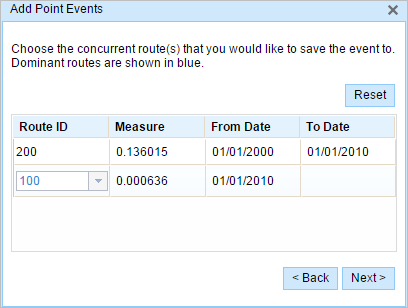
The Route ID and Measure columns show the values for each dominant route where the events will be added.
As an example, route 200 has a From Date value of 1/1/2000, and route 100 and route 300 have a From Date value of 1/1/2010. Therefore, if you choose 1/1/2000 as the start date of the event, there will be two time ranges:
- 1/1/2000–1/1/2010, when only route 200 existed.
- 1/1/2010–Null, when all three routes existed.
A black route ID without a drop-down arrow signifies that there was a single route in that location. A blue route ID with a drop-down arrow signifies that there are concurrent routes in that location, and the blue route is chosen by the software based on the route dominance rules. You can choose any other route using the drop-down arrow.
A yellow route ID box with a drop-down arrow signifies that there is an ambiguous situation (Location 3, for example) in choosing the dominant route, as there is a tie in the route names of route 200 and route 300. In this case, you need to manually choose a route ID using the drop-down arrow. The yellow disappears once you've manually chosen a route.
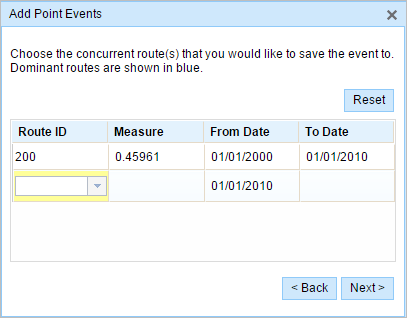
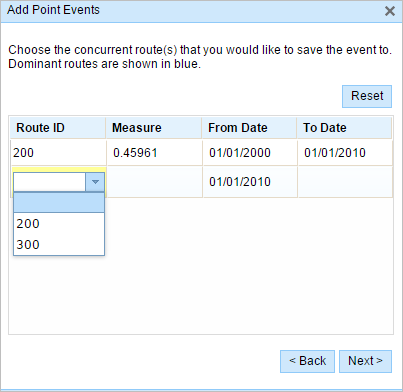
In this example, you would choose route 300. The Measure value along route 300 is the measure of that route at the same location in the separate time range.
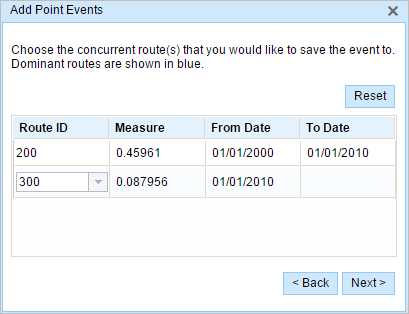
- Click Next to view the Attribute Value table.
This table contains all the attributes of the event layer.
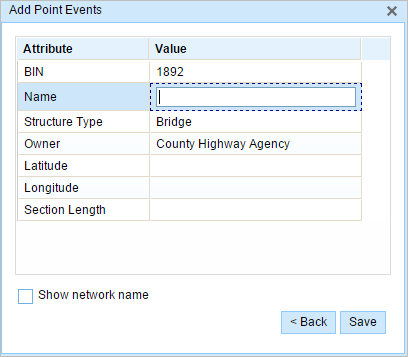
注:
配置属性值表中的任何字段时,支持编码值属性域和范围属性域以及子类型。
- Provide attribute information for the new event in the table.
提示:
You can click Copy Attribute Values
 and click an existing point event belonging to the same event layer on the map to copy event attributes from that point.
and click an existing point event belonging to the same event layer on the map to copy event attributes from that point. - Check the Show network name check box to show the LRS Network with which the selected event layer is associated.
- Click Save.
A confirmation message appears at the lower right once the newly added point event is saved. The new point is created and appears on the map.
After an event has been created, you can do the following to continue characterizing the route:
- Click New Edit to clear all the input entries in the widget and restore the default values from the geodatabase to the attribute table.
- Click Next Edit to retain all the existing entries in the widget and the attribute table for the convenience of quick editing of similar characteristics.