Mit der Location Referencing-Lizenz verfügbar.
Use stationing to locate measures
Stationing is the fundamental system of measurement used for pipeline layout and construction. Stations are reference points that are placed along the horizontal measurement of a route centerline or a baseline at some regular interval. Generally, the distance between two adjoining stations along a route is 100 feet. The first station located at the beginning of the baseline is 0+00, and the next station located 100 feet from it is 1+00. Therefore, a station number of 10+34.05 denotes 1,034.05 feet (10*100 + 34.05) from the starting station.
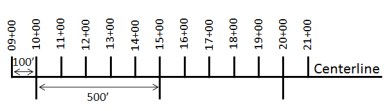
The station numbers increase from west to east or south to north based on the cardinal direction of the overall pipeline. For pipeline projects, a starting reference station is first established, and all distances along the route centerline are measured from that point location. You can add event data to routes by entering station numbers in the Point Events tool interface. The station data is translated to routes and measures for storage.
You can use the stationing data as an input for adding point events by using these three scenarios:
- Create a starting or base station on the route and define the station values as offsets from that station.
- Identify a starting or base station on the route and define the station values as offsets from that location.
- Use the existing stations on the route to calculate or define measures in the form of station values.
Using an existing station on the route as the starting station, then offset
You can use this method when you want to enter the measures using an offset distance from a selected station on the route. This functionality is available only for an LRS Network that contains a Stationing event layer.
In the following example, a starting station (yellow dot) is temporarily located on a route with an existing station value. The new point event's location is then identified using an offset distance (in station values) from the starting/base station. When the new point events are created using this method, the stationing data is translated to routes and measures for storage.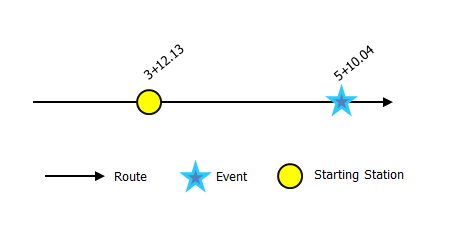
- Öffnen Sie Event Editor, und melden Sie sich bei Ihrer ArcGIS-Organisation an, wenn Sie dazu aufgefordert werden.
- Klicken Sie auf die Registerkarte Bearbeiten.
- Klicken Sie in der Gruppe Objekte bearbeiten auf Punktobjekte
 .
.Das Widget "Punktobjekte hinzufügen" wird angezeigt.
Wenn keine editierbaren Punktobjekt-Layer vorhanden sind, ist das Widget deaktiviert.
- In the Location section, click the Method drop-down arrow and click Starting station and offset.
- In the Starting Station section, for Station, click the Select a Station on the Map tool
 and select one of the existing stations as the starting station on a route in the map.
and select one of the existing stations as the starting station on a route in the map.- A yellow dot shows the location of the starting station on a route in the map.
- The station value of the selected station populates the Station parameter value.
- The station value's Units has a default unit and it can be changed to other units.
- The Direction parameter value defaults to From route start, and it can be changed to the opposite direction. This indicates the direction the station values increase along the route compared to the calibration direction of the route.
- The linear referencing method (LRM) measure equivalent of the location is displayed in the Reference field. For example, if the LRM is mile point, the number of miles at that location will be displayed.
- Geben Sie im Abschnitt Position mithilfe einer der folgenden Optionen die Stationsnummer an, um den Messwert für das neue Punktobjekt zuzuweisen:
- Geben Sie die Stationsnummer im Textfeld Station an.
- Klicken Sie auf das Werkzeug Eine Position auf der Karte auswählen
 , und klicken Sie auf eine Position auf der ausgewählten Route. Die Stationsnummer wird in das Textfeld Station übernommen.
, und klicken Sie auf eine Position auf der ausgewählten Route. Die Stationsnummer wird in das Textfeld Station übernommen.
Die Messwertposition wird mit einem Versatz von der Startstation platziert.
An der ausgewählten Position wird ein rotes X auf der Karte angezeigt.
- Wählen Sie mit einem der folgenden Schritte das Datum aus, mit dem das Startdatum der Objekte definiert wird:
- Geben Sie das Startdatum im Textfeld Startdatum ein.
- Klicken Sie auf den Dropdown-Pfeil Startdatum, und wählen Sie das Startdatum aus.
- Aktivieren Sie das Kontrollkästchen Startdatum der Route verwenden.
Als Standardwert für das Startdatum wird automatisch das aktuelle Datum ausgewählt. Sie können jedoch mit der Datumsauswahl ein anderes Datum auswählen.
Hinweis:
Wenn Sie die Event Editor-Instanz so konfiguriert haben, dass Datumsangaben vor dem Startdatum der Route nicht zulässig sind und unter Startdatum ein vor dem Startdatum der ausgewählten Route liegendes Datum eingeben, werden Sie mit einer Warnmeldung aufgefordert, ein Datum auszuwählen, das dem Startdatum der ausgewählten Route entspricht oder nach diesem Datum liegt.
- Wählen Sie mit einem der folgenden Schritte das Datum aus, mit dem das Enddatum der Objekte definiert wird:
- Geben Sie das Enddatum im Textfeld Enddatum ein.
- Klicken Sie auf den Dropdown-Pfeil Enddatum, und wählen Sie das Enddatum aus.
- Aktivieren Sie das Kontrollkästchen Enddatum der Route verwenden.
Das Enddatum ist optional. Wird dieses Datum nicht angegeben, bleibt das Objekt auch in Zukunft gültig.
- Das Kontrollkästchen Nicht auf der Route liegende Messwerte vermeiden ist standardmäßig aktiviert.
Nicht auf der Route liegende Messwerte vermeiden: Mit dieser Datenvalidierungsoption wird sichergestellt, dass die Eingabemesswerte für den Start- und Endmesswert innerhalb des Minimal- und Maximalbereichs der Messwerte auf der ausgewählten Route liegen.
- Klicken Sie auf Weiter, um die Tabelle Attributwert anzuzeigen.
Diese Tabelle enthält alle Attribute des Objekt-Layers.
- Geben Sie Attributinformationen für das neue Objekt in die Tabelle ein.
Tipp:
Sie können auf Attributwerte kopieren
 und dann auf ein vorhandenes Punktobjekt aus demselben Objekt-Layer auf der Karte klicken, um Objektattribute von diesem Punkt zu kopieren.
und dann auf ein vorhandenes Punktobjekt aus demselben Objekt-Layer auf der Karte klicken, um Objektattribute von diesem Punkt zu kopieren. - Aktivieren Sie das Kontrollkästchen Netzwerkname anzeigen, um das LRS-Netzwerk anzuzeigen, mit dem der ausgewählte Objekt-Layer verknüpft ist.
- Klicken Sie auf Speichern.
Nachdem das neu hinzugefügte Punktobjekt gespeichert wurde, wird unten rechts eine Bestätigungsmeldung angezeigt. Der neue Punkt wird erstellt und auf der Karte angezeigt.
Nachdem ein Punktobjekt erstellt wurde, stehen Ihnen die folgenden Optionen zur Verfügung, um die Route weiter zu charakterisieren:
- Klicken Sie auf Neue Bearbeitung, um alle Eingabeeinträge im Widget zu löschen und die Standardwerte aus der Geodatabase in der Tabelle wiederherzustellen.
- Klicken Sie auf Nächste Bearbeitung, um alle vorhandenen Einträge im Widget und im Attribut-Set beizubehalten. Auf diese Weise lassen sich ähnliche Merkmale komfortabel und schnell bearbeiten.