The order in which layers are listed on the Layers tab in ArcGIS Event Editor determines how layers are drawn on a map. The layers listed at the top of the Layers tab will draw over those listed below them. You can change the order of layers in a web map opened in Event Editor and save it.
Layer order can be changed in Event Editor only if the Allow per request modification of layer order and symbology option is checked in ArcMap before publishing the layers.
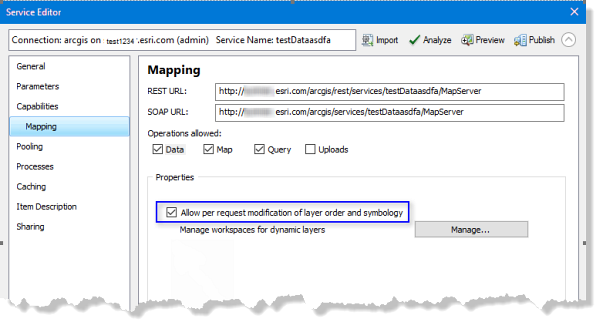
Since Event Editor only supports map services, layers listed on the Layers tab can be drawn from single or multiple map services. You can reorder layers in a map service, but not across map services. If there is more than one map service in your web map, you can move them up or down and save the new map services order. For grouped layers in a map service, you can reorder layers in a group, but can't move layers from one group to another.
Hinweis:
Layers, including CAD layers and markup, are drawn on top of a basemap. You can reorder a basemap, but when a web map is opened again or reloaded, the basemap layer will move to the bottom of the table of contents in Event Editor.
In a single map service, changes in layer order can be saved for a web map if Portal for ArcGIS or ArcGIS Online security is configured with Event Editor.
- Öffnen Sie Event Editor, und melden Sie sich bei Portal for ArcGIS oder ArcGIS Online an, wenn Sie dazu aufgefordert werden.
- Klicken Sie auf die Registerkarte Karte.
- Click the Layers button
 .
. - On the Layers pane, click a layer and drag it up or down in the table of contents.
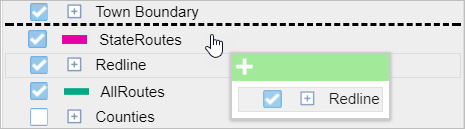
A black line indicates where the layer will be placed. A pop-up dialog box shows layers selected for reordering and indicates whether you can drop the layer in a specific location.
To select multiple layers, press Ctrl while choosing layers. The selected layers are highlighted in gray. To deselect, press Ctrl and click the layer.
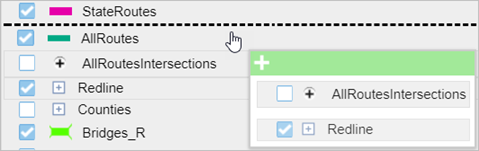
- Klicken Sie auf der Registerkarte Karte auf die Schaltfläche Webkarte speichern
 .
. Wenn Sie eine vorhandene Webkarte speichern, deren Besitzer Sie sind, wird die Datei aktualisiert. Falls Sie nicht als der Besitzer der aktuell geladenen Webkarte angemeldet sind oder auf eine Konfigurationsdatei zeigen, werden Sie grundsätzlich aufgefordert, die Karte als neue Webkarte zu speichern. Weitere Informationen zum Speichern einer neuen Webkarte finden Sie im folgenden Abschnitt.
Nachdem die Karte gespeichert wurde, wird unten rechts eine Bestätigungsmeldung angezeigt.