Installing Mapping and Charting Solutions for Server
Available with Production Mapping license.
The steps below guide you through the Mapping and Charting Solutions for Serverinstallation process.
Installation prerequisites include the following:
- Obtain an authorization file for the machine on which you will install Mapping and Charting Solutions for Server.
- Install ArcGIS for Server.
- Verify that your site meets the system requirements.
- If the stand-alone Maritime Chart Server product is installed, it must be uninstalled first.
- Log in as a user with administrative privileges.
- Start the Mapping and Charting Solutions for Server setup program.
- Click Next on the Welcome to the Mapping and Charting Solutions 10.3.1 for Server Setup Program panel of the installation wizard.
The License Agreement dialog box appears.
- Review the license agreement and accept it, or exit if you do not agree with the terms.
- Click Next.
The Product Selection dialog box appears. Production Mapping is installed by default.
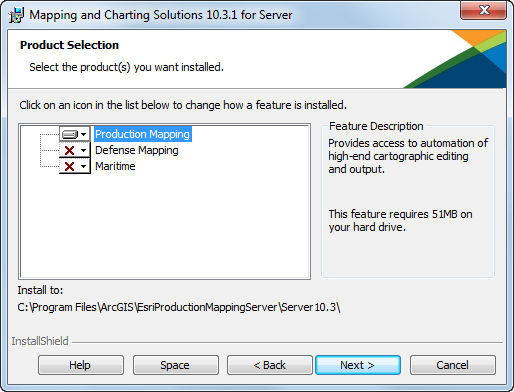
- If you have a Defense Mapping for Server or ArcGIS for Maritime: Server license, click the drop-down arrow and choose the This feature will be installed on local hard drive. option.
- Click Next.
The Ready to Install the Program dialog box appears.
Note:
If the stand-alone Maritime Chart Server product has been installed, it will automatically be uninstalled.
- Click Install to begin the installation.
Once the installation finishes, the InstallShield Wizard Completed dialog box appears.
- Click Finish.
Note:
To install Mapping and Charting Solutions for Server in an ArcGIS for Server multi-machine deployment, run this installation wizard on each machine at the site.
Note:
If you are installing ArcGIS for Maritime: Server, additional steps need to be performed after the install is complete. See Configuring ArcGIS for Maritime: Server.