Widgets
The Widgets tab allows you to configure the functionalities of an application. The initial set of widgets may vary from theme to theme as each theme has its own preconfigured set of widgets. The preconfigured widgets may include both off-panel and in-panel widgets. The off-panel widgets for a theme display when the Widgets tab is activated. They can be turned on or off but can't be removed or added. The In-panel widgets can be removed or added from the widgets collection. There are two ways to add in-panel widgets from the widgets collection. One is by setting the controller widget and another is by the placeholders. To configure a widget, click its small edit icon
 .
.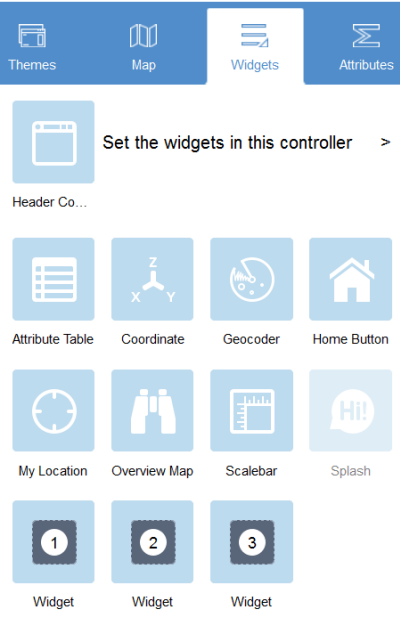
Click Set the widgets in this controller to open the page for in-panel widgets. Click the Click here to add widget icon to open the widget collection that allows you to select and add widgets to the application.
Selected widgets are highlighted in the blue boxes. Multiple widgets can be selected.
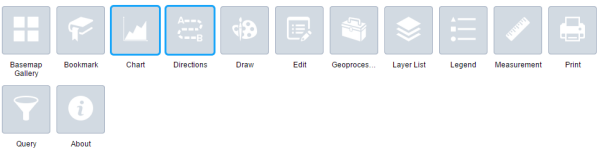
Further, you can group in-panel widgets by draging one or multiple widgets into a widget. The grouped widget shows as a folder icon on the controller widget.
The placeholder is labeled by a number. Click it to open the widget collection window. Only one widget can be selected for a placeholder. Widgets added in the placeholders can be dragged and dropped on the map. They also can be resized by dragging the right-bottom corner of the panel.
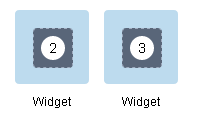
When the widget configuration completes, click Save.