GeoPlanner is a multiple scenario planning and design tool. GeoPlanner also has tools to help you compare scenarios so you, your team and your stakeholders can make informed and evidence–based decisions.
The KPI Report displays Key Performance Indicator (KPI) values for one or more scenarios. This allows you to compare KPI values across many scenarios. This report gives you a project level view of performance. You can also download the report as a .csv file.
The following steps detail how to create a KPI Report. Before you follow these steps, make sure you have created one or more Key Performance Indicators.
- On the application toolbar, click Evaluate.
- Click KPI Report.
- In the Select Scenarios dialog box, check on the scenarios you want to include in the report. Click Get Report.
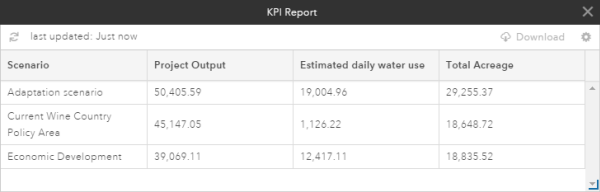
- To download the KPI Report, click the Export as .csv icon in the upper right corner of the KPI Report.
- To generate a new KPI Report with different scenarios, click the Settings icon to access the Select Scenarios dialog box.