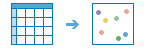In version 10.5 and later, you can perform feature analysis using distributed computing with the tools provided by ArcGIS GeoAnalytics Server. These tools can analyze patterns and aggregate data in the context of both space and time as well as help you answer questions such as the following:
- Using millions of emergency calls accumulated over decades, which areas had the highest rates of emergency calls?
- What are the most popular locations for taxi pickups in New York City, and how is this trend changing weekly?
- What is the flight path of recorded GPS tracks, and how many of those paths occurred within 100 km of a no-fly zone in 2015?
Access the GeoAnalytics Tools
The feature analysis tools from ArcGIS GeoAnalytics Server can be used in Map Viewer, in ArcGIS Pro, the ArcGIS API for Python, and via the ArcGIS REST API. As a portal member, you can access the tools using the steps below.
For information on running the tools through the ArcGIS REST API, see the ArcGIS REST API documentation. To learn more about running the tools in ArcGIS Pro, see the ArcGIS Pro documentation.
Access the tools from Map Viewer
- Log in to the portal as a member with GeoAnalytics feature analysis privileges.
- Click Map to open Map Viewer.
- Click Analysis and choose GeoAnalytics Tools.
Note:
If you do not see the Analysis button or the GeoAnalytics Tools tab in Map Viewer, contact your portal administrator. Your portal may not be configured with ArcGIS GeoAnalytics Server, or you may not have privileges to run the tools. If you do not have the permissions required for the tools, they will not be visible.
Access the tools from the ArcGIS API for Python
The ArcGIS API for Python allows GIS analysts and data scientists to query, visualize, analyze, and transform their spatial data using the powerful GeoAnalytics Tools available in their organization. To learn more about the analysis capabilities of the API, see the documentation site.
The big data analysis tools can be accessed via the geoanalytics module.
Prepare your data for analysis
You can run the GeoAnalytics Tools on the following:
- Feature layers (hosted, hosted feature layer views, and from feature services)
- Feature collections
- Big data file shares registered with ArcGIS GeoAnalytics Server
GeoAnalytics Tools output
The output from running GeoAnalytics Tools is hosted feature layers with data stored in the spatiotemporal big data store registered with the portal's hosting server.
Tool overview
An overview of each of the tools can be found below. The analysis tools are arranged in categories. These categories are logical groupings and do not affect how you access or use the tools in any way.
Summarize data
These tools calculate total counts, lengths, areas, and basic descriptive statistics of features and their attributes within areas or near other features.
| Tool | Description |
|---|---|
| Using a layer of point features and either a layer of area features or a distance used to calculate bins, this tool determines which points fall within each area and calculates statistics about all the points within each area. You may optionally apply time slicing to this tool. For example:
| |
The Build Multi-Variable Grid tool generates a grid of square or hexagonal bins and calculates variables for each bin based on the proximity of one or more input layers. For example:
| |
Using a layer of point, line or area features or a table and another of layer of point, line, area features or a table to join feature that exhibit a specified relationship. Spatial, temporal, and attribute relationships can be used to join features together, and optionally calculate summary statistics. For example:
| |
Using either a layer of point features or polygon features that are time enabled, this tool determines which input features belong in a track, ordering the inputs sequentially in time. It then calculates statistics about all the input features within each track. For example:
| |
Using either feature or tabular data this tool summarizes statistics for field(s). For example:
| |
Finds areas (and portions of areas) that overlap between two layers and calculates statistics about the overlap. For example:
|
Find locations
These tools find features that pass any number of criteria that you specify. They are typically used for site selection, where the objective is to find places that satisfy multiple criteria.
| Tool | Description |
|---|---|
This tool works with a time-enabled layer of points, lines, areas, or tables that represents an instant in time. Using sequentially ordered features, called tracks, this tool determines which features are incidents of interest. Incidents are determined by conditions that you specify. For example:
| |
| Based on criteria you specify, the Find Similar Locations tool measures the similarity of locations in your candidate search layer to one or more reference locations. For example:
| |
Converts addresses into coordinates. Use this tool on big data file share tables. |
Analyze patterns
These tools help you identify, quantify, and visualize spatial patterns in your data.
| Tool | Description |
|---|---|
 The Calculate Density tool creates a density map from point features by spreading known quantities of some phenomenon (represented as attributes of the points) across the map. The result is a layer of areas representing the density. For example:
| |
 The Find Hot Spots tool will determine if there is any statistically significant clustering in the spatial pattern of your data.
| |
 The Find Point Cluster tool finds clusters of point features within surrounding noise based on their spatial distribution. For example:
| |
| Create Space Time Cube | 
This tool summarizes a set of time enabled points into a netCDF structure by aggregating them into space time bins. For example:
Note:Create Space Time Cube can not be run through Map Viewer. To use Create Space Time Cube, run the tool through the ArcGIS REST API or ArcGIS Pro. |
Use proximity
These tools help you answer one of the most common questions posed in spatial analysis: "What is near what?"
| Tool | Description |
|---|---|
 A buffer is an area that covers a given distance from a point, line, or polygon feature. For example:
|
Manage data
These tools are used for the day-to-day management of geographic and tabular data.
| Tool | Description |
|---|---|
 This tool appends data to an existing hosted feature layer. For example
| |
 Calculates values for a new or existing field and creates a layer in your contents on ArcGIS Enterprise. For example
| |
 Copies an input feature layer or table to an ArcGIS Data Store and creates a layer in your Web GIS. For example:
| |
Overlay Layers combines two or more layers into one single layer. For example:
|