The My Location widget allows the network to detect your physical location and zoom the map to it. The location can be highlighted if necessary.
The widget takes advantage of HTML geolocation. When the app runs on desktops, it uses the browser on the network to detect the location. When the app runs on mobile devices, by default, it uses GPS on the device to determine your location. However, compared to the native apps, the accuracy of the location in the browser-based app varies based on the type of browser and device. This is a known limitation.
Caution:
There are security considerations to consider when working with geolocation. The My Location widget is only supported on secure web pages (HTTPS). All your content must be served via HTTPS, and you cannot mix HTTPS with non-HTTPS content. See Locate button for details.
Configure the My Location widget
- Hover over the My Location widget and click the small show or hide button
 to show or hide this widget in your application.
to show or hide this widget in your application.
By default, the widgets included with a theme are visible.
- Hover over the widget and click the Configure this widget button
 to open the configuration properties dialog box.
to open the configuration properties dialog box. - Change the Timeout value if necessary.
The default timeout value is 15,000 milliseconds.
- Check or uncheck the Highlight location check box.
When this check box is checked, the location highlights on the map.
- Check or uncheck the Watch for location changes check box.
- Click OK to close this window.
Use the My Location widget
When the application starts, the My Location widget is automatically enabled to access your physical location. Clicking Find my location zooms the map to your current location.
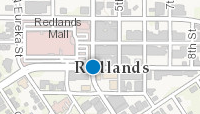
Tip:
You may get an error message after clicking Find my location. The error is often caused by the browser's security. Configure your browser's pop-up settings to allow sharing of your location. Click Yes to find your location.