ArcGIS Data Store is part of the overall ArcGIS Enterprise platform.
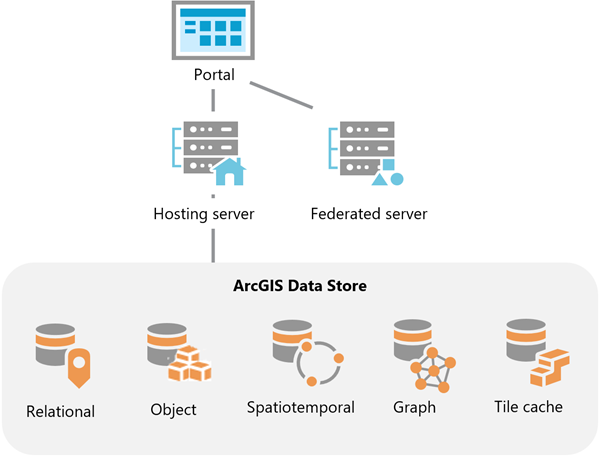
There are several ArcGIS Data Store types you can include in an ArcGIS Enterprise deployment: relational data store, spatiotemporal big data store, graph store, and object store.
Deployments upgraded to 11.4 may also include a tile cache data store.
The following table lists which type of service uses each type of data store. For more information about which functionality requires each type of data store, see Apps and functionality that require ArcGIS Data Store.
| Layer/service type | Type of data store used | What's in the data store |
|---|---|---|
Hosted 3D tiles layers | Object store | 3D caches |
Hosted feature layers (feature services) | Relational data store, object store | Relational data store—Vector geometries and attributes plus attachments (if used) Object store—Cached results from queries made against specified sublayers |
Hosted spatiotemporal feature layers (feature services) | Spatiotemporal big data store | Spatiotemporal documents |
Hosted scene layers (scene services) | Object store, tile cache data store* | Scene caches |
Knowledge graphs (knowledge graph services) | Graph store | Knowledge graphs |
Video services | Object store | Video BLOB and associated video service metadata files |
* Starting with 11.4, existing hosted scene layer caches will remain in the tile cache data store until you migrate them to the object store. All new hosted scene layer caches are stored in the object store.
For best performance, run each of these data stores on a different machine; otherwise, they will contend for memory resources and disk space.
Because ArcGIS Server, Portal for ArcGIS, and ArcGIS Data Store all work together, you must have the following to configure and use ArcGIS Data Store:
- At least one GIS Server site that can communicate over HTTPS, to be used as the hosting server
- An Enterprise portal to which you can add the hosting server and federated servers
Install and configure a GIS Server site
The GIS Server site you use as the portal's hosting server must be installed and configured before you create any data stores. Follow the instructions in the ArcGIS Server installation guide to install and configure a GIS Server site.
It is recommended that your data stores run on different machines than your ArcGIS Server sites so they don't compete for memory and other resources. This is especially important for spatiotemporal big data stores and graph stores. Always install those on their own machines separate from other software such as ArcGIS Server and other data stores.
ArcGIS Data Store, Portal for ArcGIS, and ArcGIS Server all communicate over HTTPS by default. If you change the HTTP protocol settings for any of these components, be sure they can all still communicate with one another. In other words, do not change one of the components to communicate over HTTP only and leave the others set to communicate over HTTPS only.
Once the GIS Server site you will use for your hosting server exists, you can create the data stores you need. Before you start using the system, you must install and configure Portal for ArcGIS and register a hosting server.
Install and configure Portal for ArcGIS
If you have not already done so, set up your portal. See Administer your organization for instructions.
As mentioned in the previous section, it is recommended that you install Portal for ArcGIS on a machine separate from your data stores, especially in the case of spatiotemporal big data stores, graph stores, and object stores.
Once the portal organization exists, the organization administrator can federate servers and designate a hosting server. See Configure a hosting server for instructions.
To make use of the graph store, the portal must have a federated ArcGIS Knowledge Server site. See Federate an ArcGIS Server site with your portal for instructions.
For members of your organization to use the functionality that relies on the data in each type of ArcGIS Data Store, the organization administrator must assign members to roles that have the required privileges. For information about portal privileges and assigning roles, see User types, roles, and privileges and Configure member roles.