Characteristics of a route, such as crashes and traffic count sites, can be represented as a point event offset from an existing point feature class. The Point Events widget provides an interface to add point events into the geodatabase. The referent offset data is translated to routes and measures for storage.
注意:
The referent point feature layer must be in the same map service as the route network layer.
- ArcGIS Event Editor を開き、サイン インが要求されたら、ArcGIS 組織にサイン インします。
- [編集] タブをクリックします。
- [イベントの編集] グループで [ポイント イベント] ボタン
 をクリックします。
をクリックします。[ポイント イベントの追加] ウィジェットが表示されます。
編集可能なポイント イベント レイヤーがない場合は、ウィジェットは無効になります。
- [イベント レイヤー] ドロップダウン リストから、編集するイベント レイヤーを選択します。
- [ネットワーク] ドロップダウン矢印をクリックし、新しいイベントの入力メジャーを定義するためのソース リニア リファレンス方法 (LRM) として使用するネットワークを選択します。
[ネットワーク] は、Event Editor のレイヤーとして公開された LRS ネットワークです。
新しいポイント イベントのメジャー値を定義するためのリニア リファレンス方法 (LRM) として使用する、LRS ネットワークを指定できます。 ウィジェットは、新しいポイント イベントを追加するロケーションを特定するためのソースとして、LRS ネットワークを受け入れます。 しかし、新しいポイント イベント データがデータベースに格納されている場合、アプリはメジャーを内部的に変換し、常にイベントが登録されている LRS ネットワークの LRM にメジャー値を格納します。
- Type a route ID in the Route ID text box on which the new event measure will be based.
ヒント:
[マップ上でルートを選択] ボタン
 をクリックし、マップ上のルートを選択することもできます。
をクリックし、マップ上のルートを選択することもできます。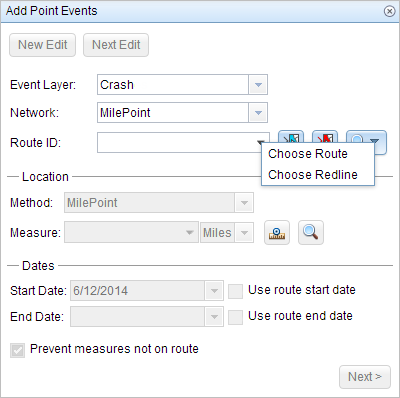
注意:
ロック取得、リコンサイルの必要性、ロック取得不可に関するメッセージが表示された場合、Roads and Highways の競合の防止が有効になります。
- In the Location section, click the Method drop-down arrow and choose Route Intersections Offset.
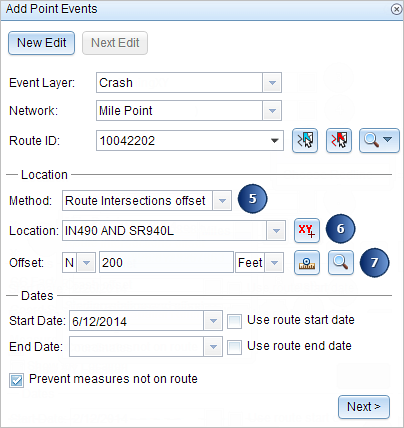
- For the Location option, click the Select a Location on the Map button
 to choose a point feature that participates in the layer selected for offsetting on the map.
to choose a point feature that participates in the layer selected for offsetting on the map. - Provide the Offset value for the referent offset using any one of these options:
- Choose the direction of the offset using the Direction drop-down arrow, type the offset value, and choose the units.
- Type the value and choose the units.
- Use the Select an Offset Location on the Map tool
 to pick a location along the route on the map.
to pick a location along the route on the map.
A red cross is placed on the new offset location along the route on the map.
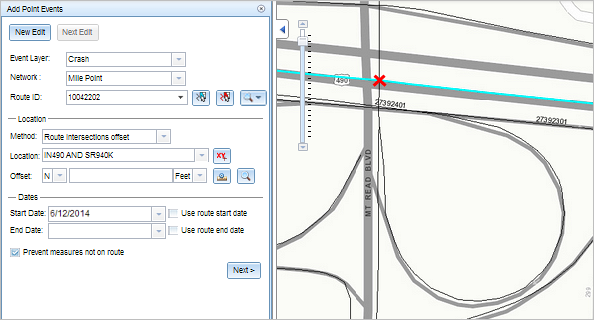
- [開始日] と [終了日] カレンダー コントロールをクリックし、イベントの開始日と終了日を選択します。
開始日のデフォルト設定は当日の日付ですが、日付ピッカーを使用して別の日付を選択することもできます。 終了日は任意で設定します。
注意:
ArcGIS Event Editor インスタンスで、ルートの開始以前の日付を許可しないよう構成し、選択したルートの開始日以前の日付を [開始日] に入力した場合は、選択したルートの開始日当日、またはそれ以降の日付を選択するよう警告するメッセージが表示されます。
- [次へ] をクリックし、[属性値] テーブルを表示します。
このテーブルには、イベント レイヤーのすべての属性が含まれています。
注意:
コード値、範囲ドメイン、サブタイプは、属性値テーブルのフィールドに対して構成されている場合にサポートされます。
- テーブルに、新しいイベントの属性情報を指定します。
ヒント:
[属性値のコピー] ボタン
 をクリックして、マップ上の同一のイベント レイヤーに属する既存のポイント イベントをクリックし、そのポイントのイベント属性をコピーできます。
をクリックして、マップ上の同一のイベント レイヤーに属する既存のポイント イベントをクリックし、そのポイントのイベント属性をコピーできます。 - [ネットワーク名の表示] チェックボックスをオンにすると、選択されたイベント レイヤーが関連付けられている LRS ネットワークを表示できます。
- Click Save.
A confirmation message appears at the lower right once the newly added point event is saved. The new point is created and appears on the map.
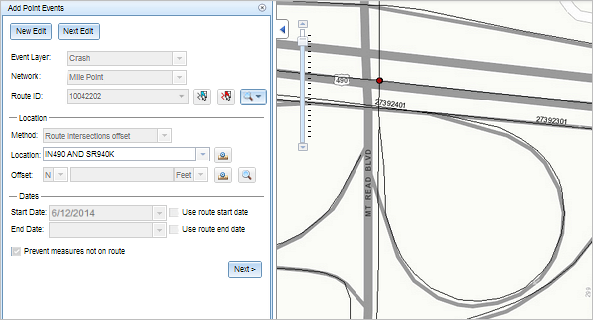
イベントが正常に作成されると、次の 2 通りの方法でルートの特徴付けを行えます。
- [新しい編集] をクリックして、ウィジェットのすべての入力内容を消去し、ジオデータベースから属性テーブルにデフォルト値を復元します。
- [次の編集] をクリックして、ウィジェットと属性テーブルの既存の入力をすべて維持し、同様の特徴をすばやく編集する利便性を確保します。