Stationing is the fundamental system of measurement used for road layout and construction. The stations are reference points that are placed along the horizontal measurement of a route
centerline or a baseline at some regular interval. Generally, the distance between two adjoining stations along a route is 100 feet. The first station located at the beginning of the baseline is 0+00 and the next station located 100 feet away is 1+00. Therefore, a station number of 10+34.05 depicts 1034.05 feet (10*100 + 34.05) away from the starting station.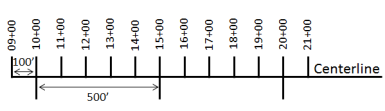
The station numbers increase from west to east or south to north based on the cardinal direction of the overall highway. For highway projects, a starting reference station is first established and all distances along the route centerline are measured from that point location. You can add event data to routes by entering station numbers in the Add Point Events widget. The station data is translated to routes and measures for storage.
You can use the stationing data as an input for adding linear events by using the following scenarios:
- Create a station by selecting a point on a route and calculating the measures in the form of station values.
- Identify a starting or base station on the route and input the station values as an offset from that location.
Input the station values by selecting a point on the route
You can use this method when no stations are present on the route. You'll create a station on the route and enter the stationing values for measures.
- ArcGIS Event Editor を開き、サイン インが要求されたら、ArcGIS 組織にサイン インします。
- [編集] タブをクリックします。
- [イベントの編集] グループで [ポイント イベント] ボタン
 をクリックします。
をクリックします。[ポイント イベントの追加] ウィジェットが表示されます。
編集可能なポイント イベント レイヤーがない場合は、ウィジェットは無効になります。
- [イベント レイヤー] ドロップダウン リストから、編集するイベント レイヤーを選択します。
- [ネットワーク] ドロップダウン矢印をクリックし、新しいイベントの入力メジャーを定義するためのソース リニア リファレンス方法 (LRM) として使用するネットワークを選択します。
[ネットワーク] は、Event Editor のレイヤーとして公開された LRS ネットワークです。
新しいポイント イベントのメジャー値を定義するためのリニア リファレンス方法 (LRM) として使用する、LRS ネットワークを指定できます。 ウィジェットは、新しいポイント イベントを追加するロケーションを特定するためのソースとして、LRS ネットワークを受け入れます。 しかし、新しいポイント イベント データがデータベースに格納されている場合、アプリはメジャーを内部的に変換し、常にイベントが登録されている LRS ネットワークの LRM にメジャー値を格納します。
- Type a route ID in the Route ID text box on which the new event measure will be based.
ヒント:
[マップ上でルートを選択] ボタン
 をクリックし、マップ上のルートを選択することもできます。
をクリックし、マップ上のルートを選択することもできます。注意:
ロック取得、リコンサイルの必要性、ロック取得不可に関するメッセージが表示された場合、Roads and Highways の競合の防止が有効になります。
- In the Location section, click the Method drop-down arrow and choose Stationing.
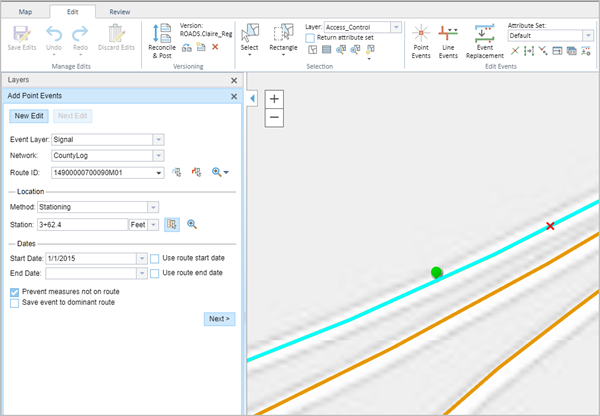
- Select the station location on the map by using one of the following methods:
- Click the Select a Location on the Map button
 to select the location of the station on a route in the map.
to select the location of the station on a route in the map. - Type the station number.
Click the drop-down arrow next to Station and choose the units.
A yellow star shows the location of the station on a route in the map. The measure equivalent of the location is displayed in Location. For example, if the LRM is mile point, the number of miles at that location will be displayed. The Route ID gets populated.
A red X symbol appears at the selected location on the map.
- Click the Select a Location on the Map button
- Provide the Start Date and End Date for the events.
注意:
ArcGIS Event Editor インスタンスで、ルートの開始以前の日付を許可しないよう構成し、選択したルートの開始日以前の日付を [開始日] に入力した場合は、選択したルートの開始日当日、またはそれ以降の日付を選択するよう警告するメッセージが表示されます。
- [次へ] をクリックし、[属性値] テーブルを表示します。
このテーブルには、イベント レイヤーのすべての属性が含まれています。
注意:
コード値、範囲ドメイン、サブタイプは、属性値テーブルのフィールドに対して構成されている場合にサポートされます。
- テーブルに、新しいイベントの属性情報を指定します。
ヒント:
[属性値のコピー] ボタン
 をクリックして、マップ上の同一のイベント レイヤーに属する既存のポイント イベントをクリックし、そのポイントのイベント属性をコピーできます。
をクリックして、マップ上の同一のイベント レイヤーに属する既存のポイント イベントをクリックし、そのポイントのイベント属性をコピーできます。 - [ネットワーク名の表示] チェックボックスをオンにすると、選択されたイベント レイヤーが関連付けられている LRS ネットワークを表示できます。
- [保存] をクリックします。
新しく追加されたポイント イベントが保存されると、右下に確認メッセージが表示されます。 新しいポイントが作成され、マップに表示されます。
The stationing data is translated to routes and measures for storage.
イベントが正常に作成されると、次の 2 通りの方法でルートの特徴付けを行えます。
- [新しい編集] をクリックして、ウィジェットのすべての入力内容を消去し、ジオデータベースから属性テーブルにデフォルト値を復元します。
- [次の編集] をクリックして、ウィジェットと属性テーブルの既存の入力をすべて維持し、同様の特徴をすばやく編集する利便性を確保します。
Add point events by starting station and offset
Point events, such as crashes and traffic count sites, can be added to the geodatabase by offsetting from a station location. The reference offset data is translated to routes and measures for storage.
- ArcGIS Event Editor を開き、サイン インが要求されたら、ArcGIS 組織にサイン インします。
- [編集] タブをクリックします。
- [イベントの編集] グループで [ポイント イベント] ボタン
 をクリックします。
をクリックします。[ポイント イベントの追加] ウィジェットが表示されます。
編集可能なポイント イベント レイヤーがない場合は、ウィジェットは無効になります。
- [イベント レイヤー] ドロップダウン リストから、編集するイベント レイヤーを選択します。
- [ネットワーク] ドロップダウン矢印をクリックし、新しいイベントの入力メジャーを定義するためのソース リニア リファレンス方法 (LRM) として使用するネットワークを選択します。
[ネットワーク] は、Event Editor のレイヤーとして公開された LRS ネットワークです。
新しいポイント イベントのメジャー値を定義するためのリニア リファレンス方法 (LRM) として使用する、LRS ネットワークを指定できます。 ウィジェットは、新しいポイント イベントを追加するロケーションを特定するためのソースとして、LRS ネットワークを受け入れます。 しかし、新しいポイント イベント データがデータベースに格納されている場合、アプリはメジャーを内部的に変換し、常にイベントが登録されている LRS ネットワークの LRM にメジャー値を格納します。
- Type the route ID on which the new event measure will be provided in the Route ID text box.
ヒント:
[マップ上でルートを選択] ボタン
 をクリックし、マップ上のルートを選択することもできます。
をクリックし、マップ上のルートを選択することもできます。注意:
ロック取得、リコンサイルの必要性、ロック取得不可に関するメッセージが表示された場合、Roads and Highways の競合の防止が有効になります。
- In the Location section, click the Method drop-down arrow and choose Starting station and offset.
The Starting Station section gets added to the widget.
- Provide the Station value of your starting station using one of the following methods:
- Click the Select a Station on the Map button
 to select the location of the starting station on a route in the map.
to select the location of the starting station on a route in the map.
A yellow circle shows the location of the starting station on a route in the map. Since the station value for the location contains an equation, a station value picker pops out on the map.
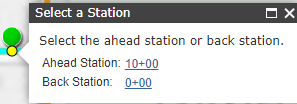
The Route ID and station value of the starting station gets populated by the selection. The units get populated from the station attributes. The measure equivalent of the location is displayed in Location. For example, if the LRM is mile point, the number of miles at that location will be displayed. The direction the station measures increase along the route gets populated.
注意:
This functionality is available only for the networks that contain a stationing event layer.
- Click the Select a Location on the Map button
 and click a location on the selected route. The station value is derived from the map.
and click a location on the selected route. The station value is derived from the map.A yellow star shows the location of the starting station on a route in the map. The measure equivalent of the location is displayed in Reference. For example, if the LRM is mile point, the number of miles at that location will be displayed. If you did not select a route in step 4, the Route ID will be populated with the route ID associated with the selected station.
- Type the station value.
- Click the Select a Station on the Map button
- Click the drop-down arrow next to Station and choose the units.
- If you chose to type your station value, use the drop-down arrow to select the direction.
This selection indicates the direction the station measures increase along the route.
- In the Location section, provide the station measure by using one of the following methods:
- Click the Select a Location on the Map button
 and click a location on the selected route. The station value is derived from the map.
and click a location on the selected route. The station value is derived from the map. - Type the station value.
A red X symbol appears at the selected location on the map.
- Click the Select a Location on the Map button
- Provide the start and end dates in the Start Date and End Date text boxes.
注意:
ArcGIS Event Editor インスタンスで、ルートの開始以前の日付を許可しないよう構成し、選択したルートの開始日以前の日付を [開始日] に入力した場合は、選択したルートの開始日当日、またはそれ以降の日付を選択するよう警告するメッセージが表示されます。
- [次へ] をクリックし、[属性値] テーブルを表示します。
このテーブルには、イベント レイヤーのすべての属性が含まれています。
注意:
コード値、範囲ドメイン、サブタイプは、属性値テーブルのフィールドに対して構成されている場合にサポートされます。
- テーブルに、新しいイベントの属性情報を指定します。
ヒント:
[属性値のコピー] ボタン
 をクリックして、マップ上の同一のイベント レイヤーに属する既存のポイント イベントをクリックし、そのポイントのイベント属性をコピーできます。
をクリックして、マップ上の同一のイベント レイヤーに属する既存のポイント イベントをクリックし、そのポイントのイベント属性をコピーできます。 - [ネットワーク名の表示] チェックボックスをオンにすると、選択されたイベント レイヤーが関連付けられている LRS ネットワークを表示できます。
- [保存] をクリックします。
新しく追加されたポイント イベントが保存されると、右下に確認メッセージが表示されます。 新しいポイントが作成され、マップに表示されます。
The stationing data is translated to routes and measures for storage.
イベントが正常に作成されると、次の 2 通りの方法でルートの特徴付けを行えます。
- [新しい編集] をクリックして、ウィジェットのすべての入力内容を消去し、ジオデータベースから属性テーブルにデフォルト値を復元します。
- [次の編集] をクリックして、ウィジェットと属性テーブルの既存の入力をすべて維持し、同様の特徴をすばやく編集する利便性を確保します。