The Select a Redline on the Map functionality allows roadway characteristic editors the ability to add events to redlines. It provides them the ability to characterize the roadway with the appropriate attributes before the LRS editor has added or fixed the route in the LRS so their workflow is not impeded by having an incorrect LRS route based on current information. For more information on redlines, see Redlining a route.
注意:
- This functionality is only available when you have included the redline layer in the map service configured against ArcGIS Event Editor. For more information on how to deploy redlines in Event Editor, see Deploying redline routes.
- The tool works for redlines with Create Route or Reverse Route activity types.
- For the reverse route redline, the measure provided upon storage will be translated to the measures required to position the events at the same location before the reverse.
You can use the following steps to add linear events using redlines. A redline with the following attributes is used for this example. 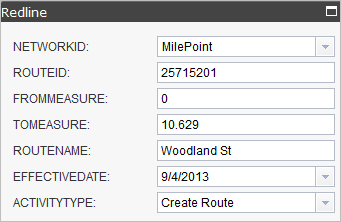
- ArcGIS Event Editor を開き、サイン インが要求されたら、ArcGIS 組織にサイン インします。
- [編集] タブをクリックします。
- [イベントの編集] グループで [ポイント イベント] ボタン
 をクリックします。
をクリックします。[ポイント イベントの追加] ウィジェットが表示されます。
編集可能なポイント イベント レイヤーがない場合は、ウィジェットは無効になります。
- [イベント レイヤー] ドロップダウン リストから、編集するイベント レイヤーを選択します。
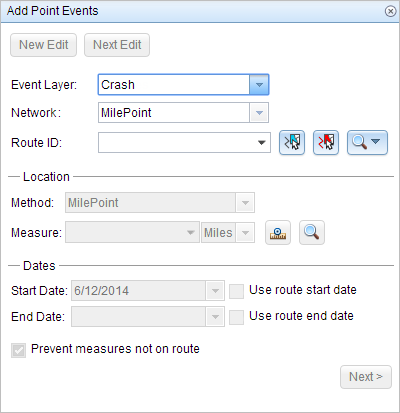
- [ネットワーク] ドロップダウン矢印をクリックし、新しいイベントの入力メジャーを定義するためのソース リニア リファレンス方法 (LRM) として使用するネットワークを選択します。
[ネットワーク] は、Event Editor のレイヤーとして公開された LRS ネットワークです。
新しいポイント イベントのメジャー値を定義するためのリニア リファレンス方法 (LRM) として使用する、LRS ネットワークを指定できます。 ウィジェットは、新しいポイント イベントを追加するロケーションを特定するためのソースとして、LRS ネットワークを受け入れます。 しかし、新しいポイント イベント データがデータベースに格納されている場合、アプリはメジャーを内部的に変換し、常にイベントが登録されている LRS ネットワークの LRM にメジャー値を格納します。
- Click the Select a Redline on the Map button
 to select the redline from the map.
to select the redline from the map.ヒント:
You can also click the Route ID drop-down arrow and click Choose Redline, then type the route ID for which the new event measures will be provided.
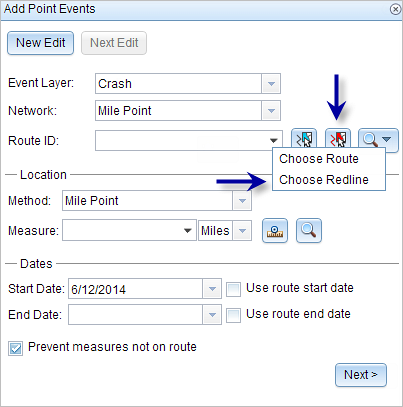
注意:
ロック取得、リコンサイルの必要性、ロック取得不可に関するメッセージが表示された場合、Roads and Highways の競合の防止が有効になります。
The redline will be highlighted on the map.
- Enter a measure of the intended location for the new point event along the route using any one of the following methods:
- Type the values in the Measure text box.
- Click the Select From Measure on the Map button
 to choose a route measure on the map.
to choose a route measure on the map. - Choose the Use the Route Start or Use the Route End option using the drop-down arrow from the Measure option.
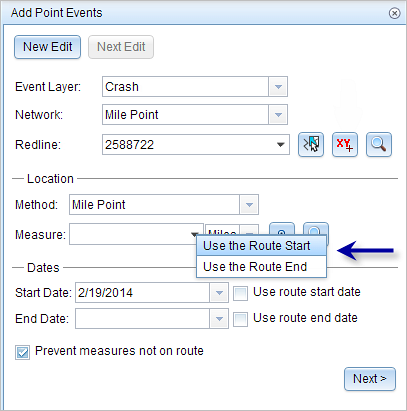
The values will be populated with the geometric length of the redline. A red cross symbol is dropped at the selected location on the map.
- 次のいずれかの操作を実行し、イベントの開始日を定義する日付を選択します。
- [開始日] テキスト ボックスに開始日を入力します。
- [開始日] ドロップダウン矢印をクリックし、開始日を選択します。
- [ルート開始日を使用] チェックボックスをオンにします。
開始日のデフォルト設定は当日の日付ですが、日付ピッカーを使用して別の日付を選択することもできます。
注意:
Event Editor インスタンスで、ルートの開始以前の日付を許可しないよう構成し、選択したルートの開始日以前の日付を [開始日] に入力した場合は、選択したルートの開始日当日、またはそれ以降の日付を選択するよう警告するメッセージが表示されます。
- 次のいずれかの操作を実行し、イベントの終了日を定義する日付を選択します。
- [終了日] テキスト ボックスに終了日を入力します。
- [終了日] ドロップダウン矢印をクリックし、終了日を選択します。
- [ルート終了日を使用] チェックボックスをオンにします。
終了日は任意です。指定しなければ、イベントはこれから将来にわたって有効であり続けます。
- [次へ] をクリックし、[属性値] テーブルを表示します。
このテーブルには、イベント レイヤーのすべての属性が含まれています。
注意:
コード値、範囲ドメイン、サブタイプは、属性値テーブルのフィールドに対して構成されている場合にサポートされます。
- テーブルに、新しいイベントの属性情報を指定します。
ヒント:
[属性値のコピー] ボタン
 をクリックして、マップ上の同一のイベント レイヤーに属する既存のポイント イベントをクリックし、そのポイントのイベント属性をコピーできます。
をクリックして、マップ上の同一のイベント レイヤーに属する既存のポイント イベントをクリックし、そのポイントのイベント属性をコピーできます。 - [ネットワーク名の表示] チェックボックスをオンにすると、選択されたイベント レイヤーが関連付けられている LRS ネットワークを表示できます。
- [保存] をクリックします。
The new point event is now created on the redline and displayed on the map.
イベントが正常に作成されると、次の 2 通りの方法でルートの特徴付けを行えます。
- [新しい編集] をクリックして、ウィジェットのすべての入力内容を消去し、ジオデータベースから属性テーブルにデフォルト値を復元します。
- [次の編集] をクリックして、ウィジェットと属性テーブルの既存の入力をすべて維持し、同様の特徴をすばやく編集する利便性を確保します。