ArcGIS Server software makes GIS web services available to others in your organization and, optionally, anyone with an Internet connection. Using Portal for ArcGIS with your ArcGIS Server site provides the following benefits:
- Portal for ArcGIS helps transform your ArcGIS Server services into information products. Using the portal, you can organize your services into web maps and share them with groups of users.
- Portal for ArcGIS organizes your information products and enables easy discovery. This is accomplished through portal galleries, groups, and search capabilities.
- Portal for ArcGIS helps control access to ArcGIS Server services, through portal groups.
- Portal for ArcGIS allows users to publish data and maps to a wider audience as web services. As a portal administrator, you can allow this by assigning a GIS Server site to act as a hosting server.
Levels of integration between the portal and the server
An ArcGIS Enterprise portal and an ArcGIS Server site can be integrated to various levels, depending on your organization's needs. There are three common approaches to integration:
The table below provides a summary of common Portal for ArcGIS features available with and without server integration. You can combine these approaches to meet the level of integration necessary for your organization. For example, your portal might expose items from a federated server with items individually registered from other servers.
Notatka:
Only ArcGIS Server sites using version 10.2 or later can be federated with a portal. To federate, the installed versions of ArcGIS Server and Portal for ArcGIS must be identical. You cannot federate if the software versions don't match. If you've already federated and you're upgrading to a later version, ArcGIS Serverand Portal for ArcGIS must be upgraded to the same version.
| Feature | No server integration | With federated server | With hosting server | Notes |
|---|---|---|---|---|
Add items to the portal (for example, files, web apps, and services) | Yes | Yes | Yes | When adding ArcGIS Server services to the portal, the services must be from version 9.3 or later. |
Add shapefiles and CSV files with addresses to a web map | No | No | Yes | A hosting server is required, as it performs validation of shapefile and address data added to the web map. |
Create web maps | Yes | Yes | Yes | You are not required to federate or configure a hosting server to create web maps. |
Geocode individual addresses in a web map | Yes | Yes | Yes | You are not required to federate or configure a hosting server to geocode individual addresses in a web map. |
Batch geocode addresses in a web map (for example, from a CSV file) | No | No | Yes | A hosting server is required, as it performs validation of the address data added to the web map. The geocode service used to locate addresses can be from ArcGIS Server or an ArcGIS Online organization. |
Publish hosted services (for example, hosted tile , feature, and scene layers) | No | No | Yes | A hosting server is required, as it performs data validation, stores service data, and hosts services. You can publish hosted services using ArcGIS Desktop or directly in the portal when adding an item to the website. Publishing hosted scene layers also requires that the hosting server be configured with a tile cache data store. |
Share layers and maps from ArcGIS Maps for Office | No | No | Yes | A hosting server is required to allow portal users to share layers and maps from ArcGIS Maps for Office. |
Publish layers from ArcGIS Pro that reference data from registered sources (for example, publish map image layers that contain data from a registered database) | No | Yes | Yes | The data source must be registered with the ArcGIS Server site prior to publishing. You can publish these layers using ArcGIS Pro 1.2 or later. |
Use spatial analysis tools in Map Viewer or Insights for ArcGIS | No | No | Yes | Spatial analysis tools are hosted as a series of tasks on the server. The tools create hosted feature layers as output. These hosted feature layers are feature services that run on the hosting server. To use these tools, the hosting server must be configured with a relational data store. |
Perform big data analytics in Map Viewer or Insights for ArcGIS | No | No | Yes | Big data analytics tools also create feature layers as output, which require a hosting server to run the underlying services. To use these tools, the hosting server must be configured with a spatiotemporal big data store. |
Register services
You can register ArcGIS Server services as items in the portal, allowing portal users to easily find them and add them to web maps. The services can come from any ArcGIS Server site you can access through the service URL. Registering services is the most loosely coupled way in which a server can be integrated with a portal.
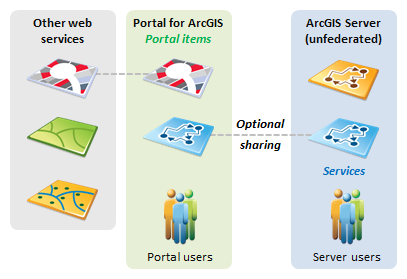
This approach requires you to configure only Portal for ArcGIS; you do not need your own ArcGIS Server. The portal's web adaptor can be placed on the same server or on a separate, dedicated web server, as shown below.
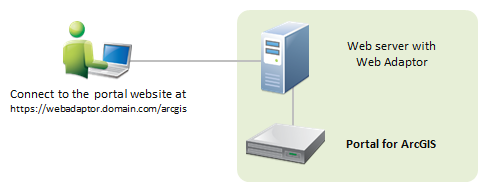
You can register services from ArcGIS Server 9.3 and later. If your portal requires encrypted communication through HTTPS, the services you register must use HTTPS if they are from outside your domain.
When you register a service as a portal item, the life-spans of the service and the item are not connected. In other words, if the underlying service goes away, you are responsible for deleting the item from your portal.
Federate a server
Federating an ArcGIS Server site with your portal is an advanced configuration for integrating the security and sharing models of your portal with one or more ArcGIS Server sites. Federation is optional unless you want to do the following:
- Configure your site with a Security Assertion Markup Language (SAML)identity provider.
- Designate a hosting server to allow portal members to publish hosted web layers to the portal and perform spatial analysis in Map Viewer.
- Provide portal members access to functionality that comes with ArcGIS GeoEvent Server, ArcGIS GeoAnalytics Server, or ArcGIS Image Server.
When you federate a server, authorization to access the services delegates to the portal. This means the following occur:
- You access ArcGIS Server using portal members—ArcGIS Server users and roles are no longer used. Portal administrators, publishers, and users become ArcGIS Server administrators, publishers, and users, respectively. By consolidating portal and server users, you clarify the administration of GIS resources and ensure a convenient sign-on experience when accessing secured ArcGIS Server resources. (Note that custom roles are not supported with federated servers.)
- Access to ArcGIS Server services is controlled by the portal's sharing model—Every ArcGIS Server service you publish to your federated server is automatically shared as an item in the portal. The sharing model of the portal allows you to keep the service private to its publisher, or shared with one or more groups of portal users. Alternatively, you can share the item with your whole organization (any logged-in user) or enable anonymous access so that anyone can view it. This sharing model gives you an extra level of granularity when defining access to your ArcGIS Server services.
Notatka:
Although federating provides a convenient sign-on experience and allows you to take advantage of the portal's sharing model, this impacts how you and your existing users access and administer the federated server. Before federating, review the information in Administer a federated server to learn more about how federating will impact your existing site.
The following diagram shows that, once an ArcGIS Server site is federated with the portal, services published to the federated server are automatically shared with the portal. Also, portal users are used to access both the portal and the federated server. Note that, though this diagram shows only one federated ArcGIS Server site, you can have multiple sites federated with the portal. For example, you might have a GIS Server, ArcGIS Image Server, and ArcGIS GeoEvent Server federated with your portal. All federated ArcGIS Server sites are accessed using portal accounts, not ArcGIS Server accounts.
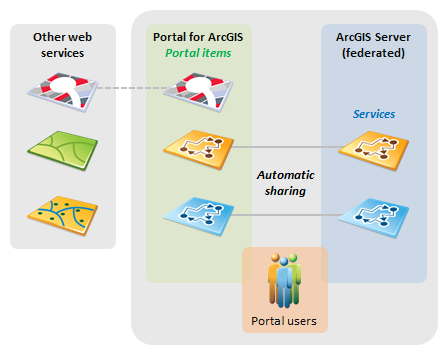
The following diagram shows a typical hardware layout for a federated server approach, with the URL format you might use to connect to each component. Only ArcGIS Server sites using version 10.2 or later can be federated with a portal. For more information, see Federate an ArcGIS Server site with your portal.
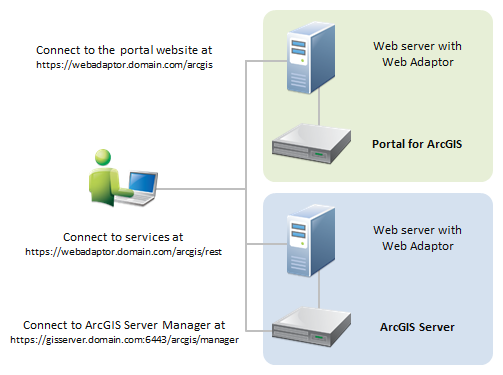
Designate a hosting server
A federated ArcGIS GIS Server can be further integrated with your portal if you designate it as a hosting server. A portal can have one hosting server. A hosting server allows portal users to do the following:
- Publish cached maps, feature services, WFS services, and scene services (hosted tile layers, feature layers, WFS layers, and scene layers) to the portal from other clients or within the portal website.
- Share layers and maps from ArcGIS Maps for Office.
- Create maps by adding CSV files and shapefiles from local machines to Map Viewer.
- Batch geocode addresses from a CSV file.
- Perform analysis or big data analytics in Map Viewer or Insights for ArcGIS.
Licencja:
To designate a GIS Server as a hosting server, a Standard or Advanced license edition is required. See What is ArcGIS GIS Server? in the ArcGIS Server Help for licensing details.
A hosting server is the highest level of integration that can be achieved between a portal and a GIS Server site.
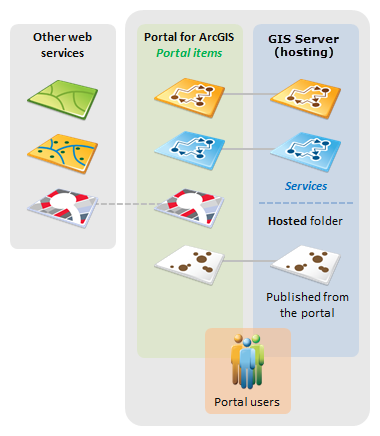
When exposing a hosting server, closely monitor server resources and usage to ensure the server can bear the load from the portal users. If you anticipate many users hosting large numbers of services, you may want to add machines to your site before you configure the hosting server.
To designate a server as a hosting server, configure the server with a relational data store and a tile cache data store created through ArcGIS Data Store. When users publish hosted feature layers to your ArcGIS Enterpriseportal, the data is copied to the relational data store. When you delete a hosted feature layer item from the portal, the underlying feature service is deleted from the hosting server, and the data is deleted from the relational data store.
Wcześniejsze:
At ArcGIS Enterprise 10.6.1, the use of an enterprise geodatabase as the hosting server's managed database is no longer supported, though legacy installations may still be functional. If you are configuring a new hosting server, configure a relational data store using ArcGIS Data Store.
The relational data store is also required to allow portal users to add CSV files and shapefiles to the map, or share layers and maps from ArcGIS Maps for Office.
If your portal will include federated ArcGIS GeoEvent Servers or ArcGIS GeoAnalytics Servers, your hosting server must also be configured with a spatiotemporal big data store created through ArcGIS Data Store.
The following diagram shows a typical architecture for a portal connected to a hosting server. The relational data store and an additional GIS Server machine are also shown.
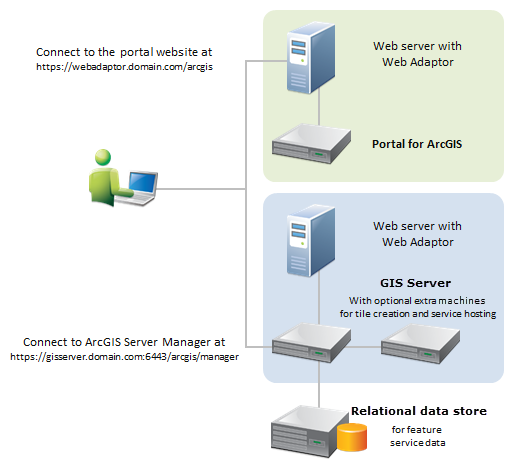
See Configure a hosting server for your portal to learn how to set up a hosting server.