By default, the Event Editor will load the data from the version used when publishing the map service. The version name is displayed on the Edit tab. You may want to change the enterprise geodatabase version to perform edits in the particular version to keep your edits separate until you're ready to post to the appropriate version.
Примечание:
The version needs to be public before you can change to it.
You can change from one enterprise geodatabase version to another using this functionality. The ability to change a version is based on your deployment's configuration and may not be available for your deployment. For details on configuring the option to change versions, see Configuring the Event Editor web application.
This task can be accomplished using the Version drop-down arrow by following the steps below.
- Open Event Editor and, if prompted, sign in to Portal for ArcGIS or ArcGIS Online.
- Click the Edit tab.
- In the Versioning group, click the Version drop-down arrow.
A list of the public versions available to change your version to is displayed. If you want to create a child version for your edits, see Creating versions.
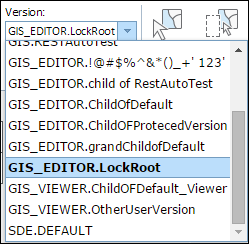
Примечание:
If a new version is created outside the Event Editor session, you may need to refresh or reload the EE to see that version in the list.
- Choose a version from the Version list.
This will change the version for the Event Editor. You may get a warning if you have a selection or unsaved edits present in the current session.