Characteristics of a route, such as speed limit and functional class, can be represented as a linear event offset from a point feature class. The Add Linear Events widget provides an interface to add linear events to the geodatabase. The referent offset data is translated to routes and measures for storage.
注:
The referent point feature layer must be in the same map service as the route/network layer.
- 打开 Event Editor 并在出现提示时登录到您的 ArcGIS 组织。
- 单击编辑选项卡。
- 在编辑事件组中,单击线事件按钮
 。
。 - 单击网络下拉箭头并选择将用作源线性参考方法 (LRM) 的网络,用于定义新事件的输入测量值。
- Type a route ID in the Route ID text box on which the new event measure will be based.
提示:
也可以单击在地图上选择路径按钮
 以在地图上选择路径。
以在地图上选择路径。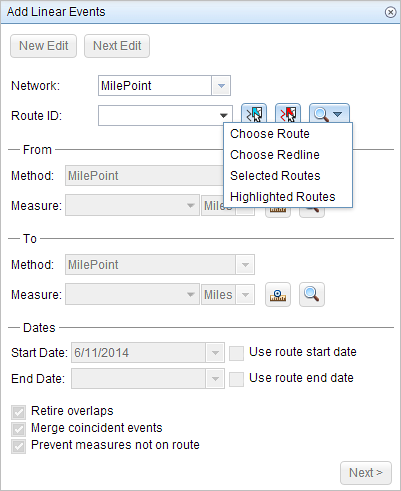
- In the From section, click the Method drop-down arrow to choose a point feature layer to enter the From measure value using a referent offset layer.
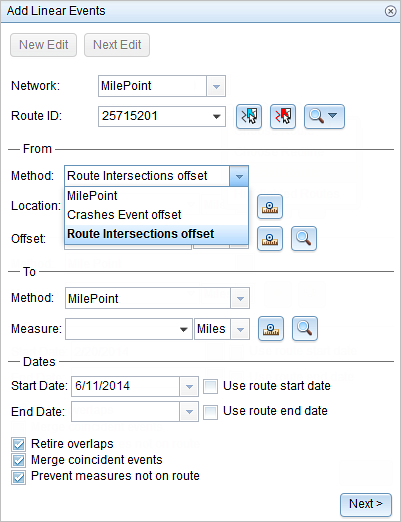
The point layers are suffixed with the word offset in the drop-down list.
- For the location, click the Select a Location on the Map button
 and choose a point feature on the map that participates in the layer selected for offsetting.
and choose a point feature on the map that participates in the layer selected for offsetting. - Provide the Offset value for the referent offset using one of the following options:
- Select the direction of the offset using the Direction drop-down arrow, type the offset value, and choose the units.
- Type the value and choose the units.
- Click the Select an Offset Location on the Map button
 to choose a location on the map along the route.
to choose a location on the map along the route.
The direction is an optional selection. If no direction is selected, a positive offset value will place the From measure location along the direction of calibration from the selected point feature. If a direction is selected, an offset value will place the From measure location toward the direction selected from the selected point feature.
The green plus symbol moves to the new offset location along the route on the map. This is the location of the From measure value for the events.
- In the To section, click the Method drop-down arrow and choose Length.
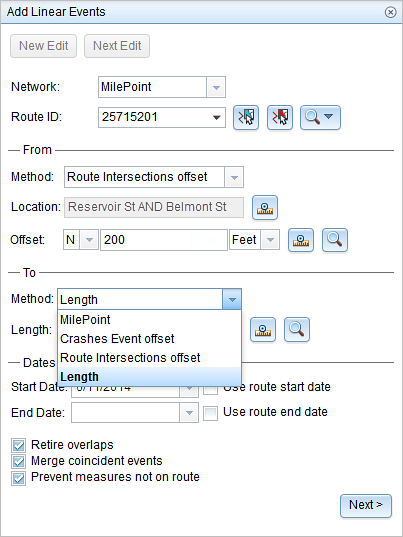
- Provide the length for the events using one of the following methods:
- Type the value.
- Click the Select a Location on the Map button
 and choose a location on the map along the route.
and choose a location on the map along the route.
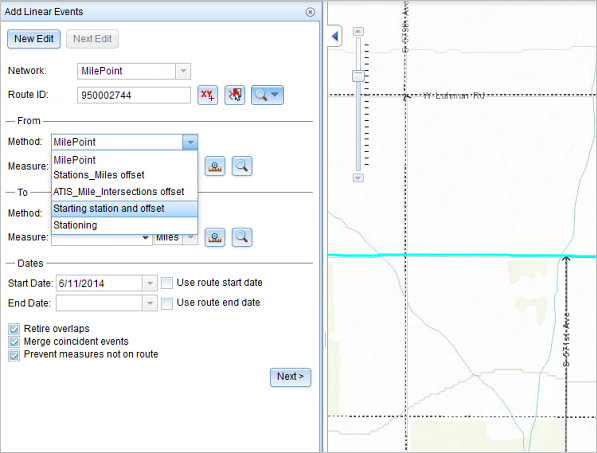
A red X symbol appears at the selected location on the map.
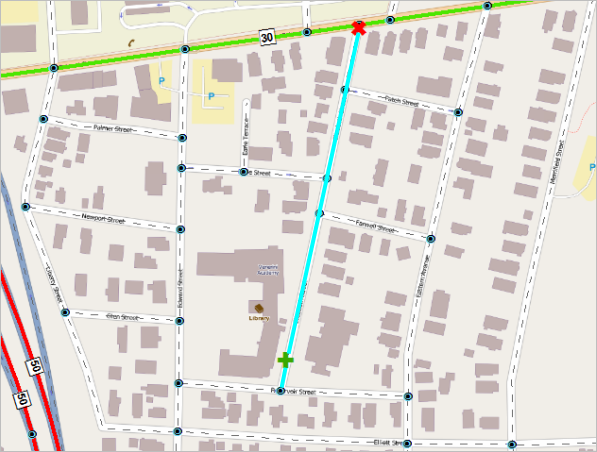
- 按如下步骤选择事件的开始日期:
- 在开始日期文本框中键入开始日期。
- 单击开始日期下拉菜单,然后选择开始日期。
- 选中使用路径开始日期复选框。
开始日期默认为今天的日期,也可以使用日期选择器选择不同的日期。
注:
如果将 Event Editor 实例配置为不允许输入路径开始日期之前的日期,那么当您在开始日期中提供所选路径开始日期之前的日期时,将出现一条警告消息,提醒您选择一个位于所选路径开始日期当天或之后的日期。
- 按如下步骤选择事件的结束日期:
- 在结束日期文本框中键入结束日期。
- 单击结束日期下拉菜单,然后选择结束日期。
- 选中使用路径结束日期复选框。
结束日期是可选的,如果未提供,则事件在现在和将来都仍然有效。
- 从以下数据验证选项中进行选择,以防止在表征具有线性事件的路径时出现错误输入:
- 停用重叠 - 系统调整现有事件的测量值以及开始和结束日期,以使新事件不会出现时间和度量值重叠。
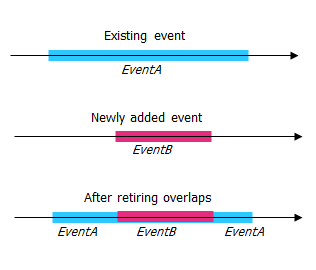
- 合并重合事件 - 当新事件的所有属性值与现有事件完全相同时,如果新事件在测量值方面与现有事件相邻或重叠,则将新事件合并到现有事件中,而且测量范围将相应扩大。
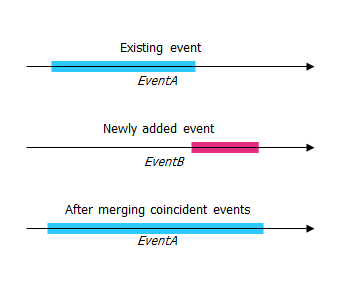
- 防止测量不在路径上 - 此数据验证选项可确保开始和结束测量的输入测量值落在所选路径上测量值的最小和最大范围内。
- 将事件保存到主要路径 - 将事件添加到具有并发路段的主要路线。 如果启用,对于所选路线上的任何并发路段,都可以选择将事件添加到每个并发部分的哪条路径。 当所选网络配置了优先级规则时,此选项可用。
- 停用重叠 - 系统调整现有事件的测量值以及开始和结束日期,以使新事件不会出现时间和度量值重叠。
- 单击下一步。
显示事件属性集的选项卡出现。 事件字段显示在 G1 属性组下。
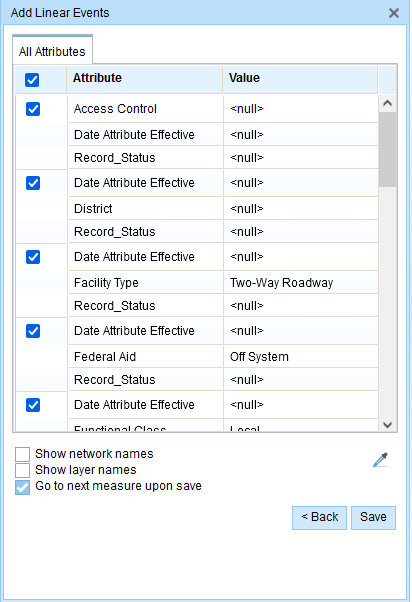
G1 选项卡显示 G1 属性集组。 注:
您可以使用复选框为属性集中的特定事件添加数据。 未选中的事件不会添加任何记录。 如下例所示,没有记录添加到 County_A 和 City_A 事件。
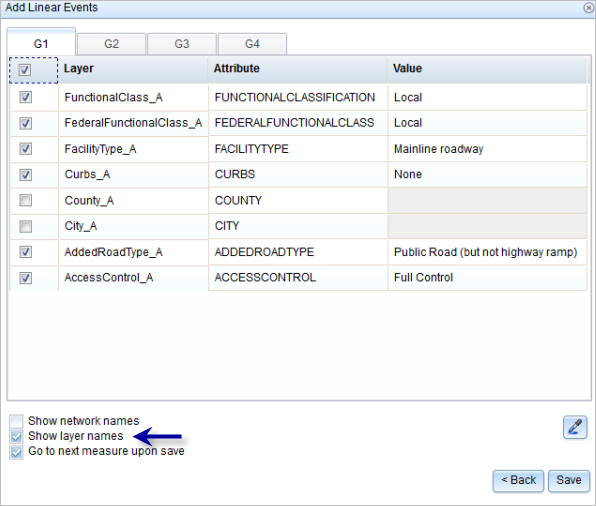
- 使用以下选项为新事件选择属性信息:
- 在属性集定义的表中键入新事件的属性信息。
- 单击复制属性值按钮
 并单击地图上的一条路径以从另一条路径复制事件属性。
并单击地图上的一条路径以从另一条路径复制事件属性。
Event Editor 使用默认属性集,位于编辑选项卡上。 可以修改属性集以创建自定义属性集或使用管理员配置的属性集。
注:
配置属性值表中的任何字段时,支持编码值属性域和范围属性域以及子类型。
- 使用以下选项可访问有关属性集的更多信息:
- 选中显示网络名称复选框以显示与所选事件图层关联的 LRS 网络。
- 由属性集定义的表中的属性列表可以来自多个事件图层。 如果要识别每个属性的源事件图层,请选中显示图层名称复选框。
- Checking the Go to the next measure upon save check box results in prepopulating the From measure value using the To measure value of the present section to continue the event creation process. For example, this will occur if events are created on the route using a From measure value of 0 miles and a To measure value of 0.289 miles. If you click Save, using this option checked on the Attribute Set tab, the Add Linear Events widget is prepopulated with the value of 0.289 miles as the From measure value for the new events.
- Click Save.
新添加的线事件保存后,将在右下角显示一条确认消息。
The new linear events are created and displayed on the map. The referent offset data is translated to routes and measures for storage.
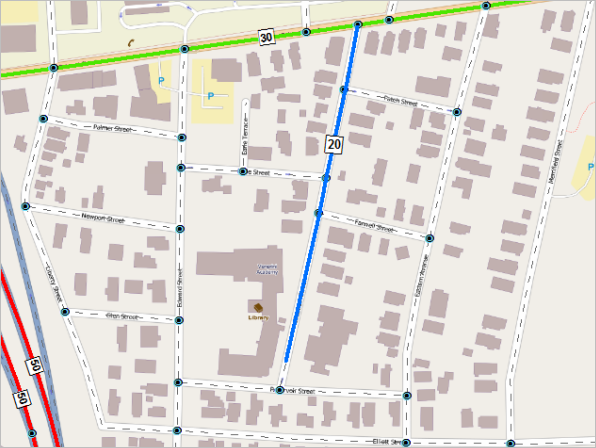
注:
如果将 Event Editor 实例配置为不允许输入路径开始日期之前的日期,那么当您在开始日期中输入所选路径开始日期之前的日期时,将出现一条警告消息,提醒您选择一个位于所选路径开始日期当天或之后的日期。
成功创建事件后,您有以下两个选项来继续表征路径:
- 单击新建编辑以清除微件中的所有输入条目并将默认值从地理数据库恢复到属性表。
- 单击下一编辑可以保留小部件和属性表中的所有现有条目,以便于快速编辑相似的特征。