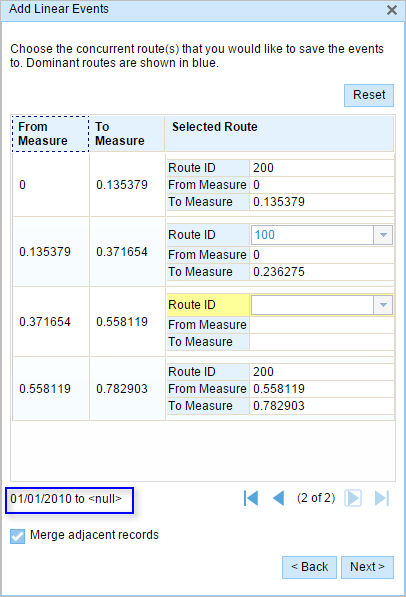The Event Editor allows you to add linear events to dominant routes where route concurrences exist.
Concurrent routes
Concurrent routes are routes that share the same centerlines; that is, they travel the same pavement but are modeled with different measures. This relationship may exist to model two routes with different directions of calibration, to model different directions of travel on the highway, or to model locations on highways where multiple routes converge into a common roadway for a subset of their paths. Where these concurrent routes exist, you can choose a route that's considered dominant using a set of rules.
The Event Editor app allows you to add linear events to dominant routes. For example, in the following image, there are three routes with route IDs: 100 with Name A, 200 with Name B, and 300 with Name B.
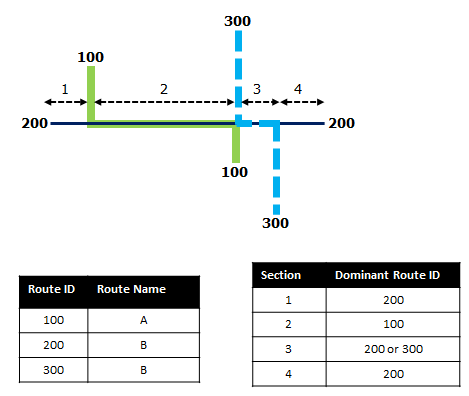
路径优先级规则设置为:路径名称越小,路径优先级越高。 使用此条件,路径 100 为最高优先级路径,并且路径 200 和 300 具有相同的优先级。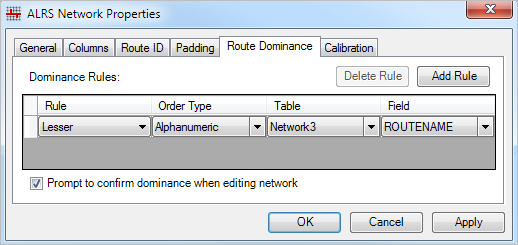
If you want to add linear events from the start of route 200 to the end of route 200, that process is done in four sections.
- Section 1—Route 200 is the dominant route, since no other route exists in this section; therefore, the event will be added to route 200.
- Section 2—Route 100 has the greater order of dominance; therefore, the event will be added to route 100.
- Section 3—Both route 200 and route 300 have the same order of dominance; therefore, the event will be added to the route of your choice.
- Section 4—Route 200 is the dominant route, since no other route exists in this section; therefore, the event will be added to route 200.
注:
- 请配置路径优先级规则以访问此功能。
- 属性集中的事件应该属于所选路径 ID 的同一网络。
- 每次可以为一条路径添加事件。
To add linear events to dominant routes, complete the following steps:
- 打开 Event Editor 并在出现提示时登录到您的 ArcGIS 组织。
- 单击编辑选项卡。
- 在编辑事件组中,单击线事件按钮
 。
。 - 单击网络下拉箭头并选择将用作源线性参考方法 (LRM) 的网络,用于定义新事件的输入测量值。
该网络是一个 LRS 网络,作为图层发布在 Event Editor 中。
可以指定 LRS 网络用作定义新线性事件测量开始和结束的线性参考方法 (LRM)。
- Type the route ID on which the event's From measure will be located.
提示:
也可以单击在地图上选择路径按钮
 以在地图上选择路径。
以在地图上选择路径。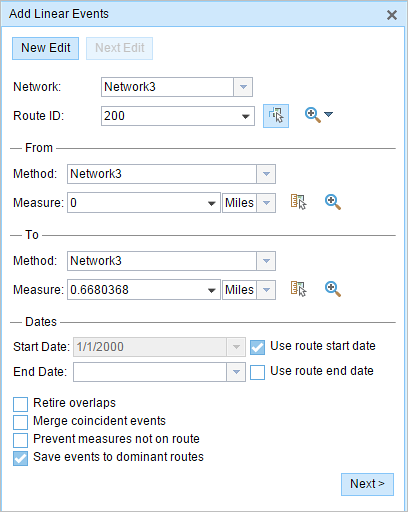
- In the From section, choose the first option (with the suffix Network) in the Method drop-down list.
- Provide the intended start location for the new linear event along the route using any of the following options:
- Type the value in the Measure text box.
- Click the Select From Measure on the Map button
 and choose the From measure value along the route on the map.
and choose the From measure value along the route on the map. - Click the Measure drop-down arrow and choose either Use the Route Start or Use the Route End as the From measure value for the event.
If you provide the From measure value, you can choose the unit for that value using the drop-down arrow. The From measure value will be converted into LRS units before saving the newly added events. For example, if the LRS is in miles and you've specified 528 feet as the From measure value, the newly added events will have a From measure value of 0.1 miles, because 528 feet equals 0.1 miles.
A green plus symbol appears at the selected location on the map.
- For the To measure value, repeat steps 4 through 6 for the To section.
A red x symbol appears at the selected location on the map.
- 按如下步骤选择事件的开始日期:
- 在开始日期文本框中键入开始日期。
- 单击开始日期下拉菜单,然后选择开始日期。
- 选中使用路径开始日期复选框。
开始日期默认为今天的日期,也可以使用日期选择器选择不同的日期。
注:
如果将 Event Editor 实例配置为不允许输入路径开始日期之前的日期,那么当您在开始日期中提供所选路径开始日期之前的日期时,将出现一条警告消息,提醒您选择一个位于所选路径开始日期当天或之后的日期。
- 按如下步骤选择事件的结束日期:
- 在结束日期文本框中键入结束日期。
- 单击结束日期下拉菜单,然后选择结束日期。
- 选中使用路径结束日期复选框。
结束日期是可选的,如果未提供,则事件在现在和将来都仍然有效。
- 从以下数据验证选项中进行选择,以防止在表征具有线性事件的路径时出现错误输入:
- 停用重叠 - 系统调整现有事件的测量值以及开始和结束日期,以使新事件不会出现时间和度量值重叠。
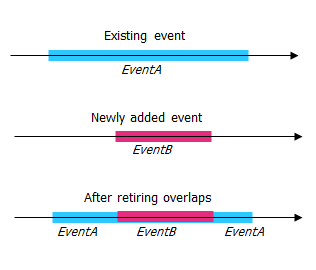
- 合并重合事件 - 当新事件的所有属性值与现有事件完全相同时,如果新事件在测量值方面与现有事件相邻或重叠,则将新事件合并到现有事件中,而且测量范围将相应扩大。
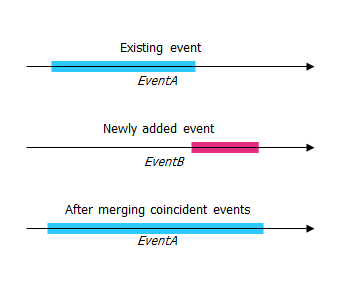
- 防止测量不在路径上 - 此数据验证选项可确保开始和结束测量的输入测量值落在所选路径上测量值的最小和最大范围内。
- 将事件保存到主要路径 - 将事件添加到具有并发路段的主要路线。 如果启用,对于所选路线上的任何并发路段,都可以选择将事件添加到每个并发部分的哪条路径。 当所选网络配置了优先级规则时,此选项可用。
- 停用重叠 - 系统调整现有事件的测量值以及开始和结束日期,以使新事件不会出现时间和度量值重叠。
- Check the Save events to dominant routes check box.
This dominant routes option can be configured to be checked or not checked by default using the Event Editor configuration file.
- Click Next.
The route dominance table appears.
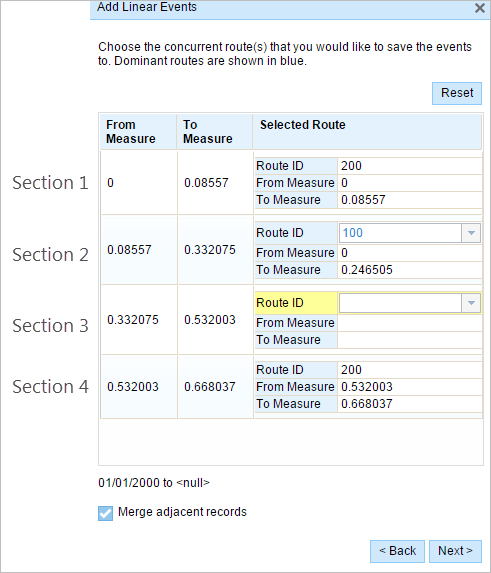
The From Measure and To Measure columns show the values for each section of the chosen route from the previous pane. The From Measure and To Measure boxes under Route ID show the value for each dominant route where the events will be added.
A black route ID without a drop-down arrow signifies that there was a single route in that section. A blue route ID with a drop-down arrow signifies that there are concurrent routes in that section, and the blue route is selected by the software based on the route dominance rules. You can select any other route using the drop-down arrow.
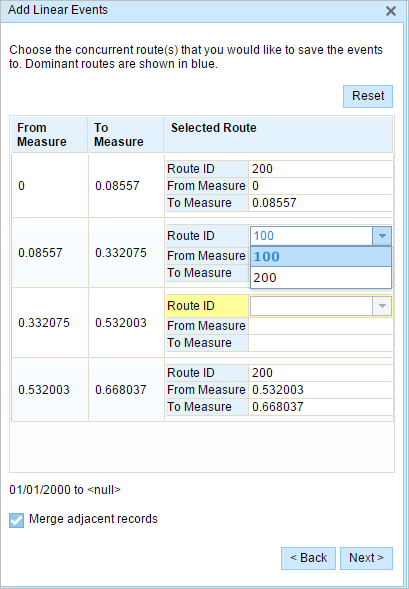
A yellow route ID box with a drop-down arrow signifies that there is an ambiguous situation in selecting the dominant route, as there is a tie in the route names of route 200 and route 300. In this case, you need to manually select a route ID using the drop-down arrow. The yellow color disappears once you've manually selected a route.
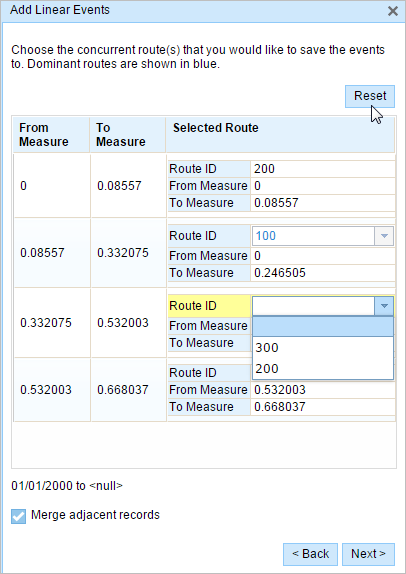
Select route 200. If you check the Merge adjacent records check box, the records in sections 3 and 4 will be merged since they have the same route ID.
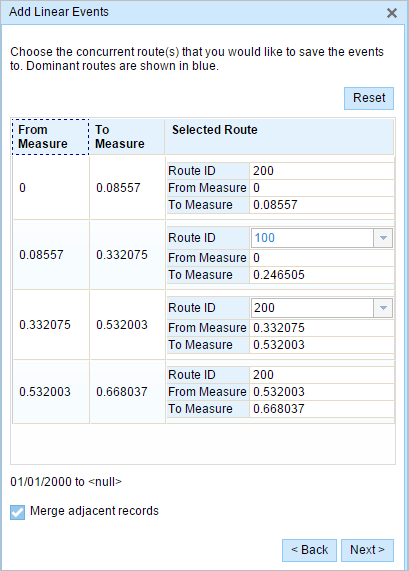
- Click Next.
The tab showing the attribute set for the events opens. The event fields are shown under attribute group G1.
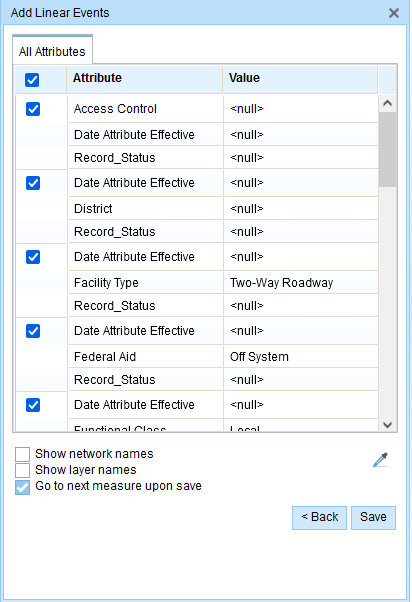
注:
You can check the check boxes to add data for specific events within the attribute set. No records are added for the events that are not checked. As shown in the following image, no records are added to the County_A and City_A events.
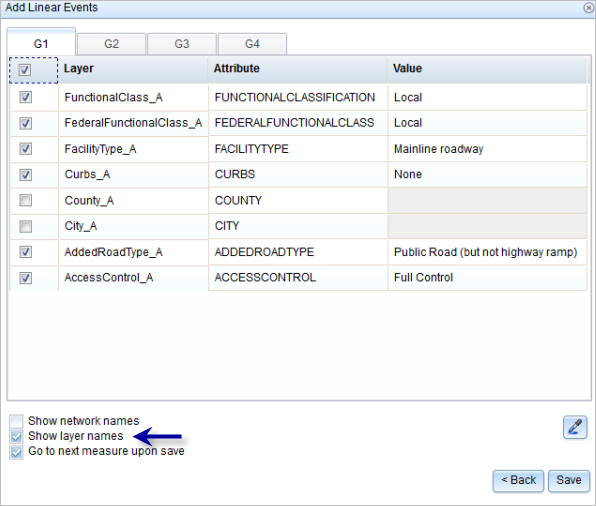
- 在属性集定义的表中提供新事件的属性信息。
可以使用复制属性值工具
 从另一条路径复制事件属性。 单击该工具并单击地图上的路径以复制事件属性。
从另一条路径复制事件属性。 单击该工具并单击地图上的路径以复制事件属性。Event Editor 使用默认属性集,位于编辑选项卡上。 可以修改属性集以创建自定义属性集或使用管理员配置的属性集。
- 使用以下选项可访问有关属性集的更多信息:
- 选中显示网络名称复选框以显示与所选事件图层关联的 LRS 网络。
- 由属性集定义的表中的属性列表可以来自多个事件图层。 如果要识别每个属性的源事件图层,请选中显示图层名称复选框。
- Check the Go to the next measure upon save check box to prepopulate the From measure value using the To Measure value of the present section to continue the event creation process.
- 单击保存。
新线性事件已创建并出现在地图中。 新添加的线事件保存后,将在右下角显示一条确认消息。
成功创建事件后,您有以下两个选项来继续表征路径:
- 单击新建编辑以清除微件中的所有输入条目并将默认值从地理数据库恢复到属性表。
- 单击下一编辑可以保留小部件和属性表中的所有现有条目,以便于快速编辑相似的特征。
Concurrent routes with different time ranges
The following image shows concurrent routes with different time ranges: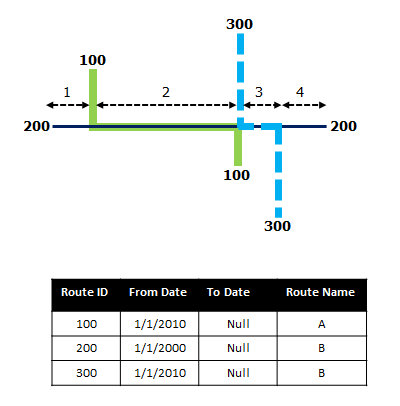
Route 200 has the From Date value of 1/1/2000, whereas route 100 and route 300 have the From Date value of 1/1/2010. Therefore, if the selected start date of the event is 1/1/2000, there are two route time ranges:
- 1/1/2000 to 1/1/2010, when only route 200 existed.
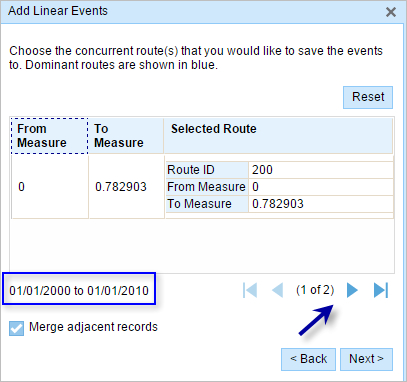
- 1/1/2010 to Null, when all three routes existed.