Stationing is the fundamental system of measurement used for road layout and construction. Stations are reference points that are placed along the horizontal measurement of a route
centerline or a baseline at some regular interval. Generally, the distance between two adjoining stations along a route is 100 feet. The first station located at the beginning of the baseline is 0+00, and the next station located 100 feet from it is 1+00. Therefore, a station number of 10+34.05 denotes 1,034.05 feet (10*100 + 34.05) from the starting station.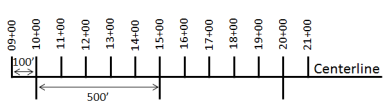
The station numbers increase from west to east or south to north based on the cardinal direction of the overall highway. For highway projects, a starting reference station is first established, and then all distances along the route centerline are measured from that point location. You can add event data to routes by entering station numbers in the Line Events widget. The station data is translated to routes and measures for storage.
You can use the stationing data as an input for adding linear events by using these three scenarios:
- Create a starting or base station on the route and enter the station values as an offset from that station.
- Identify a starting or base station on the route and enter the station values as an offset from that location.
- Use the preexisting stations on the route to calculate or enter the measures in the form of station values.
Entering the station values by creating a starting or base station on the route
You can use this method when no stations are present on the route. You'll create a starting or base station on the route, and enter the stationing values for measures. The measures will be located at an offset from the starting station.
- 打开 Event Editor 并在出现提示时登录到您的 ArcGIS 组织。
- 单击编辑选项卡。
- 在编辑事件组中,单击线事件按钮
 。
。 - 单击网络下拉箭头并选择将用作源线性参考方法 (LRM) 的网络,用于定义新事件的输入测量值。
- Choose the route ID on which the events will be located using any of these options:
- Type a route ID in the Route ID text box on which the new event measure will be based.
- Click the Select a Route on the Map tool
 and select the route from the map.
and select the route from the map.
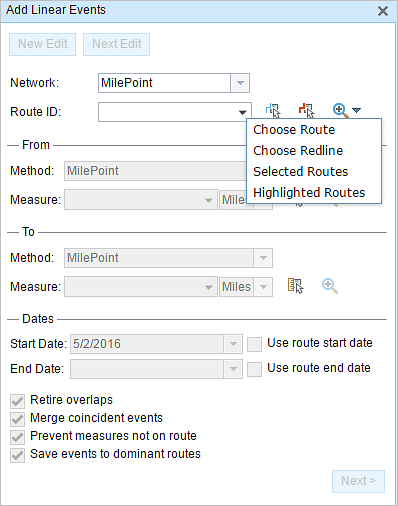
注:
If a message appears that is related to acquiring locks, the need to reconcile, or not being able to acquire locks, Roads and Highways conflict prevention is enabled. For more information about these messages, refer to Conflict prevention in the Event Editor.
The route is highlighted in cyan.
- In the From section, click the Method drop-down arrow and choose Starting Station and Offset.
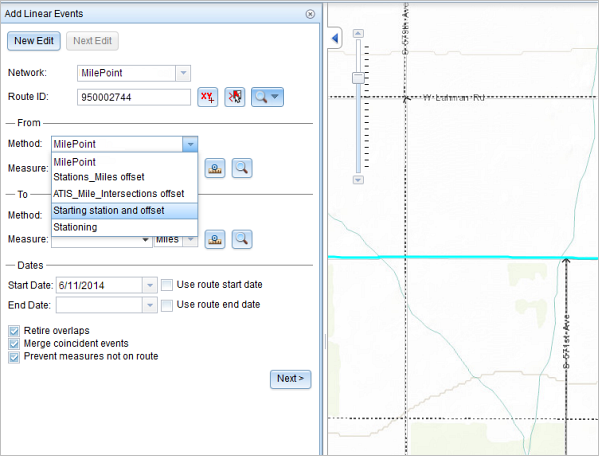
The Starting Station section appears on the widget.
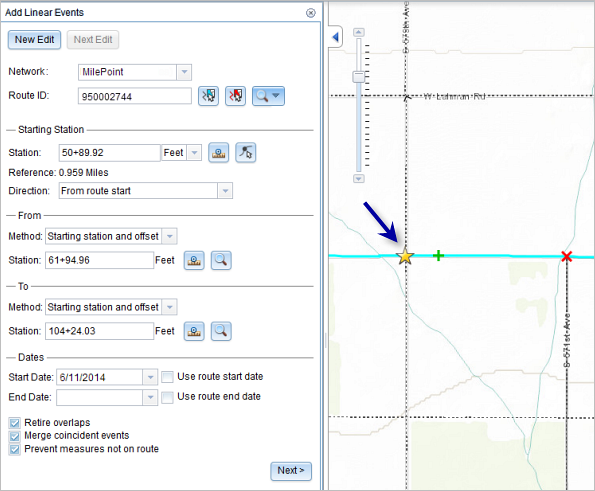
- For the location on the map, click the Select a Location on the Map button
 in the Starting Station section and select the location of the starting station on a route in the map.
in the Starting Station section and select the location of the starting station on a route in the map. The location of the starting station can also be found by inserting a DGN or a DWG file containing the survey information or engineering drawing into the map. Go to the Map tab, and in the Contents group, click Add Data. For more information, refer to Adding DGN or DWG data.
- A yellow star shows the location of the starting station on a route in the map.
- The LRM measure equivalent of the location is displayed in the Reference field. For example, if the LRM is milepoint, the number of miles at that location will be displayed.
- The Route ID text box is populated.
- Type the station value of the starting station.
- Click the drop-down arrow and choose the units.
- Click the Direction drop-down arrow and choose the direction.
This selection indicates the direction the station values increase along the route compared to the direction of calibration of the route.
- In the From section, provide the station number using any one of these options to allot the from measure value for the events:
- Click the Select a Location on the Map button
 , and click a location on the selected route. The station number is derived from the route.
, and click a location on the selected route. The station number is derived from the route. - Type the station number.
The from measure location will be placed at an offset from the starting station.
A green cross symbol appears at the selected location on the map.
- Click the Select a Location on the Map button
- In the To section, click the Method drop-down arrow and choose the method for entering the to measure value of the events.
Starting station and offset is selected in this example.
- Provide the Station value using one of these options:
- Click the Select a Location on the Map button
 , and click a location on the selected route. The station value is derived from the map.
, and click a location on the selected route. The station value is derived from the map. - Type the station value.
The to measure location will be placed at an offset from the starting station.
A red x symbol appears at the selected location on the map.
- Click the Select a Location on the Map button
- 按如下步骤选择事件的开始日期:
- 在开始日期文本框中键入开始日期。
- 单击开始日期下拉菜单,然后选择开始日期。
- 选中使用路径开始日期复选框。
开始日期默认为今天的日期,也可以使用日期选择器选择不同的日期。
注:
如果将 Event Editor 实例配置为不允许输入路径开始日期之前的日期,那么当您在开始日期中提供所选路径开始日期之前的日期时,将出现一条警告消息,提醒您选择一个位于所选路径开始日期当天或之后的日期。
- 按如下步骤选择事件的结束日期:
- 在结束日期文本框中键入结束日期。
- 单击结束日期下拉菜单,然后选择结束日期。
- 选中使用路径结束日期复选框。
结束日期是可选的,如果未提供,则事件在现在和将来都仍然有效。
- 从以下数据验证选项中进行选择,以防止在表征具有线性事件的路径时出现错误输入:
- 停用重叠 - 系统调整现有事件的测量值以及开始和结束日期,以使新事件不会出现时间和度量值重叠。
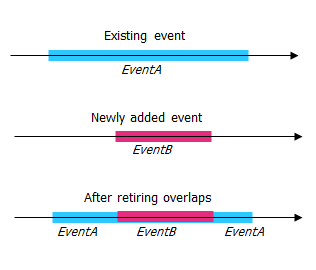
- 合并重合事件 - 当新事件的所有属性值与现有事件完全相同时,如果新事件在测量值方面与现有事件相邻或重叠,则将新事件合并到现有事件中,而且测量范围将相应扩大。
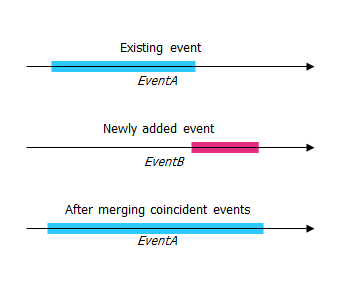
- 防止测量不在路径上 - 此数据验证选项可确保开始和结束测量的输入测量值落在所选路径上测量值的最小和最大范围内。
- 将事件保存到主要路径 - 将事件添加到具有并发路段的主要路线。 如果启用,对于所选路线上的任何并发路段,都可以选择将事件添加到每个并发部分的哪条路径。 当所选网络配置了优先级规则时,此选项可用。
- 停用重叠 - 系统调整现有事件的测量值以及开始和结束日期,以使新事件不会出现时间和度量值重叠。
- 单击下一步。
显示事件属性集的选项卡出现。 事件字段显示在 G1 属性组下。
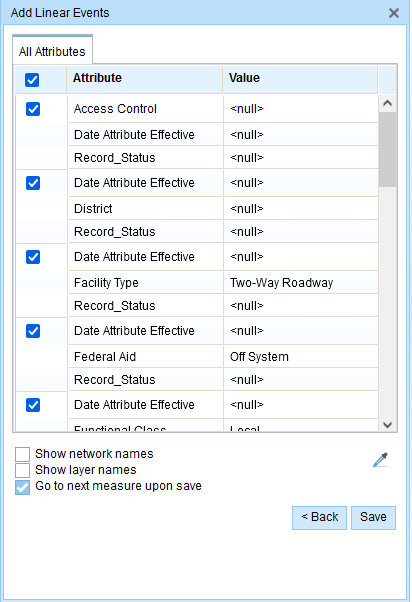
G1 选项卡显示 G1 属性集组。 注:
您可以使用复选框为属性集中的特定事件添加数据。 未选中的事件不会添加任何记录。 如下例所示,没有记录添加到 County_A 和 City_A 事件。
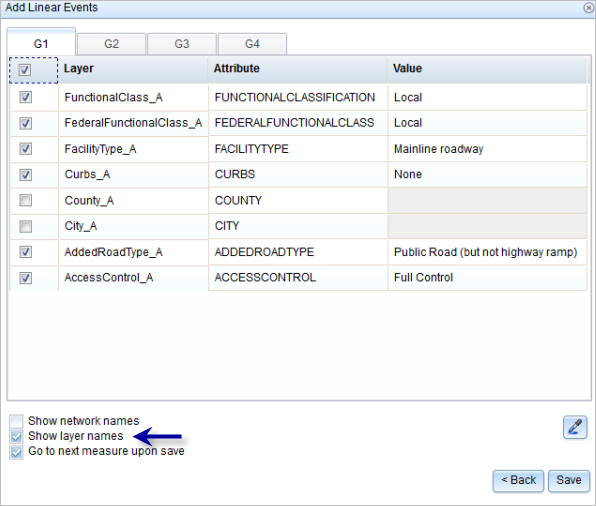
- 使用以下选项为新事件选择属性信息:
- 在属性集定义的表中键入新事件的属性信息。
- 单击复制属性值按钮
 并单击地图上的一条路径以从另一条路径复制事件属性。
并单击地图上的一条路径以从另一条路径复制事件属性。
Event Editor 使用默认属性集,位于编辑选项卡上。 可以修改属性集以创建自定义属性集或使用管理员配置的属性集。
注:
配置属性值表中的任何字段时,支持编码值属性域和范围属性域以及子类型。
- 使用以下选项可访问有关属性集的更多信息:
- 选中显示网络名称复选框以显示与所选事件图层关联的 LRS 网络。
- 由属性集定义的表中的属性列表可以来自多个事件图层。 如果要识别每个属性的源事件图层,请选中显示图层名称复选框。
- Checking the Go to the next measure upon save check box results in prepopulating the From measure value using the To measure value of the present section to continue the event creation process. For example, this will occur if events are created on the route using a From measure value of 0 miles and a to measure value of 0.289 miles. If you click Save, using this option checked on the Attribute Set tab, the Add Linear Events widget is prepopulated with the value of 0.289 miles as the From measure value for the new events.
- 单击保存。
新线性事件已创建并出现在地图中。 新添加的线事件保存后,将在右下角显示一条确认消息。
新添加的线事件保存后,将在右下角显示一条确认消息。
The new linear events are created and displayed on the map. The stationing data is translated to routes and measures for storage.
成功创建事件后,您有以下两个选项来继续表征路径:
- 单击新建编辑以清除微件中的所有输入条目并将默认值从地理数据库恢复到属性表。
- 单击下一编辑可以保留小部件和属性表中的所有现有条目,以便于快速编辑相似的特征。
Entering the station values by identifying a starting or base station on the route
You can use this method when you want to enter the measures using an offset distance from a selected station on the route.
- 打开 Event Editor 并在出现提示时登录到您的 ArcGIS 组织。
- 单击编辑选项卡。
- 在编辑事件组中,单击线事件按钮
 。
。 - 单击网络下拉箭头并选择将用作源线性参考方法 (LRM) 的网络,用于定义新事件的输入测量值。
- Choose a route ID using any of the following options:
- Type a route ID in the Route ID text box on which the new event measure will be based.
- Click the Select a Route on the Map button
 to choose the route on the map.
to choose the route on the map.
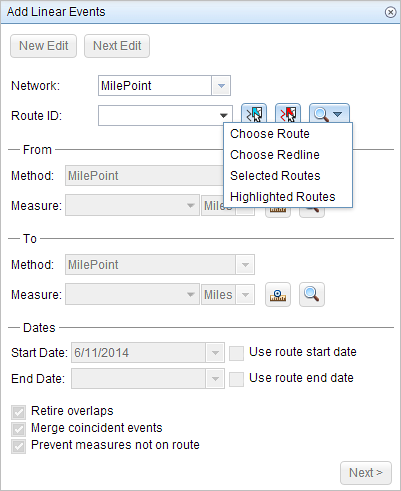
- In the From section, click the Method drop-down arrow and choose Starting Station and Offset.
The Starting Station section appears on the widget.
- To identify a station, click the Select a Station on the Map button
 and select the starting or base station on a route in a map.
and select the starting or base station on a route in a map. This functionality is available only for the LRS Networks that contain a Stationing event layer.
- A yellow circle shows the location of the starting station on a route in the map.
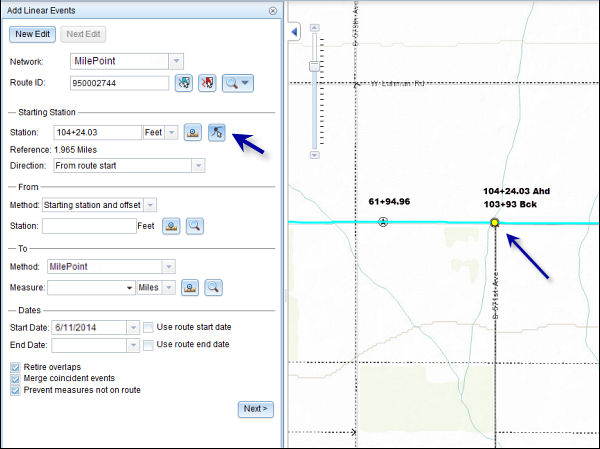
- Since the station value for the location contains an equation, a station value picker pops up on the map.
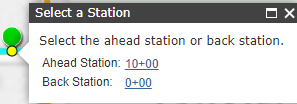
- The station value of the starting station is populated by the selection.
- The units are populated from the station attributes.
- The LRM measure equivalent of the location is displayed in the Reference field. For example, if the LRM is milepoint, the number of miles at that location will be displayed.
- The direction in which the station measures increase along the route is populated
- The Route ID is populated.
- A yellow circle shows the location of the starting station on a route in the map.
- In the From section, provide the Station value using any one of these options to allot the from measure value for the events:
- Click the Select a Location on the Map button
 , and click a location on the selected route. The station value is derived from the map.
, and click a location on the selected route. The station value is derived from the map. - Type the station value.
The From measure location will be placed at an offset from the starting station.
A green cross symbol appears at the selected location on the map.
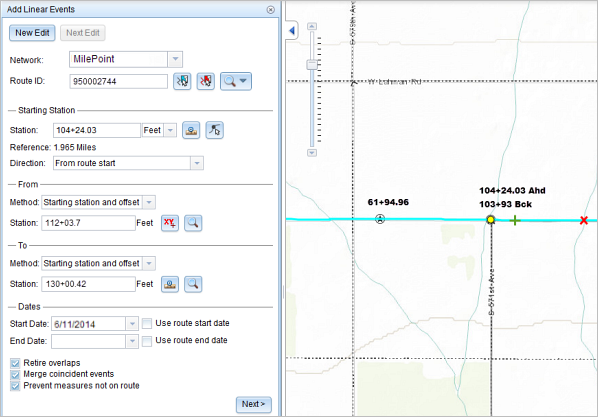
- Click the Select a Location on the Map button
- In the To section, click the Method drop-down and choose the methods for entering the to measure value of the events using the drop-down arrow.
Starting station and offset is selected in this example.
- Provide the Station value using any one of these options:
- Click the Select a Location on the Map button
 , and click a location on the selected route. The station value is derived from the map.
, and click a location on the selected route. The station value is derived from the map. - Type the station value.
The to measure location will be placed at an offset from the starting station.
A red cross symbol appears at the selected location on the map.
- Click the Select a Location on the Map button
- 按如下步骤选择事件的开始日期:
- 在开始日期文本框中键入开始日期。
- 单击开始日期下拉菜单,然后选择开始日期。
- 选中使用路径开始日期复选框。
开始日期默认为今天的日期,也可以使用日期选择器选择不同的日期。
注:
如果将 Event Editor 实例配置为不允许输入路径开始日期之前的日期,那么当您在开始日期中提供所选路径开始日期之前的日期时,将出现一条警告消息,提醒您选择一个位于所选路径开始日期当天或之后的日期。
- 按如下步骤选择事件的结束日期:
- 在结束日期文本框中键入结束日期。
- 单击结束日期下拉菜单,然后选择结束日期。
- 选中使用路径结束日期复选框。
结束日期是可选的,如果未提供,则事件在现在和将来都仍然有效。
- 从以下数据验证选项中进行选择,以防止在表征具有线性事件的路径时出现错误输入:
- 停用重叠 - 系统调整现有事件的测量值以及开始和结束日期,以使新事件不会出现时间和度量值重叠。
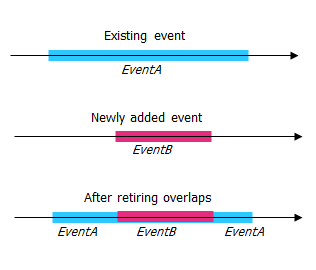
- 合并重合事件 - 当新事件的所有属性值与现有事件完全相同时,如果新事件在测量值方面与现有事件相邻或重叠,则将新事件合并到现有事件中,而且测量范围将相应扩大。
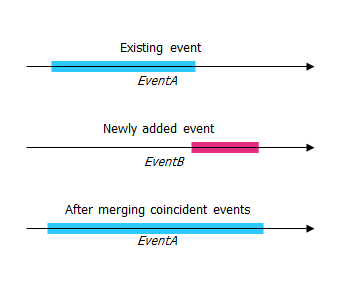
- 防止测量不在路径上 - 此数据验证选项可确保开始和结束测量的输入测量值落在所选路径上测量值的最小和最大范围内。
- 将事件保存到主要路径 - 将事件添加到具有并发路段的主要路线。 如果启用,对于所选路线上的任何并发路段,都可以选择将事件添加到每个并发部分的哪条路径。 当所选网络配置了优先级规则时,此选项可用。
- 停用重叠 - 系统调整现有事件的测量值以及开始和结束日期,以使新事件不会出现时间和度量值重叠。
- 单击下一步。
显示事件属性集的选项卡出现。 事件字段显示在 G1 属性组下。
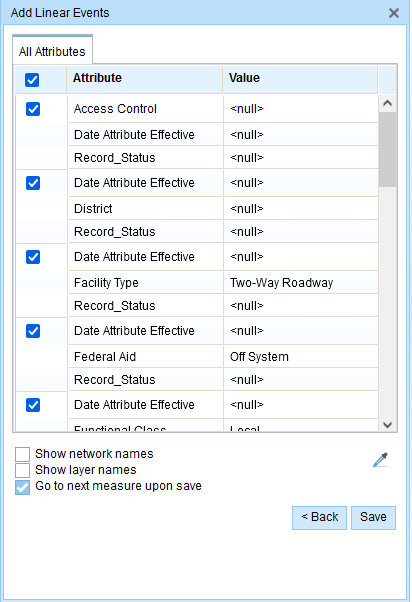
G1 选项卡显示 G1 属性集组。 注:
您可以使用复选框为属性集中的特定事件添加数据。 未选中的事件不会添加任何记录。 如下例所示,没有记录添加到 County_A 和 City_A 事件。
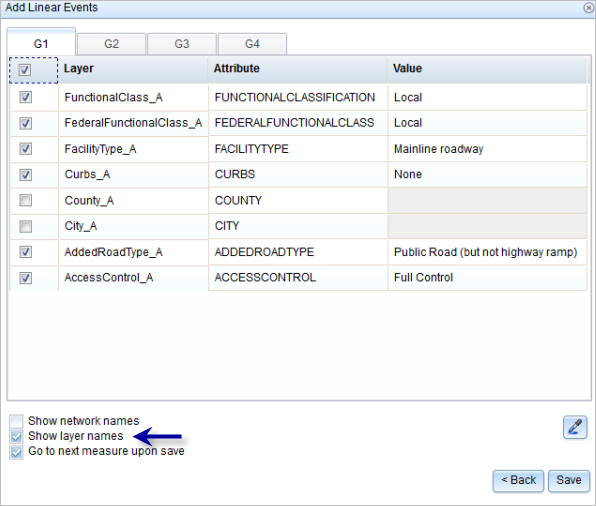
- 使用以下选项为新事件选择属性信息:
- 在属性集定义的表中键入新事件的属性信息。
- 单击复制属性值按钮
 并单击地图上的一条路径以从另一条路径复制事件属性。
并单击地图上的一条路径以从另一条路径复制事件属性。
Event Editor 使用默认属性集,位于编辑选项卡上。 可以修改属性集以创建自定义属性集或使用管理员配置的属性集。
注:
配置属性值表中的任何字段时,支持编码值属性域和范围属性域以及子类型。
- 使用以下选项可访问有关属性集的更多信息:
- 选中显示网络名称复选框以显示与所选事件图层关联的 LRS 网络。
- 由属性集定义的表中的属性列表可以来自多个事件图层。 如果要识别每个属性的源事件图层,请选中显示图层名称复选框。
- Checking the Go to the next measure upon save check box results in prepopulating the From measure value using the To measure value of the present section to continue the event creation process. For example, this will occur if events are created on the route using a From measure value of 0 miles and a To measure value of 0.289 miles. If you click Save, using this option checked on the Attribute Set tab, the Add Linear Events widget is prepopulated with the value of 0.289 miles as the From measure value for the new events.
- 单击保存。
新线性事件已创建并出现在地图中。 新添加的线事件保存后,将在右下角显示一条确认消息。
新添加的线事件保存后,将在右下角显示一条确认消息。
The new linear events are created and displayed on the map. The stationing data is translated to routes and measures for storage.
成功创建事件后,您有以下两个选项来继续表征路径:
- 单击新建编辑以清除微件中的所有输入条目并将默认值从地理数据库恢复到属性表。
- 单击下一编辑可以保留小部件和属性表中的所有现有条目,以便于快速编辑相似的特征。
Using the preexisting stations on the route to calculate or enter the measures
You can use this method when stations exist on the route. The measures will be calculated using the location and values of the preexisting stations.
In the following example, there are two stations on the route. Station A is an equation point with 139+55 Ahd and 140+55 Bck values. Station B has the station value of 141+60.96. The stations increase in value following the direction of calibration of the route, which is from left to right on the map. The measures on the route will be located by taking these two stations into consideration.
- 打开 Event Editor 并在出现提示时登录到您的 ArcGIS 组织。
- 单击编辑选项卡。
- 在编辑事件组中,单击线事件按钮
 。
。 - 单击网络下拉箭头并选择将用作源线性参考方法 (LRM) 的网络,用于定义新事件的输入测量值。
- Choose a route ID using any of the following options:
- Type a route ID in the Route ID text box on which the new event measure will be based.
- Click the Select a Route on the Map button
 to choose the route on the map.
to choose the route on the map.
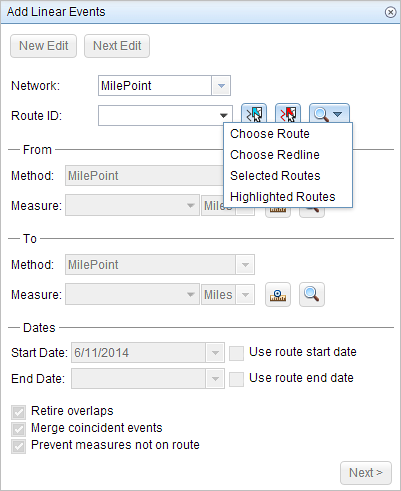
- In the From section, click the Method drop-down arrow and choose Stationing.
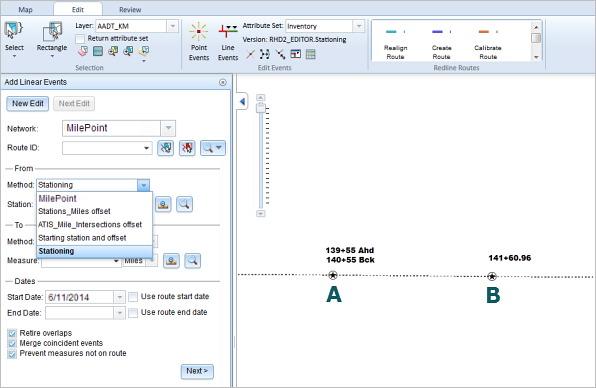
- Provide the Station value using any one of these options:
- Click the Select From Measure on the Map button
 , and click a location on the selected route. The station value is derived from the map.
, and click a location on the selected route. The station value is derived from the map. - Type the station value.
The from measure location is placed at an offset from the nearest station. Since the station value entered was 139+86.62, the nearest station was station A. Hence, the from measure location is positioned at an offset from station A, which has a value of 139+55 Ahd.
A green cross symbol appears at the selected location on the map.
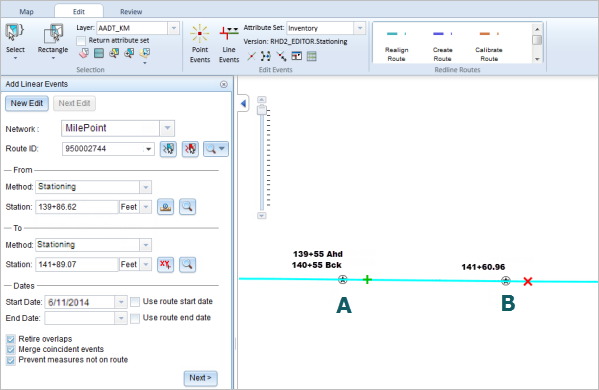
- Click the Select From Measure on the Map button
- In the To section, click the Method drop-down arrow and choose the method. For this example, we'll use the method Stationing.
- Provide the station value using any one of these options:
- Click the Select To Measure on the Map button
 , and click a location on the selected route. The station value is derived from the map.
, and click a location on the selected route. The station value is derived from the map. - Type the station value.
The to measure location is placed at an offset from the nearest station. Since the station value entered was 141+89.07, the nearest station was station B. Hence, the to measure location is positioned at an offset from station B, which has a value of 141+60.96.
A red cross symbol appears at the selected location on the map.
- Click the Select To Measure on the Map button
- 按如下步骤选择事件的开始日期:
- 在开始日期文本框中键入开始日期。
- 单击开始日期下拉菜单,然后选择开始日期。
- 选中使用路径开始日期复选框。
开始日期默认为今天的日期,也可以使用日期选择器选择不同的日期。
注:
如果将 Event Editor 实例配置为不允许输入路径开始日期之前的日期,那么当您在开始日期中提供所选路径开始日期之前的日期时,将出现一条警告消息,提醒您选择一个位于所选路径开始日期当天或之后的日期。
- 按如下步骤选择事件的结束日期:
- 在结束日期文本框中键入结束日期。
- 单击结束日期下拉菜单,然后选择结束日期。
- 选中使用路径结束日期复选框。
结束日期是可选的,如果未提供,则事件在现在和将来都仍然有效。
- 从以下数据验证选项中进行选择,以防止在表征具有线性事件的路径时出现错误输入:
- 停用重叠 - 系统调整现有事件的测量值以及开始和结束日期,以使新事件不会出现时间和度量值重叠。
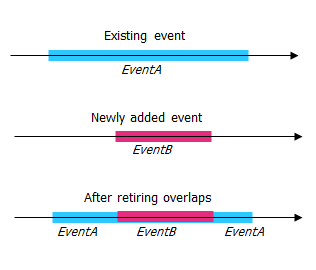
- 合并重合事件 - 当新事件的所有属性值与现有事件完全相同时,如果新事件在测量值方面与现有事件相邻或重叠,则将新事件合并到现有事件中,而且测量范围将相应扩大。
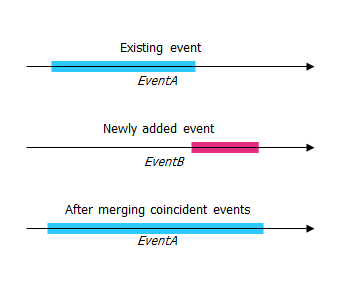
- 防止测量不在路径上 - 此数据验证选项可确保开始和结束测量的输入测量值落在所选路径上测量值的最小和最大范围内。
- 将事件保存到主要路径 - 将事件添加到具有并发路段的主要路线。 如果启用,对于所选路线上的任何并发路段,都可以选择将事件添加到每个并发部分的哪条路径。 当所选网络配置了优先级规则时,此选项可用。
- 停用重叠 - 系统调整现有事件的测量值以及开始和结束日期,以使新事件不会出现时间和度量值重叠。
- 单击下一步。
显示事件属性集的选项卡出现。 事件字段显示在 G1 属性组下。
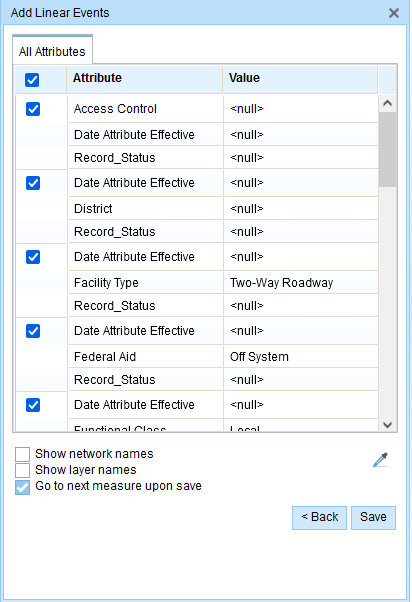
G1 选项卡显示 G1 属性集组。 注:
您可以使用复选框为属性集中的特定事件添加数据。 未选中的事件不会添加任何记录。 如下例所示,没有记录添加到 County_A 和 City_A 事件。
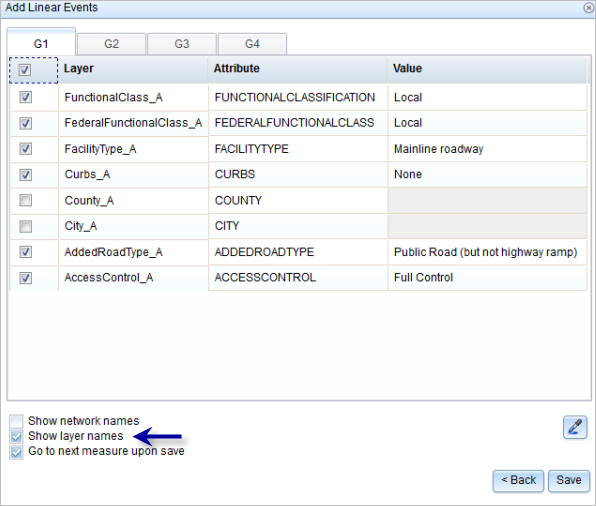
- 使用以下选项为新事件选择属性信息:
- 在属性集定义的表中键入新事件的属性信息。
- 单击复制属性值按钮
 并单击地图上的一条路径以从另一条路径复制事件属性。
并单击地图上的一条路径以从另一条路径复制事件属性。
Event Editor 使用默认属性集,位于编辑选项卡上。 可以修改属性集以创建自定义属性集或使用管理员配置的属性集。
注:
配置属性值表中的任何字段时,支持编码值属性域和范围属性域以及子类型。
- 使用以下选项可访问有关属性集的更多信息:
- 选中显示网络名称复选框以显示与所选事件图层关联的 LRS 网络。
- 由属性集定义的表中的属性列表可以来自多个事件图层。 如果要识别每个属性的源事件图层,请选中显示图层名称复选框。
- Checking the Go to the next measure upon save check box results in prepopulating the From measure value using the To measure value of the present section to continue the event creation process. For example, this will occur if events are created on the route using a From measure value of 0 miles and a To measure value of 0.289 miles. If you click Save, using this option checked on the Attribute Set tab, the Add Linear Events widget is prepopulated with the value of 0.289 miles as the From measure value for the new events.
- 单击保存。
新线性事件已创建并出现在地图中。 新添加的线事件保存后,将在右下角显示一条确认消息。
注:
Notice that at the equation point, that is, station A, there exists a difference in values between the Ahead (139+55 Ahd) and Back (140+55 Bck) stations. Assume that you have to enter a From measure value of 139+60. Using the logic provided above, when you enter the value in the text box, a pop-up appears so you can select the exact location of the measure from two available options. The reason is that the From measure value of 139+60 can be located from both 139+55 Ahd and 140+55 Bck.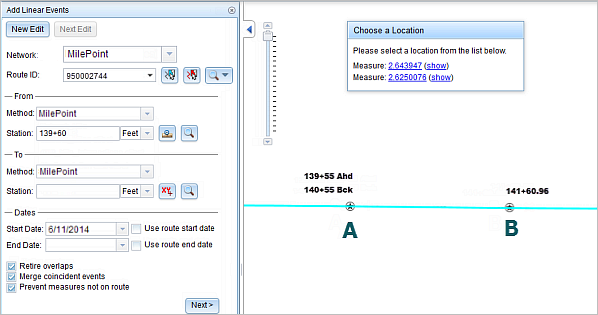
When you select the first option from the pop-up, the From measure is located to the right of station A (nearest station), as the location is determined referencing the 139+55 Ahd value.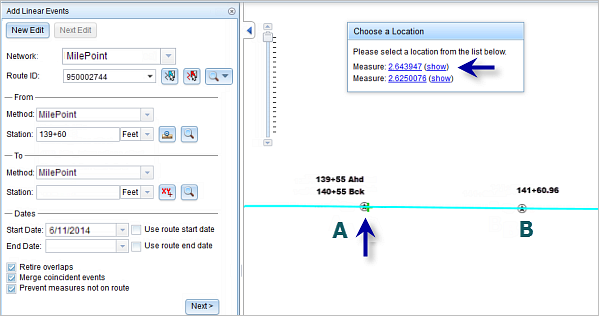
When you select the second option from the pop-up, the from measure is located to the left of station A (nearest station), as the location is determined referencing the 140+55 Bck value.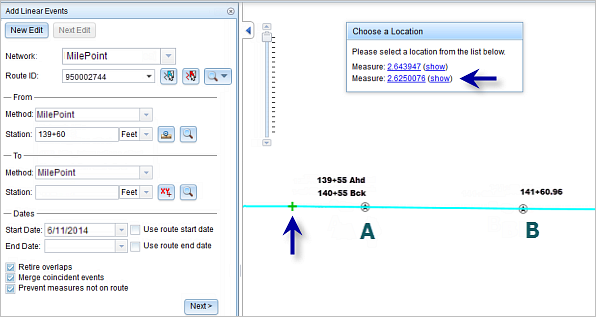
Selecting one of the options will populate the Station text box.
成功创建事件后,您有以下两个选项来继续表征路径:
- 单击新建编辑以清除微件中的所有输入条目并将默认值从地理数据库恢复到属性表。
- 单击下一编辑可以保留小部件和属性表中的所有现有条目,以便于快速编辑相似的特征。