Overview
Data Reviewer's automated data validation capabilities provide fast, efficient, and repeatable methods to identify many different types of data errors. However, some errors cannot be detected using automated methods. These include features that are:
- missing
- misplaced
- miscoded
- redundant
Semi-automated validation methods (such as visual review) are often required to identify these types of issues. Visual review allows you to compare a set of data against an authoritative source to detect issues that are overlooked by automated methods alone. Authoritative sources represent any image, document, or dataset that your organization defines as meeting data quality requirements.
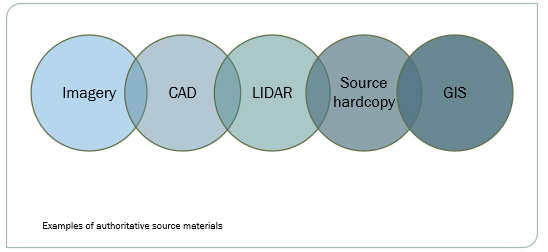
In this lesson, you will deploy and configure a map service to support the collection and management of visual review feedback. Customers will leverage this service using the Report Feature widget for the Web AppBuilder for ArcGIS.
Deploy services
Deploy the Data Reviewer results service
ArcGIS Data Reviewer for Server includes a service definition (*.sd) file for its map service used in managing and reporting data quality results. You will create this service using the publishing tool found in the ArcGIS Server Manager app.
- Log in to ArcGIS Server Manager by opening the manager URL in a web browser. Your manager URL is https://<server name>:6443/arcgis/manager.
- Click Services on the top banner.
- Click Publish Service.
- Click Next in the Publish Service dialog box.
- Navigate to the reviewer.sd file and click Open.
The file is located in <ArcGIS Server installation folder>\ArcGISDataReviewerServer\Server<version>\Service Definitions.
- Click Next in the Publish Service dialog box.
- Optionally, click the Folder drop-down arrow and choose a folder name.
- Optionally, click the Cluster drop-down arrow and choose a cluster name.
- Leave the check boxes for starting the service immediately unchecked.
- Optionally, click the check box to share the service on your portal.
- Click Next.
- Leave all service capabilities unchecked.
- Click Publish.
Configure the Data Reviewer results service
Before running the Data Reviewer results service, you must configure it to store the results of your validation. Configure the Data Reviewer results service with the DRS Configuration Utility.
- Click Start > All Programs > ArcGIS > ArcGIS Data Reviewer for Server > DRS Configuration Utility.
- Verify that the URL listed in the URL text box points to the ArcGIS Server Administrator Directory. The format of this service directory is http://localhost:6080/arcgis/admin.
Note:
If you have installed ArcGIS Data Reviewer for Server in a cluster, running the DRS Configuration Utility against one machine in the cluster is sufficient. The configuration changes will automatically be applied to each machine in the cluster.
- In the Username and Password text boxes, type your ArcGIS Server primary site administrator user name and password. This is the account you use to log in to ArcGIS Server Manager.
- Click Connect.
- Optionally, add the Data Reviewer server object extension (.soe) to your server if it has not been previously installed.
- From the DRS extension area, click Browse.
- Navigate to the location that contains the ESRI.ReviewerServer.soe file and click Open.
This file will be located in <ArcGIS Server installation folder>\ArcGISDataReviewerServer\Server<version>\Bin.
- Click Add.
- Click the Select Map Service drop-down arrow and choose reviewer.MapServer from the list.
- Click Browse next to the Select New Reviewer Workspace text box.
- Navigate to the location of the Reviewer workspace and click OK.
The ArcGIS Server account must have at least READ access to the folder containing the .sde connection file. Do not choose a file geodatabase when deploying automated validation capabilities.
If you have installed Data Reviewer for Server in a multi-machine deployment, the Reviewer Workspace path must be a UNC path and accessible to all machines in the deployment.
- Click Apply.
If the Reviewer map service fails to start, you can restart the service from within the ArcGIS Server Manager.
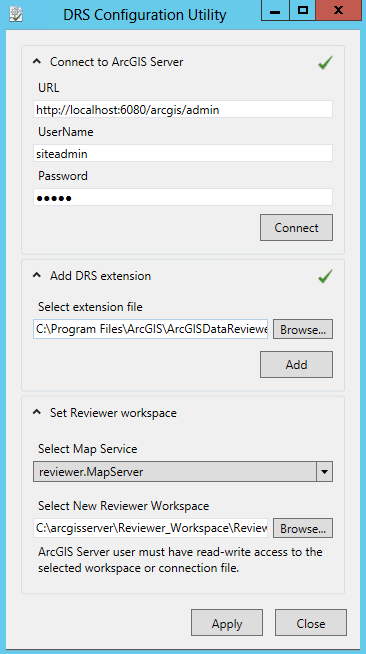
- Click Close to close the DRS configuration utility.
Test the Data Reviewer services
Before proceeding, test your configuration by browsing to the Data Reviewer Server services directory.
- From a supported web-browser, do the following:
- For a single-machine deployment, browse to the services directory URL (http://<server name>:6080/arcgis/rest/services/reviewer/MapServer/exts/DataReviewerServer).
- For a multimachine deployment, browse to the services directory URL through the ArcGIS Web Adaptor (https://<web adaptor url>/arcgis/rest/services/reviewer/MapServer/exts/DataReviewerServer).
- Verify that the Data Reviewer services directory page displays the location and spatialReference of the Reviewer workspace and four Child Resources: Batch Validation, Dashboard, ReviewerResults and Utilities.
- The services component is now ready to configure web clients to enable web-based data quality workflows.
Deploy web applications
A client application is required in order to use your results service. In this section, you will deploy the Data Reviewer Report Feature widget to collect data quality feedback from users of your maps and applications.
The Report Feature widget is one of the many out-of-the-box widgets available in the Web AppBuilder for ArcGIS. It enables you to automate the collection of visually-detected errors from customers who are leveraging your map services in their applications.
The Report Feature widget enables data consumers to identify missing features or existing features as errors in your GIS data. Feedback received from consumers are centrally managed as a Data Reviewer result that enables lifecycle management and tracking.
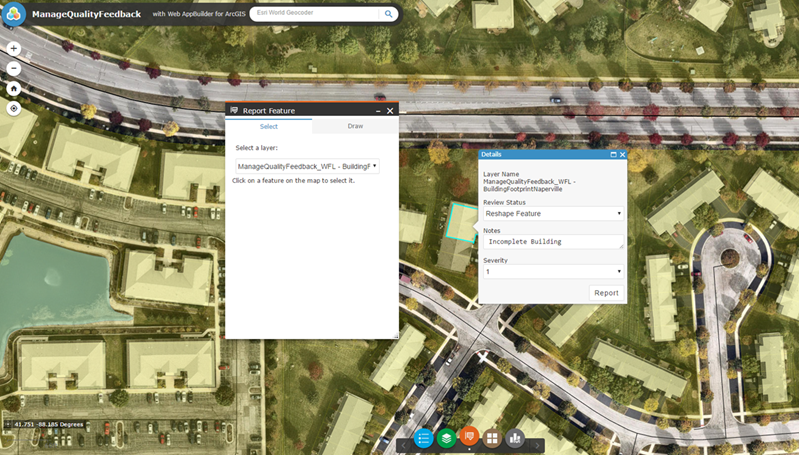
Configure and the deploy the widget
The Report Feature widget is deployed using capabilities found in ArcGIS Online, on-premise using the Portal for ArcGIS, or in a custom web application built using the Web AppBuilder for ArcGIS (Developer Edition). Configuration of the widget is the same regardless of the method you choose for deploying your web application.
Learn more about getting started with the Web AppBuilder for ArcGIS.
Use the Report Feature widget
The Report Feature widget enables you to collect and manage data quality feedback from users. Users can report existing features from the map that are in error or require additional review. They can also identify missing features by sketching them on the map.