Using stationing to locate measures
Stationing is the fundamental system of measurement used for pipeline layout and construction. Stations are reference points that are placed along the horizontal measurement of a route centerline or a baseline at some regular interval. Generally, the distance between two adjoining stations along a route is 100 feet. The first station located at the beginning of the baseline is 0+00, and the next station located 100 feet from it is 1+00. Therefore, a station number of 10+34.05 denotes 1,034.05 feet (10*100 + 34.05) from the starting station.
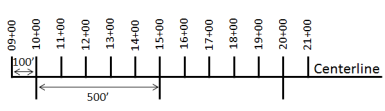
The station numbers increase from west to east or south to north based on the cardinal direction of the overall pipeline. For pipeline projects, a starting reference station is first established, and all distances along the route centerline are measured from that point location. You can add event data to routes by entering station numbers in the Point Events tool interface. The station data is translated to routes and measures for storage.
You can use the stationing data as an input for adding point events by using these three scenarios:
- Create a starting or base station on the route and define the station values as offsets from that station.
- Identify a starting or base station on the route and define the station values as offsets from that location.
- Use the existing stations on the route to calculate or define measures in the form of station values.
Using an existing station on the route as the starting station, then offset
You can use this method when you want to enter the measures using an offset distance from a selected station on the route. This functionality is available only for an LRS Network that contains a Stationing event layer.
In the following example, a starting station (yellow dot) is temporarily located on a route with an existing station value. The new point event's location is then identified using an offset distance (in station values) from the starting/base station. When the new point events are created using this method, the stationing data is translated to routes and measures for storage.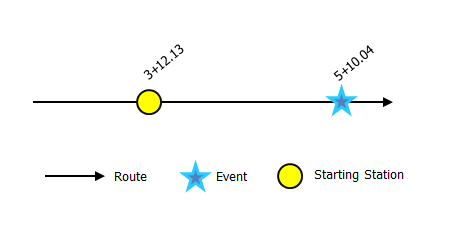
- Open Event Editor and, if prompted, sign in to Portal for ArcGIS or ArcGIS Online.
- Click the Edit tab.
- In the Edit Events group, click the Point Events button
 .
.The Add Point Events widget appears.
If there are no editable point event layers, the widget is disabled.
- In the Location section, click the Method drop-down arrow and click Starting station and offset.
- In the Starting Station section, for Station, click the Select a Location on the Map tool
 and select one of the existing stations as the starting station on a route in the map.
and select one of the existing stations as the starting station on a route in the map.- A yellow dot shows the location of the starting station on a route in the map.
- The station value of the selected station gets populated in the Station parameter.
- The station value's Units get populated.
- The Direction parameter gets populated. This indicates the direction the station values increase along the route compared to the calibration direction of the route.
- The linear referencing method (LRM) measure equivalent of the location is displayed in the Location field. For example, if the LRM is mile point, the number of miles at that location will be displayed.
- In the Location section, provide the station number using one of the following options to allocate the measure for the new point event:
- Type the station number in the Station text box.
- Click the Select a Location on the Map tool
 and click a location on the selected route.
and click a location on the selected route.
The measure location will be placed at an offset from the starting station.
A red cross appears at the selected location on the map.
- Choose the date that will define the start date of the events by doing one of the following:
- Type the start date in the Start Date text box.
- Click the Start Date drop-down arrow and choose the start date.
- Check the Use route start date check box.
The start date defaults to today's date, but you can choose a different date using the date picker. The end date is optional, and if it is not provided, the event remains valid now and into the future.
Note:
If you configured your instance of Event Editor to not allow dates prior to the start date of the route, and you enter a date prior to the start date of the selected route in Start Date, a warning message appears alerting you to choose a date on or after the start date of the selected route.
- Choose the date that will define the end date of the events by doing one of the following:
- Type the end date in the End Date text box.
- Click the End Date drop-down arrow and choose the end date.
- Check the Use route end date check box.
- The Prevent measures not on route check box is checked by default.
Prevent measures not on route—This data validation option ensures that the input measure values for the From measure and To measure values fall within the minimum and maximum range of measure values on the selected route.
- Click Next to view the Attribute-Value table.
This table contains all the attributes of the event layer.
- Provide attribute information for the new event in the table.
- Check the Show network name check box to see with which LRS Network the selected event layer is associated.
- Click Save.
The new point is created and displayed on the map.
After a point event has been successfully created, you have the following two options to continue characterizing the route:
- Click New Edit to clear all the input entries in the widget and restore the default values from the geodatabase to the table.
- Click Next Edit to retain all the existing entries in the widget and the attribute set for convenience and for quick editing of similar characteristics.