When working with 3D content, you can choose to display your data within one of two different scene environments: global or local. The best environment for a global or local scene depends on the spatial reference of your data, the layer types, and what you are trying to achieve in your scene.
Global scene
A global scene is where you can display your 2D and 3D content on a sphere based on Web Mercator (Auxiliary Sphere) coordinate system and ArcGIS Online tiling scheme. A global scene is good to use when you want to understand or provide context for phenomena that wrap around the spherical surface of the earth, such as global weather measurements, airline traffic paths, or shipping lanes. You can also use a global scene to display your 3D data at a city level or even down to a building site level. See an example.
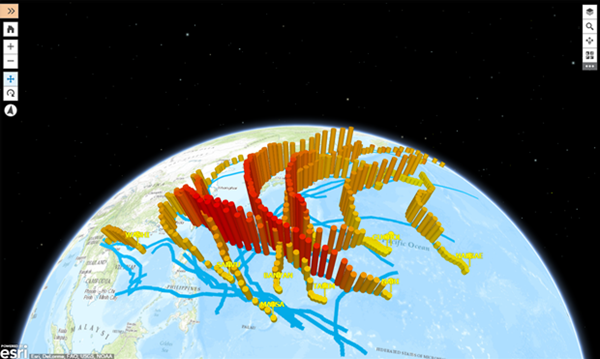
Local scene
The main distinctive factor of a local scene from a global scene is that the terrain and layers are shown projected in a planar surface rather than on a sphere. Local scenes are best used for displaying or analyzing data at the local or city scale. If, however, your data extent expands a large geographical area it is recommended to use a global scene. Local scenes have a fixed extent in which you work and is valuable for urban planning and visualization where you want to view campus facilities or building developments. Another advantage of a local scene is that you can clip your scene to the extent of your layers, navigate underground, and interact with subsurface 3D data, such as utility networks or mining data. See an example.
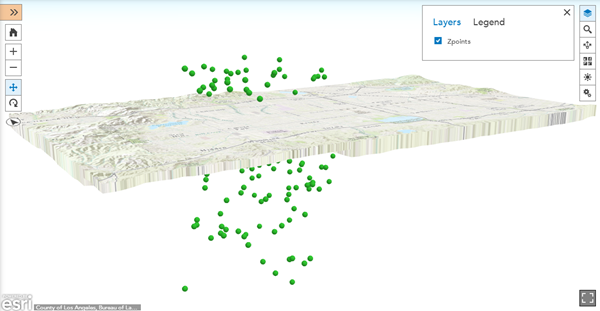
Another big difference between a local and global scene is that you can view data that has a different spatial reference (SR) than Web Mercator or is cached with a custom tiling scheme (TS) that is not supported in global scenes. All of your local cached data that has a spatial reference in a projected coordinate system (PCS), can be brought into one local scene without any need for reprojection. Geographic coordinate systems (GCS) are not supported in local scenes.
Tip:
To create captivating scenes, clip the extent of your scene to the area of interest of your data. This has the added benefit of increasing performance and allowing for easier navigation underground.
Basemap
When you open a new scene, the default basemap plays an important role whether you open a new new global or new local scene. If your default basemap is in Web Mercator with ArcGIS Online Tiling Scheme (TS), a new global scene will open. If your default basemap is in a different projection than Web Mercator, a local scene opens. If you have privileges you can use your own basemaps to create a custom basemap gallery.
Note:
The scene viewer will only display basemaps in a PCS that adhere to the tiling scheme requirements.
Layers
The scene viewer supports the following cached layers:
- Tile layer
- Map image layer*
- Imagery layer
- Elevation image layer
- Scene layer
*This layer needs to be published from ArcGIS 10.3 for Server and later or ArcGIS 10.2.2 for Server with the applied fix.
The scene viewer supports the following noncached layers:
- Feature layer
- Dynamic map image layer
Cached
Cached layers are prerendered collections of map cartography or 3D objects organized by location and scale. Cached layers support fast visualization of complex maps, since the server distributes the preprocessed and compressed data whenever someone asks for a map. With cached layers, the SR is defined in the service; therefore, it is not possible for them to be reprojected on the fly.
Tiling scheme
Tile, map image, imagery, and elevation image layers are cached layers and are based on a tiling scheme. Scene layers are cached layers but aren't based on a tiling scheme. In global scenes, you can add cached layers with the ArcGIS Online scheme. In local scenes, you can add layers that use your own custom tiling scheme as well. All tiling schemes must meet the following scene viewer requirements:
- 256x256 pixel tiles
- The scale levels must increase or decrease by a power of two
For example, if you start your scale at 1:128,000, the next levels should be 1:64,000 and 1:32,000. As a general limitation, only tiled layers in a PCS are supported. An ArcGIS Online tiling scheme is a good example of a tiling scheme that follows these conventions.
Note:
All cached layers in a scene must have the same TS.
Noncached
Noncached layers are a collection of geographic features. Each feature in the collection has a location, set of properties, attributes, map symbology, and pop-up. With a noncached layer the SR is not defined in the cache and there isn't a tiling scheme. A noncached layer can be reprojected on the fly to match the basemap; therefore, you can always display noncached layers in a global or local scene.
Opening a new scene
You can choose to open either a new global or a new local scene. In the scene viewer, click on the New Scene drop-down list and select  New Global Scene or
New Global Scene or  New Local Scene.
New Local Scene.
Opening a new global scene
When you open a global scene, you can display 2D and 3D content across the globe or show your data just in your city. You can display all your basemaps and cached layers that have a Web Mercator spatial reference (SR) with an ArcGIS Online tiling scheme (TS). Most of ArcGIS Online data is in Web Mercator, so you have a lot of content to choose from besides your own content.
Global scene basemap
If your default basemap is not Web Mercator with ArcGIS Online TS, then when you open a new global scene, there won't be a basemap showing. At that time, you can switch your basemap to any other Web Mercator basemap with an ArcGIS Online TS in the gallery.
Note:
Basemaps that are not Web Mercator with an ArcGIS Online TS will be disabled in the gallery. If you want to work with these disabled basemaps, choose to open a new local scene and you will see your configured maps in the gallery.
Adding a layer to a global scene
When you add layers to a global scene, the following conditions apply:
- You can add cached layers in Web Mercator with an ArcGIS Online TS.
- You can add noncached layers with any SR since they will be reprojected to Web Mercator.
Opening a new local scene
With a local scene, you can create a scene where you can visualize and share 3D content based on the projected coordinate system (PCS) of your choice. For example, you may have an urban planning project and want to show buildings in your town, streets, parks and rivers, and the proposed elements of your project. Many times you will be working with data designed by engineers and planners that is projected in a local PCS. You can bring all this local 2D and 3D data into a local scene and share with your organization, stakeholders, and the public.
Local scene basemap
When you open a new local scene, you can use your configured basemaps as long as they are in a PCS. When your scene is empty without any layers added, you can switch your basemap multiple times to any of the active basemaps even if they have different spatial references (SR) or tiling schemes (TS) than each other. This behavior is different when the scene SR is set by, for example, adding a layer, creating a slide, or saving the scene. At that time, all basemaps that don’t match the scene SR and TS will be disabled in the basemap gallery.
Adding a layer to a local scene
Bring in your local data and overlay on top of your local basemaps to create a scene of your project. When you add layers to a local scene, the following conditions apply:
- You can add cached layers in any PCS and with a valid tiling scheme.
- You can add scene layers in any PCS. A scene layer needs to only match the scene SR to be added.
- You can add noncached layers with any SR since they will be reprojected to the scene SR.
Note:
It is recommended that layers added in local scenes have a local or regional data extent.
Adding the first layer
After you add the first layer to a local scene, it sets the SR and TS of the scene. Continue adding layers that match the scene SR and TS.
The following gives more detail about local scene behavior when adding the first layer:
- The scene SR will always be the first layer's SR.
- The scene TS will always be the first layer's TS. If it is a scene layer, then the scene viewer will provide a custom TS.
- If the first layer is a noncached layer then the scene SR and TS is set to the basemap.
- When you add a layer that doesn't match the basemap SR and TS, you can choose if you want to add the layer to your scene without the basemap.
- When you create a slide or save a scene without adding a layer, the SR and TS will be set to the basemap.
Tip:
Use ToolTips by hovering over the scene logo to see what SR the scene is currently set to.
Opening a layer from the Gallery or My Content
When you choose to add a layer to a scene from the Gallery or My Content, the layer and basemap SR will determine whether it opens in a global or local scene:
- Add layer to scene opens a global scene when the layer and default basemap adhere to the global scene layer requirements.
- Add layer to scene opens a local scene when the layer and default basemap don’t adhere to the global scene layer requirements.
- If the layer and the default basemap have a different SR or TS, the layer opens in a scene without a basemap.