ArcGIS for Server machines configured to participate in an ArcGIS for Server site can be organized into groups called clusters. Each cluster can be configured to run a dedicated subset of services. For example, you could create one cluster to run all your map services and another cluster of servers (perhaps with higher processing power) to run your geoprocessing services.
Legacy:
Clusters have been deprecated. The use of clusters for new deployments is strongly discouraged and existing deployments are advised to migrate away from use of clusters as part of ongoing maintenance and upgrades.
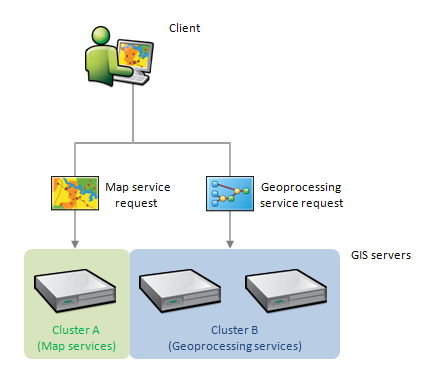
Note:
All ArcGIS for Server machines in a cluster expose an identical set of services. The machines communicate with each other and attempt to assign each request to the machine that is most likely to be available. For example, in the diagram above, map service requests are routed to the ArcGIS for Server machine participating in cluster A, while geoprocessing service requests are routed to the machines participating in cluster B. Additionally, you can add or remove machines from your cluster to respond to changing patterns in demand.
Load balancing and ArcGIS for Server clusters
As of 10.4, ArcGIS for Server defaults to single cluster mode for new installations. This mode does not include load balancing between machines in the cluster. This reduces network traffic between machines in the site, reduces load on your network, and helps improve monitoring of ArcGIS for Server machines in your site. When upgrading to 10.4 or later from earlier releases, the mode will be enabled for sites with a single cluster that are not currently using single cluster mode. Single cluster sites already using single cluster mode and sites with multiple clusters at earlier releases will have their settings preserved when upgrading.
If your site uses more than one cluster, load-balancing is handled among all ArcGIS for Server machines within each cluster.
For example, an incoming request is assigned to an available ArcGIS for Server machine in the cluster, even if the request was directed to a specific machine within or outside of the cluster. That machine then does the work of drawing the map, finding the address coordinate, running the geoprocessing tool, and so on, and returns the result to the client. If a machine is offline or the service that was requested is running in a different cluster, the request is forwarded to the cluster containing the service. The ArcGIS for Server machines in that cluster load-balance and process the request accordingly.
About the default cluster
An ArcGIS for Server site must have at least one cluster. When you first create a site, a cluster called default is automatically generated for you. This cluster is configured to house the ArcGIS for Server machine you used to create the site and run the preconfigured services installed with ArcGIS for Server.
It is strongly recommended that you not delete the default cluster. If you delete the default cluster, any services assigned to it, including the pre-configured services that are critical to publishing and caching, will be stopped. If you require the services in the cluster to remain running, you'll need to edit the services to use another cluster before deleting the default. For instructions on how to change the cluster hosting a service, see Editing an ArcGIS for Server cluster in Manager.
Cluster administration
You can use ArcGIS for Server Manager or ArcGIS for Desktop to create, edit, and delete ArcGIS for Server clusters. For full instructions, see the links in the following sections.