How client applications access and use the cache
When you finish generating globe cache tiles, the globe service is automatically restarted, and it immediately begins using the cache. Any ArcGIS application that can display globe services uses the cache. This includes ArcGIS Explorer Desktop, ArcGlobe, ArcReader, ArcCatalog, and ArcGIS Engine applications that use the Globe control.
ArcGlobe and ArcGIS Explorer Desktop
ArcGlobe and ArcGIS Explorer Desktop can also read 2D map caches and drape them over the surface of the globe. You'll get the best performance if you build the 2D cache created with the ArcGIS Online/Bing Maps/Google Maps tiling scheme. The same is true for caches created in the WGS 84-based tiling scheme formerly used for ArcGIS Online. Globe caches should only be used when creating a 2D cache in one of these tiling schemes is not feasible. So, if you cannot use one of these tiling schemes, your best performance will come from using globe services.
Switching your globe service to 2D mode in ArcGIS Explorer Desktop
As you build and deploy globe caches, consider also the viewing capabilities of the end client application. ArcGIS Explorer Desktop (starting at build 900) has an optional 2D mode. If you've created a 3D globe service and you want users to be able to immediately switch to a corresponding 2D map service, you should make a map service of the same name available on your machine with _2D appended to the end of the name. For example, if you have a globe service named Tacoma, make a map service named Tacoma_2D if you want users to be able to switch from 3D to 2D view in ArcGIS Explorer Desktop.
Local caching of layers on the client
When consuming a globe service inside a client application (ArcGlobe, ArcGIS Explorer Desktop), local caches of the tiles you have visited are maintained. As you zoom and pan back to these areas, the application uses the local cache and does not have to retrieve the tiles from the server again.
You can choose whether you want to save the local cache on disk for use in future sessions or use the local cache for the current session only.
You can also choose not to cache tiles locally. Although this will cause you to lose the performance benefit of local caching, you can always be sure that you are getting the latest tile from the server.
It's possible that the server administrator has disabled local caching of the layer, which also means that you will always get the most up-to-date tile. For example, a layer could be authored with the option not to let the client keep the local cache at the end of the session—meaning it will delete the local cache when exiting ArcGlobe. If this is the case, the other options for saving the cache locally will be unavailable. You can verify the layer-based setting from the Cache usage and removal options section on the Cache tab on the Layer Properties dialog box.
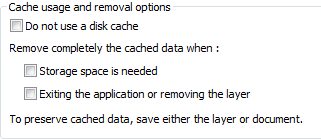
If the server administrator updates an area of the server cache that you have already viewed, you must clear your local cache to see the changes. Client applications cannot detect if a cache has been updated. If you are a server administrator, you need to alert your users when updated data is available so that they know to clear their cache.