As an ArcGIS Server administrator or a publisher in your organization, you have the option to register your on-premises data stores and cloud stores. In doing so, you are registering data folders, databases, and geodatabases with ArcGIS Server so that services you publish can reference the data in those folders, databases, and geodatabases. Data registration provides ArcGIS Server a list of locations to access. Data registration also helps ArcGIS Server adjust data paths when publishing across machines.
Suppose you're a server administrator and you have a department of GIS analysts who will be publishing services to your server from different machines. Using tools in ArcMap or ArcGIS Server Manager, you could register a set of approved folders with the server and communicate these directories to your analysts. Publishers can register approved databases and enterprise or workgroup geodatabases with the server. Registering folders, databases, and geodatabases with the server decreases the number of incidents where your analysts encounter permissions problems and cannot publish to ArcGIS Server. When services are published, they reference the data in the registered folders, databases, and geodatabases.
Data sources you can register
You can register any of the following with ArcGIS Server:
- You can register any database management system ArcGIS supports by referencing the database connection file (.sde). The database you connect to can contain an enterprise or workgroup geodatabase, but it doesn't have to.
Note:
If the database you register contains a versioned geodatabase, ArcGIS Server will access the version set for the connection file. If you want ArcGIS Server to access different versions, you must register separate connection files to connect to these geodatabase versions. For example, you may need to register one connection file that accesses the Default geodatabase version and one that accesses a child version.
- You can also register a database with the server by referencing an OLE DB connection (an .odc file). OLE DB connections provide uniform access to data from a variety of database sources, but are nonspatial connections.
Note:
Data from OLE DB connections is always copied to the server and converted to file geodatabase tables when publishing from ArcGIS Pro to one of your portal's federated servers.
- You can register local and shared operating system folders with the server including folders that contain big data. These can contain shapefiles, file geodatabases, and other GIS resources. When you register a folder, its subfolders are also registered. Registering a whole drive with ArcGIS Server is not recommended due to security considerations.
- You can register a cloud store from Amazon Web Services storage or Microsoft Azure Storage.
Note:
If your data locations change, update your registered data locations using ArcMap or ArcGIS Server Manager.
Before registering data
Registering your data does not grant the ArcGIS Server account permissions to access your data. Before registering your data, you'll need to ensure that the ArcGIS Server account has at least read permissions to the data stored in folders, in databases, or in enterprise or workgroup geodatabases that are accessed using operating system authentication. To learn more about this process, see Make your data accessible to ArcGIS Server.
If you'll be registering an enterprise geodatabase or database (a .sde or .odc file) with ArcGIS Server, you'll also need to ensure that the 64-bit version of the database's client software is installed on each ArcGIS Server machine in your site. For example, if you plan to register a SQL Server database, you must install SQL Server client on each ArcGIS Server machine in your site. Keep in mind that once you've installed the client software, you'll need to restart the ArcGIS Server service.
The following links describe the client software needed for each database, how to grant the ArcGIS Server account data access privileges, and how to connect to the database:
- Register ALTIBASE with ArcGIS Server
- Register a Dameng database with ArcGIS Server
- Register a DB2 database with ArcGIS Server
- Register an Informix database with ArcGIS Server
- Register a Netezza database with ArcGIS Server
- Register an Oracle database with ArcGIS Server
- Register a PostgreSQL database with ArcGIS Server
- Register SAP HANA with ArcGIS Server
- Register a SQL Server database with ArcGIS Server
- Register a Teradata database with ArcGIS Server
- Register a workgroup geodatabase with ArcGIS Server
Scenarios for registering your data
Before registering your data, examine the following scenarios and consider how your workflows relate:
The publisher's machine and the server are working with the same database
If the publisher's machine and the server will reference the data in the same database or geodatabase, import the publisher's database connection and set the server's database connection to Same as publisher's connection when registering your data.
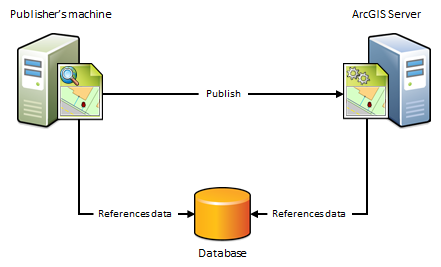
When to use this scenario
Use this scenario if you want to avoid having a copy of the data placed on the server. For example, suppose you want to publish a map service to ArcGIS Server from ArcMap or publish a map image layer to one of your portal's federated servers from ArcGIS Pro using data from an on-premises enterprise geodatabase. To avoid having a copy of the data referenced by your map document placed on the server, import the publisher's database connection and set the server's database connection to Same as publisher's connection. After you publish, the map document continues to reference the data stored in your enterprise geodatabase.
When not to use this scenario
- If your data resides in a file geodatabase or file directory. Instead, use the next scenario.
- If you want to maintain a separate copy of the data in your enterprise geodatabase for web use.
The publisher's machine and the server are working out of the same folder
If the publisher's machine and the server will reference data in the same folder, specify the publisher's folder path and set the server's folder path to Same as publisher's path when registering your data. This scenario is just like the previous one, except it uses folders, not databases.
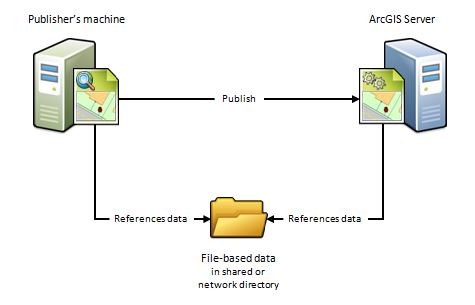
When to use this scenario
Use this scenario if you want to avoid having a copy of the data placed on the server. For example, suppose you want to publish a geoprocessing service to ArcGIS Server using data from a network directory. To avoid having a copy of the geoprocessing service's data placed on the server, specify the publisher's folder path and set the server's folder path to Same as publisher's path. After you publish, the geoprocessing service continues to reference the geoprocessing model, inputs, outputs, scripts, and project data stored in your network directory.
This scenario is also beneficial if you have a Linux-based ArcGIS Server site that manages all of your data and you've set up Samba to allow file sharing between Windows and Linux. For example, if you want to publish a map document that references the data on your Linux machine, register the Samba directory (\\net\data) as the publisher's folder and register the Linux directory (/net/data) as the server's folder. When you publish, the map document is automatically modified to reference the directory on the Linux machine.
When not to use this scenario
- If your data resides in a database. Instead, use the preceding scenario.
- If you want to publish feature or WFS-T services.
The publisher's machine and the server are working with different databases
Because of firewalls, differences between computing platforms, or the desire to keep a separate copy of the data for web use, the publisher and the server may each reference the same data in different databases. To register your data using this scenario, you'll need to import both the connection to the publisher's database and the connection to the server's database.
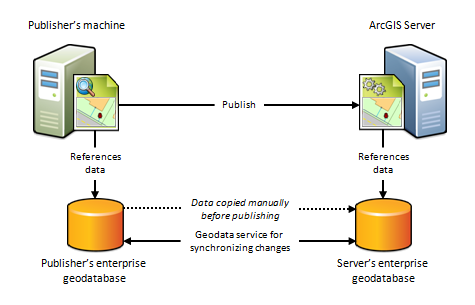
When to use this scenario
Use this scenario if you want to maintain a separate copy of the data in your on-premises enterprise geodatabase for web use. In this case, you're responsible for making sure a copy of the data in your publisher's geodatabase exists in the server's geodatabase. This scenario can only be used with enterprise geodatabases; not databases.
One way to get your data into the server's enterprise geodatabase is to check Create geodata service for server database when registering your enterprise geodatabases in ArcMap. Selecting this option automatically creates a geodata service that you can use to manually send a replica of the data in the publisher's geodatabase to the server's geodatabase.
You can also use the geodata service to synchronize the enterprise geodatabases, thereby ensuring that any subsequent changes made to the publisher's database are reflected in the server's database. This is particularly advantageous in cloud deployments, such as ArcGIS Enterprise on Amazon Web Services, as it does not require someone to log in to the cloud machine and arrange for the data transfer.
This scenario is also well suited for publishing feature services to on-premises or cloud servers. For example, if you publish a feature service using this scenario, edits made on-premises could be pushed to the server's geodatabase, thereby becoming available to end users of your feature service. Conversely, if web editors change any features in the server's geodatabase, the edits can be synchronized with the publisher's geodatabase.
When not to use this scenario
- If your data resides in a file geodatabase or file directory. Instead, use the nextscenario.
- If your data resides in a database (one that does not contain a geodatabase). Instead use the first scenario.
- If you do not want to maintain a separate copy of your geodatabase on the server.
- If you are publishing to one of your portal's federated servers from ArcGIS Pro.
The publisher's machine and the server are working out of different folders
Because of firewalls, differences between computing platforms, or the desire to keep a separate copy of the data for web use, the publisher and the server may each reference copies of the same data in their own data folder. To register your data using this scenario, you'll need to enter the path to both the publisher's folder and the server's folder.
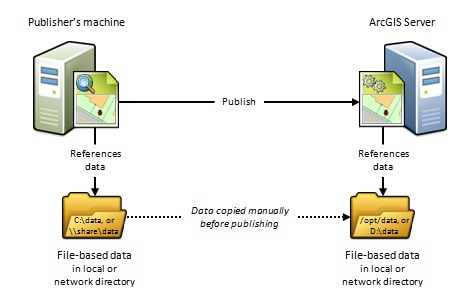
When to use this scenario
This scenario is useful for Linux deployments, cloud deployments, or any deployment where you want publishers and web users to work with separate copies of the data.
For example, if you want to publish a map service from ArcMap to a Linux-based ArcGIS Serversite, you could create an identical copy of your map document's data and place the data on the Linux-based server. After you register both directories with the server and publish, the map document is automatically modified to reference the folder on the Linux-based server.
This scenario is beneficial if you are publishing to a cloud-based server such as ArcGIS Enterprise on Amazon Web Services. For example, you can copy your on-premises data and place it in any directory you want to in the cloud. When you publish, the data paths are automatically modified to reference the directory on the cloud server. The disadvantage of this approach is that it requires someone to log in to the cloud machine and arrange for the data transfer to the cloud (which could be performed through FTP, remote desktop copy and paste, or other supported data transfer methods).
When not to use this scenario
- If your data resides in an enterprise geodatabase. Instead, use the preceding scenario.
- If your data resides in a database. Instead, use the first scenario.
- If you do not want to maintain a separate copy of your data on the server.
- If you are publishing to one of your portal's federated servers from ArcGIS Pro.
How to register your data with ArcGIS Server
You can register your data folders and databases with ArcGIS Server using ArcGIS Server Manager or ArcMap. For full instructions, see the following:
Considerations when deleting data stores
You should not delete a data store if existing services contain data from the data store.
If you do delete a data store from your ArcGIS Server site, and that data store is used to populate existing services, you may still be able to view the services depending on the type of data store that was used. Keep the following limitations in mind when deleting data stores:
- For registered and managed databases, you will still be able to view the services they populate. However, if the password stored with the data store changes, you cannot update your services to use the new password. At that point, the services will no longer function, and you will have to register the database that contains the service data and republish the services.
- For registered and managed databases, any new ArcGIS Server machines you add to your cluster will not recognize services if their source data store is no longer registered with the ArcGIS Server site. You will have to register the database that contains the service data and republish the services to allow the new machines to recognize the services.
- You can delete ArcGIS Data Store relational, tile cache, and spatiotemporal big data stores from ArcGIS Server Manager but, if you do, the services they populate will no longer function.
If you or a publisher in your organization accidentally deletes an ArcGIS Data Store item from within ArcGIS Server Manager (or deletes a relational data store from within ArcMap), you must reconfigure the ArcGIS Data Store with the same ArcGIS Server site to get your services to function again.