Portal for ArcGIS is a GIS repository where you can make and share web maps, web services, and other items. Using Portal for ArcGIS with your ArcGIS Server site provides the following benefits:
- Portal for ArcGIS helps transform your ArcGIS Server services into information products. Using the portal, you can organize your services into web maps and share them with groups of users.
- Portal for ArcGIS organizes your information products and enables easy discovery. This is accomplished through portal galleries, groups, and search capabilities.
- Portal for ArcGIS helps control access to ArcGIS Server services, through portal groups.
- Portal for ArcGIS allows users to publish data and maps to a wider audience as web services. As a portal administrator, you can allow this by assigning an ArcGIS Server site to act as a hosting server.
Levels of integration between the portal and the server
A portal and an ArcGIS Server site can be integrated to various levels, depending on your organization's needs. Three are three common approaches to integration:
The table below provides a summary of common Portal for ArcGIS features available with and without server integration. You can combine these approaches to meet the level of integration necessary for your organization. For example, your portal might expose items from a federated server with items individually registered from other servers.
Note:
Only ArcGIS Server sites using version 10.2 or later can be federated with a portal. To federate, the installed versions of ArcGIS Server and Portal for ArcGIS must be identical. You cannot federate if the software versions don't match. If you've already federated and you're upgrading to a later version, ArcGIS Server and Portal for ArcGIS must be upgraded to the same version.
| Feature | No server integration | With federated server | With federated + hosting server | Notes |
|---|---|---|---|---|
Add items to the portal (for example, files, web applications, and services) | Yes | Yes | Yes | When adding ArcGIS Server services to the portal, the services must be from version 9.3 or later. |
Add shapefiles and CSV files with addresses to a web map | No | No | Yes | A hosting server is required as it performs validation of shapefile and address data added to the web map. |
Create web maps | Yes | Yes | Yes | You are not required to federate or configure a hosting server to create web maps. |
Geocode individual addresses in a web map | Yes | Yes | Yes | You are not required to federate or configure a hosting server to geocode individual addresses in a web map. |
Batch geocode addresses in a web map (for example, from a CSV file) | No | No | Yes | A hosting server is required as it performs validation of the address data added to the web map. The geocode service used to locate addresses can be from ArcGIS Server or an ArcGIS Online Organization. |
Publish hosted services (for example, tile layers, feature layers, and scene layers) | No | No | Yes | A hosting server is required as it performs data validation, stores service data, and hosts services. You can publish hosted services using ArcGIS for Desktop or directly in the portal when adding an item to the website. |
Share layers and maps from Esri Maps for Office | No | No | Yes | A hosting server is required to allow portal users to share layers and maps from Esri Maps for Office. |
Publish layers from ArcGIS Pro that reference registered datasets (for example, map image layers) | No | Yes | Yes | Your datasets must be registered with ArcGIS Server prior to publishing. You can publish these layers using ArcGIS Pro version 1.2 or later. |
Registering services
You can register ArcGIS Server services as items in the portal, allowing portal users to easily find them and add them to web maps. The services can come from your ArcGIS Server site or other sites. Registering services is the most loosely coupled way in which a server can be integrated with a portal.
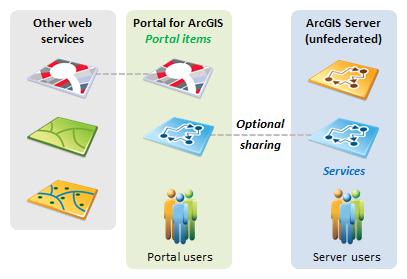
This approach requires only a server to host the portal; you do not need your own ArcGIS Server. The Web Adaptor can be placed on the same server or on a separate, dedicated web server.
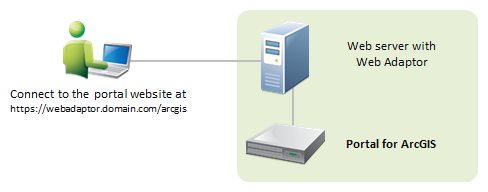
You can register services from versions 9.3 and higher. If your portal requires encrypted communication through HTTPS, the services you register must use HTTPS if they are from outside your domain.
When you register a service as a portal item, the life-spans of the service and the item are not connected. In other words, if the underlying service goes away, you are responsible for deleting the item from your portal.
Federating a server
Federating an ArcGIS Server site with your portal is an advanced configuration for integrating the security and sharing models of your portal with one or more ArcGIS Server sites. Federation is optional unless you want to do the following:
- Configure your site with a Security Assertion Markup Language (SAML)identity provider.
- Host tile layers, feature layers, and scene layers published by members of the portal.
- Allow members of the portal to perform spatial analysis in the Portal for ArcGIS map viewer.
When you federate a server, authorization to access the services delegates to the portal. This means:
- You access ArcGIS Server using portal members—ArcGIS Server users and roles are no longer used. Portal administrators, publishers, and users become ArcGIS Server administrators, publishers, and users, respectively. By consolidating portal and server users, you clarify the administration of GIS resources and ensure a convenient sign-on experience when accessing secured ArcGIS Server resources.
- Access to ArcGIS Server services is controlled by the portal's sharing model—Every ArcGIS Server service you publish to your federated server is automatically shared as an item in the portal. The sharing model of the portal allows you to keep the service private to its publisher, or shared with one or more groups of portal users. Alternatively, you can share the item with your whole organization (any logged in user) or enable anonymous access so that anyone can view it. This sharing model gives you an extra level of granularity when defining access to your ArcGIS Server services.
Note:
Although federating provides a convenient sign-on experience and allows you to take advantage of the portal's sharing model, this impacts how you and your existing users access and administer the federated server. Before federating, review the information in Administer a federated server to learn more about how federating will impact your existing site.
The following diagram shows that, once an ArcGIS Server site is federated with the portal, services published to the federated server are automatically shared with the portal. Also, portal users are used to access both the portal and the federated server. Note that, though this diagram shows only one federated ArcGIS Server site, you can have multiple ArcGIS Server sites federated with the portal. All federated ArcGIS Server sites are accessed using portal accounts, not ArcGIS Server accounts.
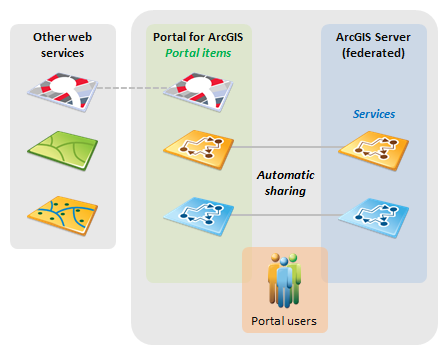
The diagram below shows a typical hardware layout for a federated server approach, with the URL format you might use to connect to each component. Only ArcGIS Server sites using version 10.2 or later can be federated with a portal. For more information, see Federating an ArcGIS Server site with your portal.
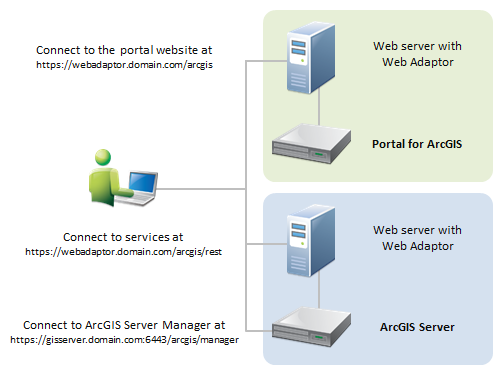
Designating a hosting server
A federated server can be even further integrated with your portal if you designate it as a hosting server. A hosting server allows portal users to:
- Publish cached maps, feature services, and scene services (tile layers, feature layers, and scene layers) to the portal.
- Share layers and maps from Esri Maps for Office.
- Create maps by adding CSV files and shapefiles from local machines to the portal map viewer.
- Publish CSV and shapefiles as feature layers from the portal website.
License:
To designate ArcGIS Server as a hosting server, a Standard or Advanced license edition is required. See ArcGIS Server editions for licensing details.
A configured hosting server is the highest level of integration that can be achieved between a portal and an ArcGIS Server site.
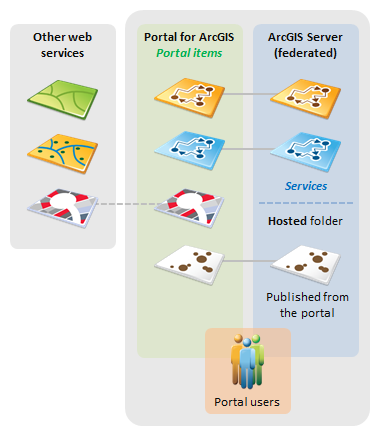
When exposing a hosting server, closely monitor server resources and usage to ensure the server can bear the load from the portal users. If you anticipate many users hosting large numbers of services, you might want to add GIS servers to your ArcGIS Server site before you configure the hosting server.
To designate a server as a hosting server, register an enterprise geodatabase as the ArcGIS Server managed database. When users publish feature layers to your portal, the data is copied to the managed database. The managed database is also required to allow portal users to add CSV files and shapefiles to the map, or share layers and maps from Esri Maps for Office.
The diagram below shows a typical architecture for a portal connected to a hosting server. The managed database and an additional GIS server also show.
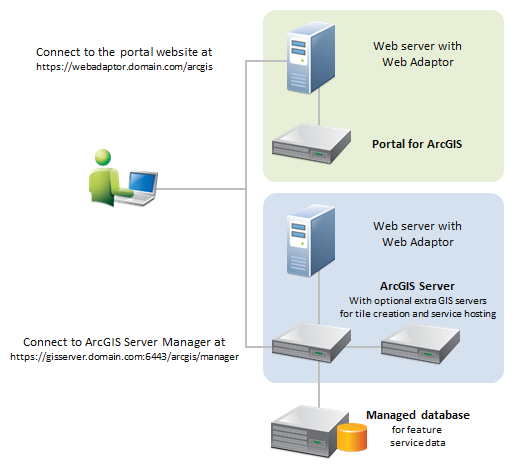
For more information, see Configuring a hosting server for your portal to learn how to set up a hosting server.