Stationing is the fundamental system of measurement used for road layout and construction. Stations are reference points that are placed along the horizontal measurement of a route
centerline or a baseline at some regular interval. Generally, the distance between two adjoining stations along a route is 100 feet. The first station located at the beginning of the baseline is 0+00, and the next station located 100 feet from it is 1+00. Therefore, a station number of 10+34.05 denotes 1,034.05 feet (10*100 + 34.05) from the starting station.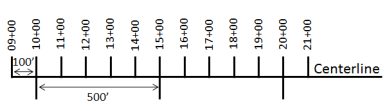
The station numbers increase from west to east or south to north based on the cardinal direction of the overall highway. For highway projects, a starting reference station is first established, and then all distances along the route centerline are measured from that point location. You can add event data to routes by entering station numbers in the Line Events widget. The station data is translated to routes and measures for storage.
You can use the stationing data as an input for adding linear events by using these three scenarios:
- Create a starting or base station on the route and enter the station values as an offset from that station.
- Identify a starting or base station on the route and enter the station values as an offset from that location.
- Use the preexisting stations on the route to calculate or enter the measures in the form of station values.
Entering the station values by creating a starting or base station on the route
You can use this method when no stations are present on the route. You'll create a starting or base station on the route, and enter the stationing values for measures. The measures will be located at an offset from the starting station.
- Event Editor を開き、サイン インが要求されたら、ArcGIS 組織にサイン インします。
- [編集] タブをクリックします。
- [イベントの編集] グループで [ライン イベント] ボタン
 をクリックします。
をクリックします。 - [ネットワーク] ドロップダウン矢印をクリックし、新しいイベントの入力メジャーを定義するためのソース リニア リファレンス方法 (LRM) として使用するネットワークを選択します。
- Choose the route ID on which the events will be located using any of these options:
- Type a route ID in the Route ID text box on which the new event measure will be based.
- Click the Select a Route on the Map tool
 and select the route from the map.
and select the route from the map.
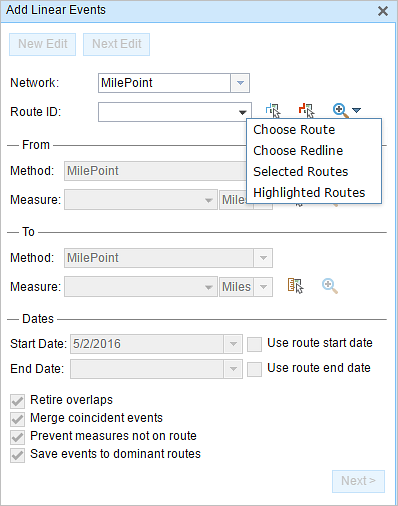
備考:
If a message appears that is related to acquiring locks, the need to reconcile, or not being able to acquire locks, Roads and Highways conflict prevention is enabled. For more information about these messages, refer to Conflict prevention in the Event Editor.
The route is highlighted in cyan.
- In the From section, click the Method drop-down arrow and choose Starting Station and Offset.
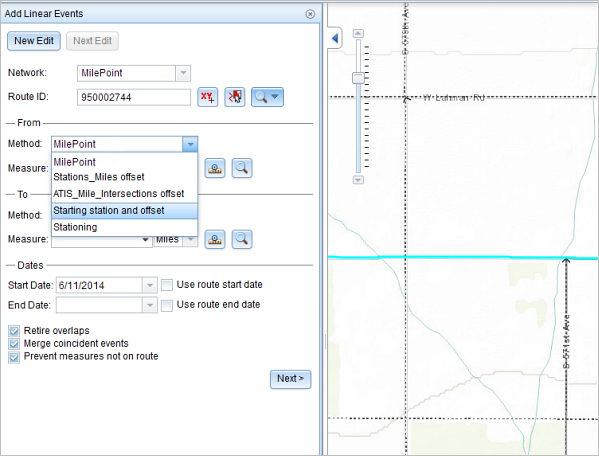
The Starting Station section appears on the widget.
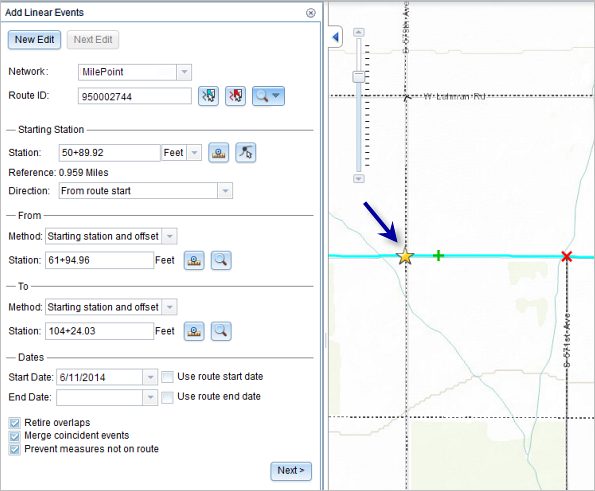
- For the location on the map, click the Select a Location on the Map button
 in the Starting Station section and select the location of the starting station on a route in the map.
in the Starting Station section and select the location of the starting station on a route in the map. The location of the starting station can also be found by inserting a DGN or a DWG file containing the survey information or engineering drawing into the map. Go to the Map tab, and in the Contents group, click Add Data. For more information, refer to Adding DGN or DWG data.
- A yellow star shows the location of the starting station on a route in the map.
- The LRM measure equivalent of the location is displayed in the Reference field. For example, if the LRM is milepoint, the number of miles at that location will be displayed.
- The Route ID text box is populated.
- Type the station value of the starting station.
- Click the drop-down arrow and choose the units.
- Click the Direction drop-down arrow and choose the direction.
This selection indicates the direction the station values increase along the route compared to the direction of calibration of the route.
- In the From section, provide the station number using any one of these options to allot the from measure value for the events:
- Click the Select a Location on the Map button
 , and click a location on the selected route. The station number is derived from the route.
, and click a location on the selected route. The station number is derived from the route. - Type the station number.
The from measure location will be placed at an offset from the starting station.
A green cross symbol appears at the selected location on the map.
- Click the Select a Location on the Map button
- In the To section, click the Method drop-down arrow and choose the method for entering the to measure value of the events.
Starting station and offset is selected in this example.
- Provide the Station value using one of these options:
- Click the Select a Location on the Map button
 , and click a location on the selected route. The station value is derived from the map.
, and click a location on the selected route. The station value is derived from the map. - Type the station value.
The to measure location will be placed at an offset from the starting station.
A red x symbol appears at the selected location on the map.
- Click the Select a Location on the Map button
- 次のいずれかの操作を実行し、イベントの開始日を定義する日付を選択します。
- [開始日] テキスト ボックスに開始日を入力します。
- [開始日] ドロップダウン矢印をクリックし、開始日を選択します。
- [ルート開始日を使用] チェックボックスをオンにします。
開始日のデフォルト設定は当日の日付ですが、日付ピッカーを使用して別の日付を選択することもできます。
備考:
Event Editor インスタンスで、ルートの開始以前の日付を許可しないよう構成し、選択したルートの開始日以前の日付を [開始日] に入力した場合は、選択したルートの開始日当日、またはそれ以降の日付を選択するよう警告するメッセージが表示されます。
- 次のいずれかの操作を実行し、イベントの終了日を定義する日付を選択します。
- [終了日] テキスト ボックスに終了日を入力します。
- [終了日] ドロップダウン矢印をクリックし、終了日を選択します。
- [ルート終了日を使用] チェックボックスをオンにします。
終了日は任意です。指定しなければ、イベントはこれから将来にわたって有効であり続けます。
- リニア イベントでルートを特徴付ける際に入力エラーを回避するために、次のデータ検証オプションの中から選択します。
- [オーバーラップの廃止] - 既存イベントのメジャー値と開始日および終了日をシステムが調整し、新しいイベントによって、時間とメジャー値のオーバーラップが発生しないようにします。
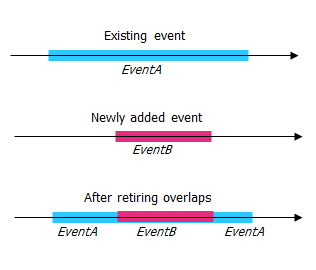
- [一致イベントのマージ] - 新しいイベントのすべての属性値が既存のイベントと完全に一致し、かつ、新しいイベントのメジャー値が既存イベントのメジャー値と隣接しているかオーバーラップしている場合、新しいイベントは既存のイベントにマージされ、メジャーの範囲はそれに応じて拡大されます。
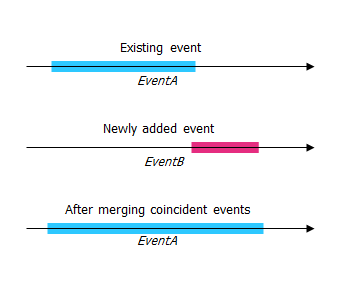
- [ルート上にないメジャーを使用しない] - このデータ検証オプションを使用すると、開始メジャー値と終了メジャー値の入力メジャー値が、選択されたルートの最小メジャー値と最大メジャー値の範囲内にあることが保証されます。
- [主要ルートにイベントを保存] - 並列ルートを含むセクションでは、イベントは主要ルートに追加されます。 このオプションをオンにすると、選択されたルート上の並行セクションごとに、どのルートにイベントを追加するか選択できるようになります。 このオプションは、選択されたネットワークに優位性ルールが構成されている場合に使用できます。
- [オーバーラップの廃止] - 既存イベントのメジャー値と開始日および終了日をシステムが調整し、新しいイベントによって、時間とメジャー値のオーバーラップが発生しないようにします。
- [次へ] をクリックします。
イベントの属性セットを示すタブが表示されます。 イベント フィールドは、G1 属性グループに表示されます。
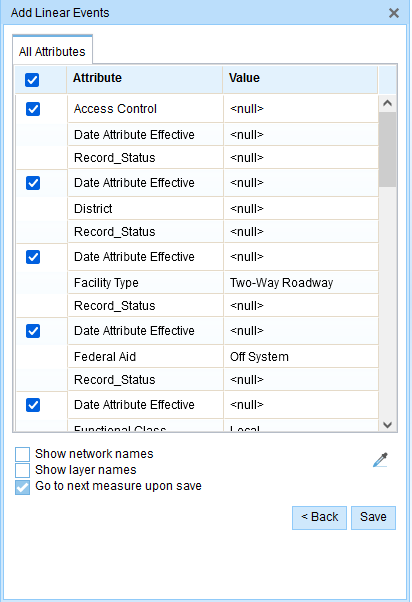
G1 タブに、G1 属性セット グループが表示されます。 備考:
チェックボックスを使用し、属性セットの特定のイベントのデータを追加します。 オンになっていないイベントには、レコードは追加されません。 以下の例に示すように、County_A イベントと City_A イベントにはレコードは追加されません。
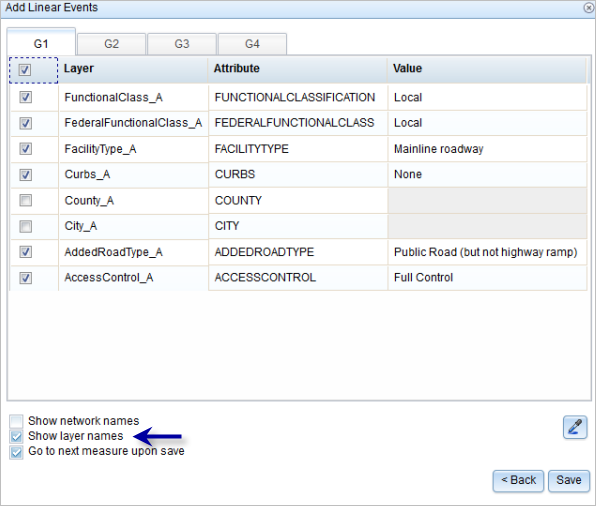
- 次のオプションを使用し、新しいイベントの属性情報を選択します。
- 属性セットによって定義されたテーブルに、新しいイベントの属性情報を入力します。
- [属性値をコピー] ボタン
 をクリックし、マップ上のルートをクリックして、別のルートのイベント属性をコピーします。
をクリックし、マップ上のルートをクリックして、別のルートのイベント属性をコピーします。
Event Editor では、[編集] タブで設定されたデフォルト属性セットを使用します。 属性セットを変更してカスタム属性セットを作成したり、管理者が構成した属性セットを使用したりできます。
備考:
コード値、範囲ドメイン、サブタイプは、属性値テーブルのフィールドに対して構成されている場合にサポートされます。
- 属性セットの詳細情報にアクセスするには、次のオプションを使用します。
- [ネットワーク名の表示] チェックボックスをオンにすると、選択されたイベント レイヤーに関連付けられた LRS ネットワークを表示できます。
- 属性セットによって定義されたテーブルの属性のリストは、2 つ以上のイベント レイヤーから取得されることがあります。 各属性のソース イベント レイヤーを特定したい場合は、[レイヤー名の表示] チェックボックスをオンにします。
- Checking the Go to the next measure upon save check box results in prepopulating the From measure value using the To measure value of the present section to continue the event creation process. For example, this will occur if events are created on the route using a From measure value of 0 miles and a to measure value of 0.289 miles. If you click Save, using this option checked on the Attribute Set tab, the Add Linear Events widget is prepopulated with the value of 0.289 miles as the From measure value for the new events.
- [保存] をクリックします。
新しいリニア イベントが作成され、マップに表示されます。 新しいライン イベントが保存されると、右下に確認メッセージが表示されます。
新しいライン イベントが保存されると、右下に確認メッセージが表示されます。
The new linear events are created and displayed on the map. The stationing data is translated to routes and measures for storage.
イベントが正常に作成されると、次の 2 通りの方法でルートの特徴付けを行えます。
- [新しい編集] をクリックして、ウィジェットのすべての入力内容を消去し、ジオデータベースから属性テーブルにデフォルト値を復元します。
- [次の編集] をクリックして、ウィジェットと属性テーブルの既存の入力をすべて維持し、同様の特徴をすばやく編集する利便性を確保します。
Entering the station values by identifying a starting or base station on the route
You can use this method when you want to enter the measures using an offset distance from a selected station on the route.
- Event Editor を開き、サイン インが要求されたら、ArcGIS 組織にサイン インします。
- [編集] タブをクリックします。
- [イベントの編集] グループで [ライン イベント] ボタン
 をクリックします。
をクリックします。 - [ネットワーク] ドロップダウン矢印をクリックし、新しいイベントの入力メジャーを定義するためのソース リニア リファレンス方法 (LRM) として使用するネットワークを選択します。
- Choose a route ID using any of the following options:
- Type a route ID in the Route ID text box on which the new event measure will be based.
- Click the Select a Route on the Map button
 to choose the route on the map.
to choose the route on the map.
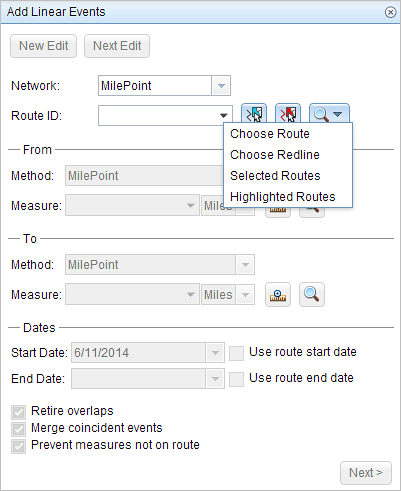
備考:
ロック取得、リコンサイルの必要性、ロック取得不可に関するメッセージが表示された場合、Roads and Highways の競合の防止が有効になります。
- In the From section, click the Method drop-down arrow and choose Starting Station and Offset.
The Starting Station section appears on the widget.
- To identify a station, click the Select a Station on the Map button
 and select the starting or base station on a route in a map.
and select the starting or base station on a route in a map. This functionality is available only for the LRS Networks that contain a Stationing event layer.
- A yellow circle shows the location of the starting station on a route in the map.
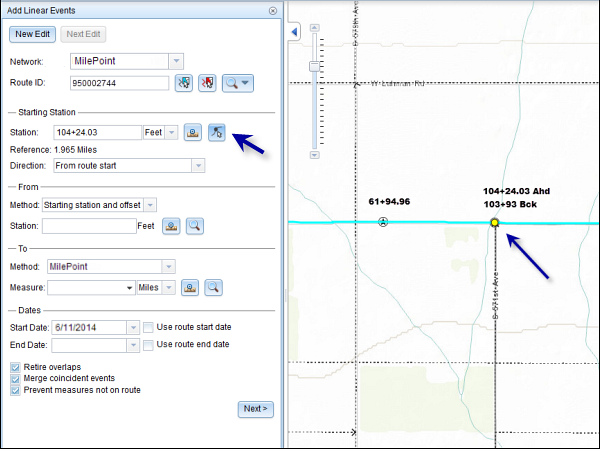
- Since the station value for the location contains an equation, a station value picker pops up on the map.
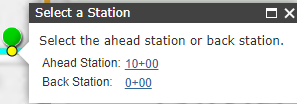
- The station value of the starting station is populated by the selection.
- The units are populated from the station attributes.
- The LRM measure equivalent of the location is displayed in the Reference field. For example, if the LRM is milepoint, the number of miles at that location will be displayed.
- The direction in which the station measures increase along the route is populated
- The Route ID is populated.
- A yellow circle shows the location of the starting station on a route in the map.
- In the From section, provide the Station value using any one of these options to allot the from measure value for the events:
- Click the Select a Location on the Map button
 , and click a location on the selected route. The station value is derived from the map.
, and click a location on the selected route. The station value is derived from the map. - Type the station value.
The From measure location will be placed at an offset from the starting station.
A green cross symbol appears at the selected location on the map.
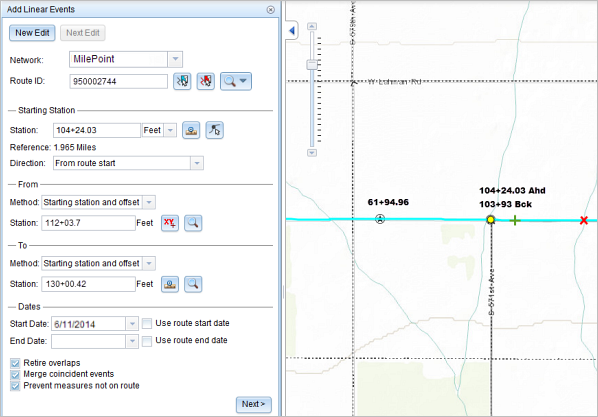
- Click the Select a Location on the Map button
- In the To section, click the Method drop-down and choose the methods for entering the to measure value of the events using the drop-down arrow.
Starting station and offset is selected in this example.
- Provide the Station value using any one of these options:
- Click the Select a Location on the Map button
 , and click a location on the selected route. The station value is derived from the map.
, and click a location on the selected route. The station value is derived from the map. - Type the station value.
The to measure location will be placed at an offset from the starting station.
A red cross symbol appears at the selected location on the map.
- Click the Select a Location on the Map button
- 次のいずれかの操作を実行し、イベントの開始日を定義する日付を選択します。
- [開始日] テキスト ボックスに開始日を入力します。
- [開始日] ドロップダウン矢印をクリックし、開始日を選択します。
- [ルート開始日を使用] チェックボックスをオンにします。
開始日のデフォルト設定は当日の日付ですが、日付ピッカーを使用して別の日付を選択することもできます。
備考:
Event Editor インスタンスで、ルートの開始以前の日付を許可しないよう構成し、選択したルートの開始日以前の日付を [開始日] に入力した場合は、選択したルートの開始日当日、またはそれ以降の日付を選択するよう警告するメッセージが表示されます。
- 次のいずれかの操作を実行し、イベントの終了日を定義する日付を選択します。
- [終了日] テキスト ボックスに終了日を入力します。
- [終了日] ドロップダウン矢印をクリックし、終了日を選択します。
- [ルート終了日を使用] チェックボックスをオンにします。
終了日は任意です。指定しなければ、イベントはこれから将来にわたって有効であり続けます。
- リニア イベントでルートを特徴付ける際に入力エラーを回避するために、次のデータ検証オプションの中から選択します。
- [オーバーラップの廃止] - 既存イベントのメジャー値と開始日および終了日をシステムが調整し、新しいイベントによって、時間とメジャー値のオーバーラップが発生しないようにします。
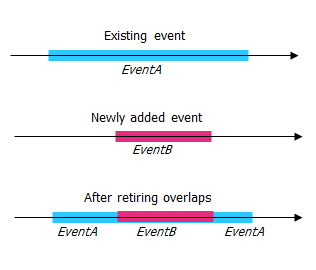
- [一致イベントのマージ] - 新しいイベントのすべての属性値が既存のイベントと完全に一致し、かつ、新しいイベントのメジャー値が既存イベントのメジャー値と隣接しているかオーバーラップしている場合、新しいイベントは既存のイベントにマージされ、メジャーの範囲はそれに応じて拡大されます。
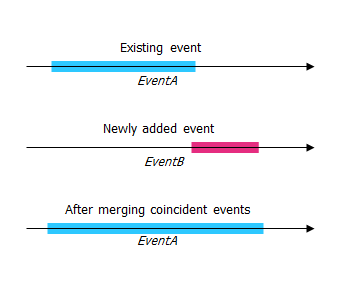
- [ルート上にないメジャーを使用しない] - このデータ検証オプションを使用すると、開始メジャー値と終了メジャー値の入力メジャー値が、選択されたルートの最小メジャー値と最大メジャー値の範囲内にあることが保証されます。
- [主要ルートにイベントを保存] - 並列ルートを含むセクションでは、イベントは主要ルートに追加されます。 このオプションをオンにすると、選択されたルート上の並行セクションごとに、どのルートにイベントを追加するか選択できるようになります。 このオプションは、選択されたネットワークに優位性ルールが構成されている場合に使用できます。
- [オーバーラップの廃止] - 既存イベントのメジャー値と開始日および終了日をシステムが調整し、新しいイベントによって、時間とメジャー値のオーバーラップが発生しないようにします。
- [次へ] をクリックします。
イベントの属性セットを示すタブが表示されます。 イベント フィールドは、G1 属性グループに表示されます。
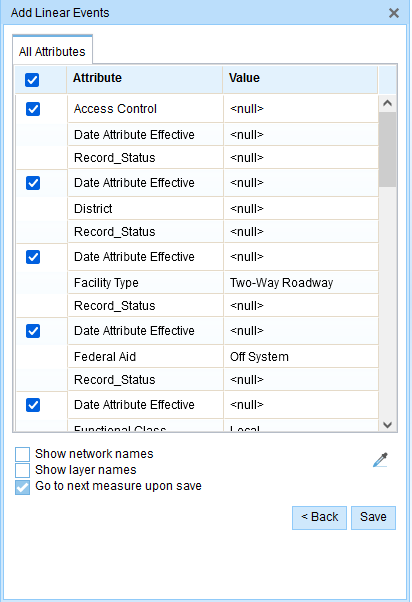
G1 タブに、G1 属性セット グループが表示されます。 備考:
チェックボックスを使用し、属性セットの特定のイベントのデータを追加します。 オンになっていないイベントには、レコードは追加されません。 以下の例に示すように、County_A イベントと City_A イベントにはレコードは追加されません。
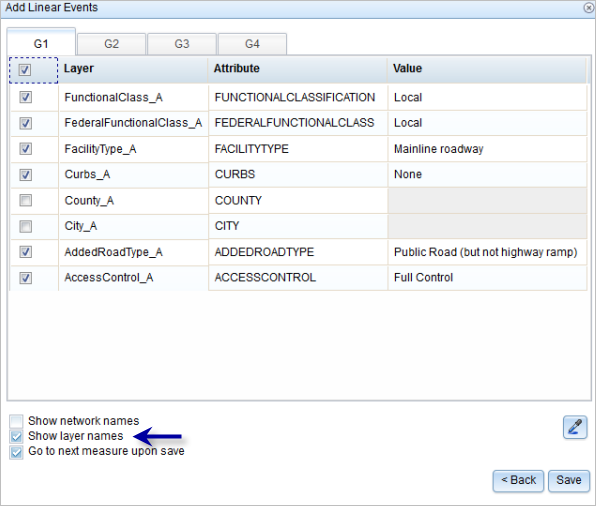
- 次のオプションを使用し、新しいイベントの属性情報を選択します。
- 属性セットによって定義されたテーブルに、新しいイベントの属性情報を入力します。
- [属性値をコピー] ボタン
 をクリックし、マップ上のルートをクリックして、別のルートのイベント属性をコピーします。
をクリックし、マップ上のルートをクリックして、別のルートのイベント属性をコピーします。
Event Editor では、[編集] タブで設定されたデフォルト属性セットを使用します。 属性セットを変更してカスタム属性セットを作成したり、管理者が構成した属性セットを使用したりできます。
備考:
コード値、範囲ドメイン、サブタイプは、属性値テーブルのフィールドに対して構成されている場合にサポートされます。
- 属性セットの詳細情報にアクセスするには、次のオプションを使用します。
- [ネットワーク名の表示] チェックボックスをオンにすると、選択されたイベント レイヤーに関連付けられた LRS ネットワークを表示できます。
- 属性セットによって定義されたテーブルの属性のリストは、2 つ以上のイベント レイヤーから取得されることがあります。 各属性のソース イベント レイヤーを特定したい場合は、[レイヤー名の表示] チェックボックスをオンにします。
- Checking the Go to the next measure upon save check box results in prepopulating the From measure value using the To measure value of the present section to continue the event creation process. For example, this will occur if events are created on the route using a From measure value of 0 miles and a To measure value of 0.289 miles. If you click Save, using this option checked on the Attribute Set tab, the Add Linear Events widget is prepopulated with the value of 0.289 miles as the From measure value for the new events.
- [保存] をクリックします。
新しいリニア イベントが作成され、マップに表示されます。 新しいライン イベントが保存されると、右下に確認メッセージが表示されます。
新しいライン イベントが保存されると、右下に確認メッセージが表示されます。
The new linear events are created and displayed on the map. The stationing data is translated to routes and measures for storage.
イベントが正常に作成されると、次の 2 通りの方法でルートの特徴付けを行えます。
- [新しい編集] をクリックして、ウィジェットのすべての入力内容を消去し、ジオデータベースから属性テーブルにデフォルト値を復元します。
- [次の編集] をクリックして、ウィジェットと属性テーブルの既存の入力をすべて維持し、同様の特徴をすばやく編集する利便性を確保します。
Using the preexisting stations on the route to calculate or enter the measures
You can use this method when stations exist on the route. The measures will be calculated using the location and values of the preexisting stations.
In the following example, there are two stations on the route. Station A is an equation point with 139+55 Ahd and 140+55 Bck values. Station B has the station value of 141+60.96. The stations increase in value following the direction of calibration of the route, which is from left to right on the map. The measures on the route will be located by taking these two stations into consideration.
- Event Editor を開き、サイン インが要求されたら、ArcGIS 組織にサイン インします。
- [編集] タブをクリックします。
- [イベントの編集] グループで [ライン イベント] ボタン
 をクリックします。
をクリックします。 - [ネットワーク] ドロップダウン矢印をクリックし、新しいイベントの入力メジャーを定義するためのソース リニア リファレンス方法 (LRM) として使用するネットワークを選択します。
- Choose a route ID using any of the following options:
- Type a route ID in the Route ID text box on which the new event measure will be based.
- Click the Select a Route on the Map button
 to choose the route on the map.
to choose the route on the map.
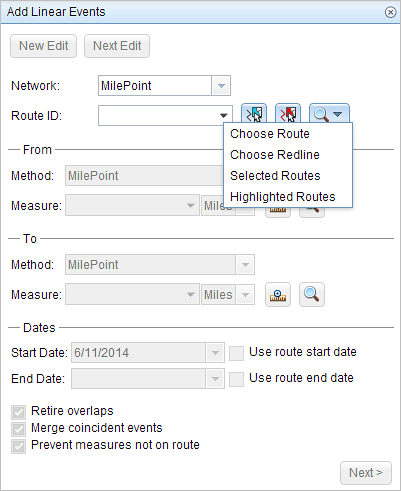
備考:
ロック取得、リコンサイルの必要性、ロック取得不可に関するメッセージが表示された場合、Roads and Highways の競合の防止が有効になります。
- In the From section, click the Method drop-down arrow and choose Stationing.
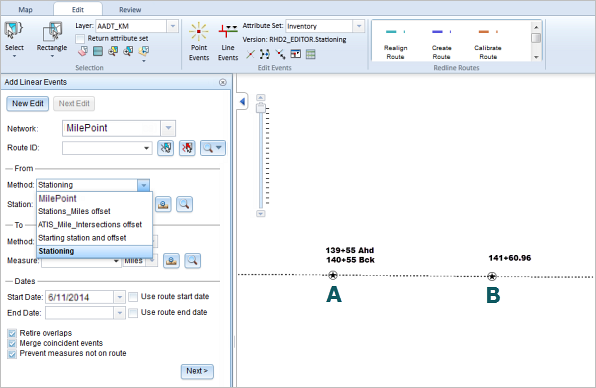
- Provide the Station value using any one of these options:
- Click the Select From Measure on the Map button
 , and click a location on the selected route. The station value is derived from the map.
, and click a location on the selected route. The station value is derived from the map. - Type the station value.
The from measure location is placed at an offset from the nearest station. Since the station value entered was 139+86.62, the nearest station was station A. Hence, the from measure location is positioned at an offset from station A, which has a value of 139+55 Ahd.
A green cross symbol appears at the selected location on the map.
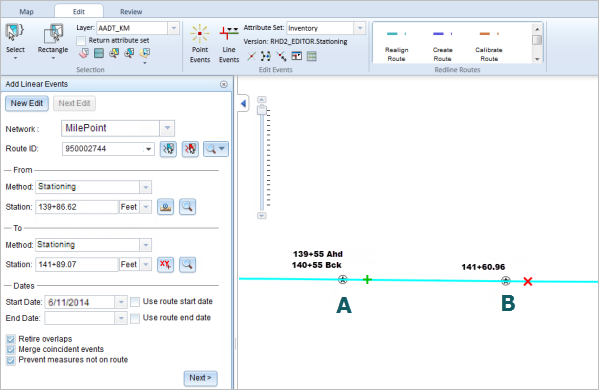
- Click the Select From Measure on the Map button
- In the To section, click the Method drop-down arrow and choose the method. For this example, we'll use the method Stationing.
- Provide the station value using any one of these options:
- Click the Select To Measure on the Map button
 , and click a location on the selected route. The station value is derived from the map.
, and click a location on the selected route. The station value is derived from the map. - Type the station value.
The to measure location is placed at an offset from the nearest station. Since the station value entered was 141+89.07, the nearest station was station B. Hence, the to measure location is positioned at an offset from station B, which has a value of 141+60.96.
A red cross symbol appears at the selected location on the map.
- Click the Select To Measure on the Map button
- 次のいずれかの操作を実行し、イベントの開始日を定義する日付を選択します。
- [開始日] テキスト ボックスに開始日を入力します。
- [開始日] ドロップダウン矢印をクリックし、開始日を選択します。
- [ルート開始日を使用] チェックボックスをオンにします。
開始日のデフォルト設定は当日の日付ですが、日付ピッカーを使用して別の日付を選択することもできます。
備考:
Event Editor インスタンスで、ルートの開始以前の日付を許可しないよう構成し、選択したルートの開始日以前の日付を [開始日] に入力した場合は、選択したルートの開始日当日、またはそれ以降の日付を選択するよう警告するメッセージが表示されます。
- 次のいずれかの操作を実行し、イベントの終了日を定義する日付を選択します。
- [終了日] テキスト ボックスに終了日を入力します。
- [終了日] ドロップダウン矢印をクリックし、終了日を選択します。
- [ルート終了日を使用] チェックボックスをオンにします。
終了日は任意です。指定しなければ、イベントはこれから将来にわたって有効であり続けます。
- リニア イベントでルートを特徴付ける際に入力エラーを回避するために、次のデータ検証オプションの中から選択します。
- [オーバーラップの廃止] - 既存イベントのメジャー値と開始日および終了日をシステムが調整し、新しいイベントによって、時間とメジャー値のオーバーラップが発生しないようにします。
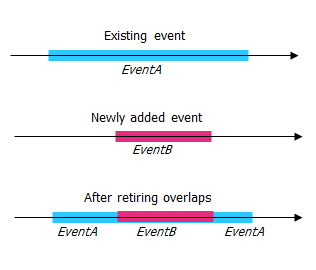
- [一致イベントのマージ] - 新しいイベントのすべての属性値が既存のイベントと完全に一致し、かつ、新しいイベントのメジャー値が既存イベントのメジャー値と隣接しているかオーバーラップしている場合、新しいイベントは既存のイベントにマージされ、メジャーの範囲はそれに応じて拡大されます。
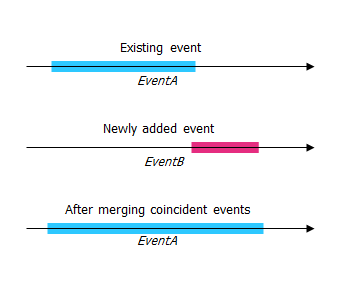
- [ルート上にないメジャーを使用しない] - このデータ検証オプションを使用すると、開始メジャー値と終了メジャー値の入力メジャー値が、選択されたルートの最小メジャー値と最大メジャー値の範囲内にあることが保証されます。
- [主要ルートにイベントを保存] - 並列ルートを含むセクションでは、イベントは主要ルートに追加されます。 このオプションをオンにすると、選択されたルート上の並行セクションごとに、どのルートにイベントを追加するか選択できるようになります。 このオプションは、選択されたネットワークに優位性ルールが構成されている場合に使用できます。
- [オーバーラップの廃止] - 既存イベントのメジャー値と開始日および終了日をシステムが調整し、新しいイベントによって、時間とメジャー値のオーバーラップが発生しないようにします。
- [次へ] をクリックします。
イベントの属性セットを示すタブが表示されます。 イベント フィールドは、G1 属性グループに表示されます。
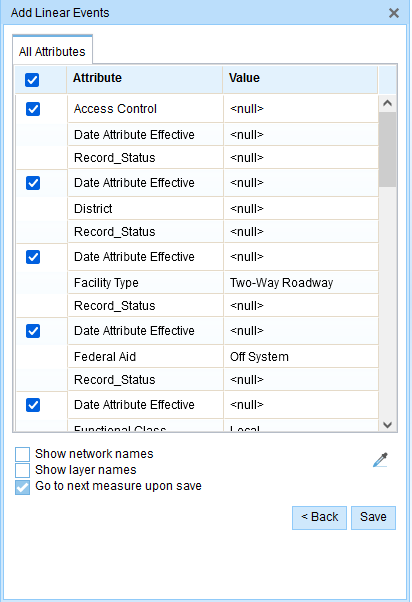
G1 タブに、G1 属性セット グループが表示されます。 備考:
チェックボックスを使用し、属性セットの特定のイベントのデータを追加します。 オンになっていないイベントには、レコードは追加されません。 以下の例に示すように、County_A イベントと City_A イベントにはレコードは追加されません。
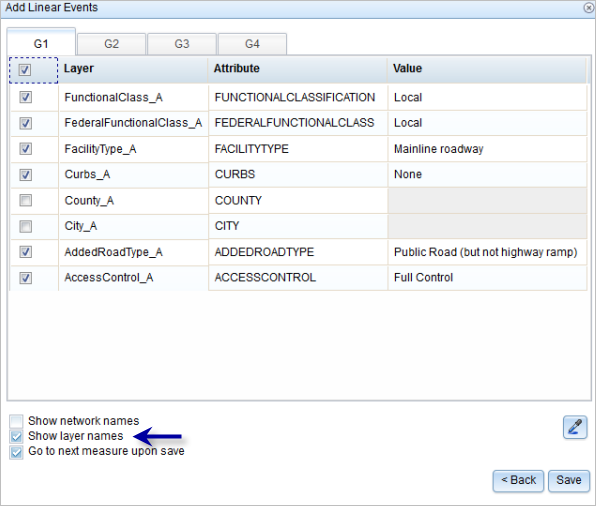
- 次のオプションを使用し、新しいイベントの属性情報を選択します。
- 属性セットによって定義されたテーブルに、新しいイベントの属性情報を入力します。
- [属性値をコピー] ボタン
 をクリックし、マップ上のルートをクリックして、別のルートのイベント属性をコピーします。
をクリックし、マップ上のルートをクリックして、別のルートのイベント属性をコピーします。
Event Editor では、[編集] タブで設定されたデフォルト属性セットを使用します。 属性セットを変更してカスタム属性セットを作成したり、管理者が構成した属性セットを使用したりできます。
備考:
コード値、範囲ドメイン、サブタイプは、属性値テーブルのフィールドに対して構成されている場合にサポートされます。
- 属性セットの詳細情報にアクセスするには、次のオプションを使用します。
- [ネットワーク名の表示] チェックボックスをオンにすると、選択されたイベント レイヤーに関連付けられた LRS ネットワークを表示できます。
- 属性セットによって定義されたテーブルの属性のリストは、2 つ以上のイベント レイヤーから取得されることがあります。 各属性のソース イベント レイヤーを特定したい場合は、[レイヤー名の表示] チェックボックスをオンにします。
- Checking the Go to the next measure upon save check box results in prepopulating the From measure value using the To measure value of the present section to continue the event creation process. For example, this will occur if events are created on the route using a From measure value of 0 miles and a To measure value of 0.289 miles. If you click Save, using this option checked on the Attribute Set tab, the Add Linear Events widget is prepopulated with the value of 0.289 miles as the From measure value for the new events.
- [保存] をクリックします。
新しいリニア イベントが作成され、マップに表示されます。 新しいライン イベントが保存されると、右下に確認メッセージが表示されます。
備考:
Notice that at the equation point, that is, station A, there exists a difference in values between the Ahead (139+55 Ahd) and Back (140+55 Bck) stations. Assume that you have to enter a From measure value of 139+60. Using the logic provided above, when you enter the value in the text box, a pop-up appears so you can select the exact location of the measure from two available options. The reason is that the From measure value of 139+60 can be located from both 139+55 Ahd and 140+55 Bck.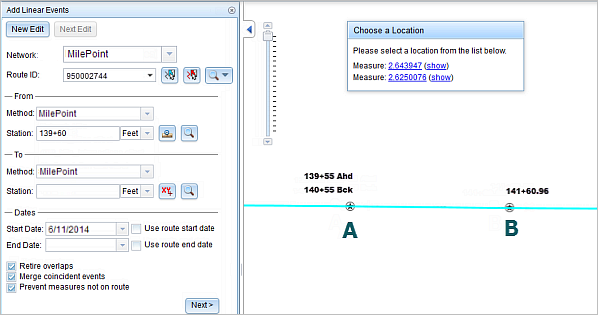
When you select the first option from the pop-up, the From measure is located to the right of station A (nearest station), as the location is determined referencing the 139+55 Ahd value.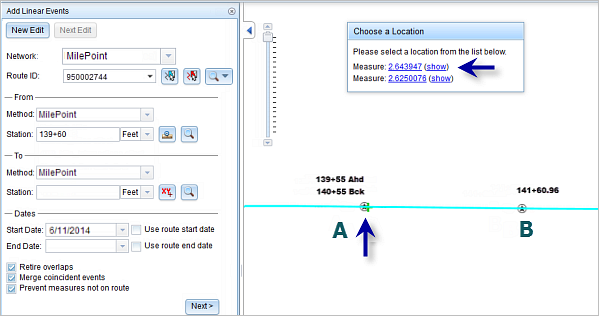
When you select the second option from the pop-up, the from measure is located to the left of station A (nearest station), as the location is determined referencing the 140+55 Bck value.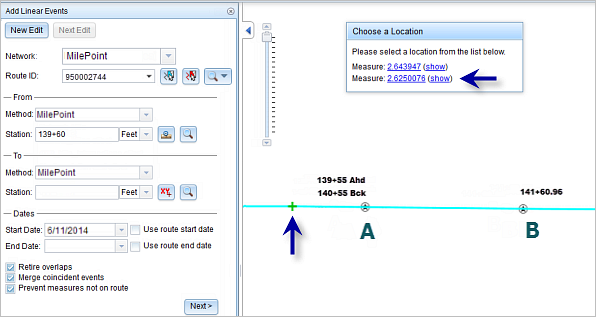
Selecting one of the options will populate the Station text box.
イベントが正常に作成されると、次の 2 通りの方法でルートの特徴付けを行えます。
- [新しい編集] をクリックして、ウィジェットのすべての入力内容を消去し、ジオデータベースから属性テーブルにデフォルト値を復元します。
- [次の編集] をクリックして、ウィジェットと属性テーブルの既存の入力をすべて維持し、同様の特徴をすばやく編集する利便性を確保します。