Characteristics of a route, such as speed limit and functional class, can be represented as a linear event offset from a point feature class. The Add Linear Events widget provides an interface to add linear events to the geodatabase. The referent offset data is translated to routes and measures for storage.
備考:
The referent point feature layer must be in the same map service as the route/network layer.
- Event Editor を開き、サイン インが要求されたら、ArcGIS 組織にサイン インします。
- [編集] タブをクリックします。
- [イベントの編集] グループで [ライン イベント] ボタン
 をクリックします。
をクリックします。 - [ネットワーク] ドロップダウン矢印をクリックし、新しいイベントの入力メジャーを定義するためのソース リニア リファレンス方法 (LRM) として使用するネットワークを選択します。
- Type a route ID in the Route ID text box on which the new event measure will be based.
ヒント:
[マップ上でルートを選択] ボタン
 をクリックし、マップ上のルートを選択することもできます。
をクリックし、マップ上のルートを選択することもできます。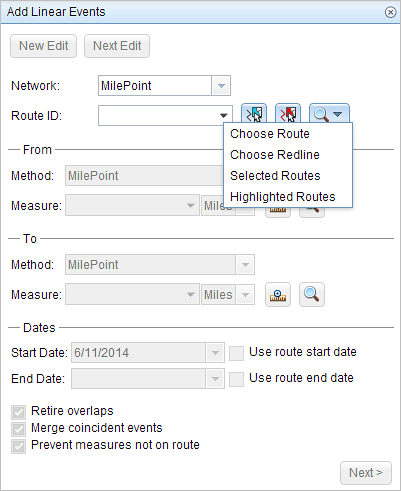
備考:
ロック取得、リコンサイルの必要性、ロック取得不可に関するメッセージが表示された場合、Roads and Highways の競合の防止が有効になります。
- In the From section, click the Method drop-down arrow to choose a point feature layer to enter the From measure value using a referent offset layer.

The point layers are suffixed with the word offset in the drop-down list.
- For the location, click the Select a Location on the Map button
 and choose a point feature on the map that participates in the layer selected for offsetting.
and choose a point feature on the map that participates in the layer selected for offsetting. - Provide the Offset value for the referent offset using one of the following options:
- Select the direction of the offset using the Direction drop-down arrow, type the offset value, and choose the units.
- Type the value and choose the units.
- Click the Select an Offset Location on the Map button
 to choose a location on the map along the route.
to choose a location on the map along the route.
The direction is an optional selection. If no direction is selected, a positive offset value will place the From measure location along the direction of calibration from the selected point feature. If a direction is selected, an offset value will place the From measure location toward the direction selected from the selected point feature.
The green plus symbol moves to the new offset location along the route on the map. This is the location of the From measure value for the events.
- In the To section, click the Method drop-down arrow and choose Length.

- Provide the length for the events using one of the following methods:
- Type the value.
- Click the Select a Location on the Map button
 and choose a location on the map along the route.
and choose a location on the map along the route.
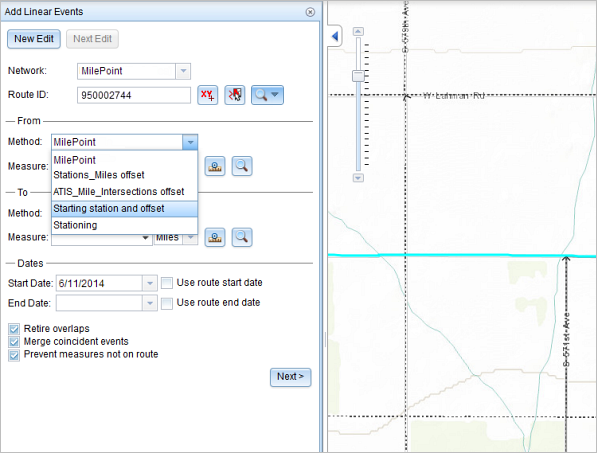
A red X symbol appears at the selected location on the map.

- 次のいずれかの操作を実行し、イベントの開始日を定義する日付を選択します。
- [開始日] テキスト ボックスに開始日を入力します。
- [開始日] ドロップダウン矢印をクリックし、開始日を選択します。
- [ルート開始日を使用] チェックボックスをオンにします。
開始日のデフォルト設定は当日の日付ですが、日付ピッカーを使用して別の日付を選択することもできます。
備考:
Event Editor インスタンスで、ルートの開始以前の日付を許可しないよう構成し、選択したルートの開始日以前の日付を [開始日] に入力した場合は、選択したルートの開始日当日、またはそれ以降の日付を選択するよう警告するメッセージが表示されます。
- 次のいずれかの操作を実行し、イベントの終了日を定義する日付を選択します。
- [終了日] テキスト ボックスに終了日を入力します。
- [終了日] ドロップダウン矢印をクリックし、終了日を選択します。
- [ルート終了日を使用] チェックボックスをオンにします。
終了日は任意です。指定しなければ、イベントはこれから将来にわたって有効であり続けます。
- リニア イベントでルートを特徴付ける際に入力エラーを回避するために、次のデータ検証オプションの中から選択します。
- [オーバーラップの廃止] - 既存イベントのメジャー値と開始日および終了日をシステムが調整し、新しいイベントによって、時間とメジャー値のオーバーラップが発生しないようにします。
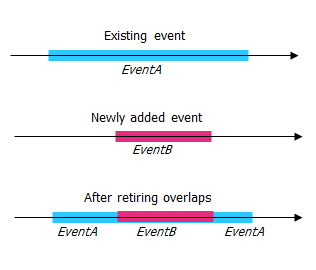
- [一致イベントのマージ] - 新しいイベントのすべての属性値が既存のイベントと完全に一致し、かつ、新しいイベントのメジャー値が既存イベントのメジャー値と隣接しているかオーバーラップしている場合、新しいイベントは既存のイベントにマージされ、メジャーの範囲はそれに応じて拡大されます。
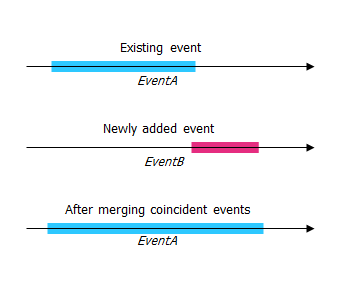
- [ルート上にないメジャーを使用しない] - このデータ検証オプションを使用すると、開始メジャー値と終了メジャー値の入力メジャー値が、選択されたルートの最小メジャー値と最大メジャー値の範囲内にあることが保証されます。
- [主要ルートにイベントを保存] - 並列ルートを含むセクションでは、イベントは主要ルートに追加されます。 このオプションをオンにすると、選択されたルート上の並行セクションごとに、どのルートにイベントを追加するか選択できるようになります。 このオプションは、選択されたネットワークに優位性ルールが構成されている場合に使用できます。
- [オーバーラップの廃止] - 既存イベントのメジャー値と開始日および終了日をシステムが調整し、新しいイベントによって、時間とメジャー値のオーバーラップが発生しないようにします。
- [次へ] をクリックします。
イベントの属性セットを示すタブが表示されます。 イベント フィールドは、G1 属性グループに表示されます。
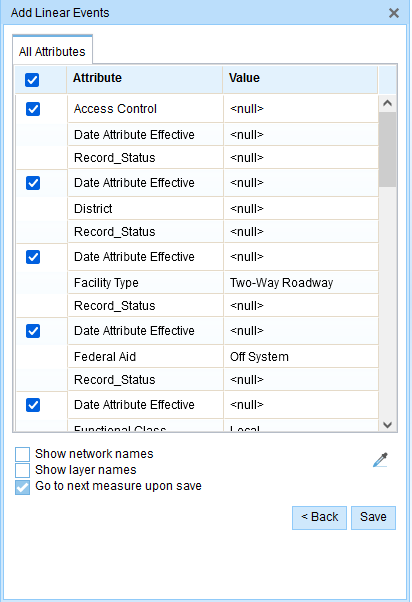
G1 タブに、G1 属性セット グループが表示されます。 備考:
チェックボックスを使用し、属性セットの特定のイベントのデータを追加します。 オンになっていないイベントには、レコードは追加されません。 以下の例に示すように、County_A イベントと City_A イベントにはレコードは追加されません。
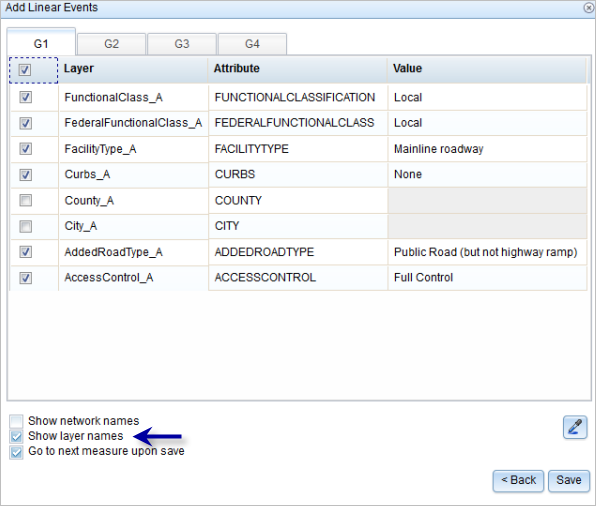
- 次のオプションを使用し、新しいイベントの属性情報を選択します。
- 属性セットによって定義されたテーブルに、新しいイベントの属性情報を入力します。
- [属性値をコピー] ボタン
 をクリックし、マップ上のルートをクリックして、別のルートのイベント属性をコピーします。
をクリックし、マップ上のルートをクリックして、別のルートのイベント属性をコピーします。
Event Editor では、[編集] タブで設定されたデフォルト属性セットを使用します。 属性セットを変更してカスタム属性セットを作成したり、管理者が構成した属性セットを使用したりできます。
備考:
コード値、範囲ドメイン、サブタイプは、属性値テーブルのフィールドに対して構成されている場合にサポートされます。
- 属性セットの詳細情報にアクセスするには、次のオプションを使用します。
- [ネットワーク名の表示] チェックボックスをオンにすると、選択されたイベント レイヤーに関連付けられた LRS ネットワークを表示できます。
- 属性セットによって定義されたテーブルの属性のリストは、2 つ以上のイベント レイヤーから取得されることがあります。 各属性のソース イベント レイヤーを特定したい場合は、[レイヤー名の表示] チェックボックスをオンにします。
- Checking the Go to the next measure upon save check box results in prepopulating the From measure value using the To measure value of the present section to continue the event creation process. For example, this will occur if events are created on the route using a From measure value of 0 miles and a To measure value of 0.289 miles. If you click Save, using this option checked on the Attribute Set tab, the Add Linear Events widget is prepopulated with the value of 0.289 miles as the From measure value for the new events.
- Click Save.
新しいライン イベントが保存されると、右下に確認メッセージが表示されます。
The new linear events are created and displayed on the map. The referent offset data is translated to routes and measures for storage.

備考:
Event Editor インスタンスで、ルートの開始以前の日付を許可しないよう構成し、選択したルートの開始日以前の日付を [開始日] に入力した場合は、選択したルートの開始日当日、またはそれ以降の日付を選択するよう警告するメッセージが表示されます。
イベントが正常に作成されると、次の 2 通りの方法でルートの特徴付けを行えます。
- [新しい編集] をクリックして、ウィジェットのすべての入力内容を消去し、ジオデータベースから属性テーブルにデフォルト値を復元します。
- [次の編集] をクリックして、ウィジェットと属性テーブルの既存の入力をすべて維持し、同様の特徴をすばやく編集する利便性を確保します。