Intersection offset
Characteristics of a route can be represented as a point event offset from an intersection. The reference offset data is translated to routes and measures for
storage.
As shown in the example below, imagine the route has the From and To measure values of 0 and 10 miles, respectively. The event shown in the figure can be located at a distance of 2 miles from the intersection on the left or at a distance of 8 miles from the intersection on the right. Since the direction of calibration of the route is from left to right, the offset distance is calculated in the reverse direction (from right to left). Hence, the offset distance in the second case is shown with a negative number. Alternatively, the To measure could have been located by an offset distance of 6 miles from the intersection on the left.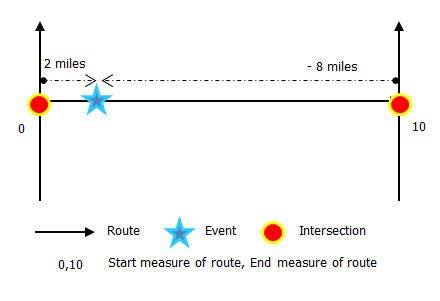
- Open Event Editor and, if prompted, sign in to Portal for ArcGIS or ArcGIS Online.
- Click the Edit tab.
- In the Edit Events group, click the Point Events button
 .
.The Add Point Events dialog box appears.
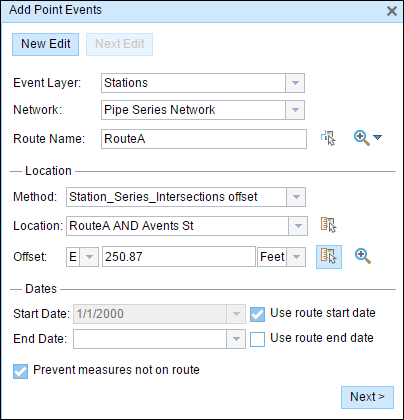
If there are no editable point event layers, the dialog box is disabled.
- Click the Event Layer drop-down arrow and choose an event layer to edit.
- Click the Network drop-down arrow and choose the network that will serve as a source for providing the measure for the new event.
- The widget accepts an LRS Network as a source to identify the location for adding the new point event. However, when the new point event data is being stored in the database, the application performs an internal translation of measures to always store the measure value in the linear referencing method of the LRS Network with which the event is registered.
- The Network value can be a published LRS Network layer.
- In the Location section, click the Method drop-down arrow and choose Intersection Offset (Intersection layer name with the offset suffix).
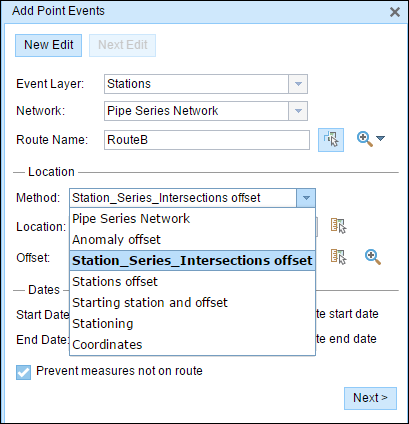
All the intersection point layers that are published with the map service and are registered with the chosen network show up in the drop-down list.
- Choose the Location of the intersection using any one of these options:
- Type the intersection name in the Location text box.
- Click the Select a Location on the Map tool
 and choose an intersection point feature that participates in the layer selected for offsetting on the map.
and choose an intersection point feature that participates in the layer selected for offsetting on the map. - Click the Location drop-down arrow and choose an intersection.
Only intersections that are part of the chosen route can be selected.
- Provide the Offset value for the reference offset using any one of these options:
- Select the direction of the offset by clicking the Direction drop-down arrow, typing the offset value, and selecting the units.
- Type the value and select the units.
- Click the Select an Offset Location on the Map tool
 and pick a location along the route on the map.
and pick a location along the route on the map.
A red cross is placed at the offset location along the route on the map. This is the location of the Measure value for the event.
Hinweis:
- This value denotes the distance between the intersection and the proposed measure on the selected route.
- The direction is an optional selection.
- If no direction is selected, a positive offset value will place the measure location along the direction of calibration from the selected point feature.
- If no direction is selected, a negative offset value will place the measure location opposite the direction of calibration from the selected point feature.
- The new event will be associated with the route (route name) from the LRS Network that the event location intersects. In cases where the input location intersection may have more than one route in the registered LRS Network (overlapping routes), a dialog box prompts you to choose which route you prefer the event to be associated with.
- If you type the Measure value, you can select the unit for that value using the drop-down arrow. The Measure value will be converted into the LRS units before saving the newly added events. For example, the LRS is in miles and you have entered 528 feet as the Measure value. The newly added events will have a Measure value of 0.1 miles because 528 feet equals 0.1 miles.
- Choose the date that will define the start date of the events by doing one of the following:
- Type the start date in the Start Date text box.
- Click the Start Date drop-down arrow and choose the start date.
- Check the Use route start date check box.
The start date defaults to today's date, but you can choose a different date using the date picker. The end date is optional, and if it is not provided, the event remains valid now and into the future.
Hinweis:
If you configured your instance of Event Editor to not allow dates prior to the start date of the route, and you enter a date prior to the start date of the selected route in Start Date, a warning message appears alerting you to choose a date on or after the start date of the selected route.
- Choose the date that will define the end date of the events by doing one of the following:
- Type the end date in the End Date text box.
- Click the End Date drop-down arrow and choose the end date.
- Check the Use route end date check box.
- The Prevent measures not on route check box is checked by default.
Prevent measures not on route—This data validation option ensures that the input measure values for the From measure and To measure values fall within the minimum and maximum range of measure values on the selected route.
- Click Next to view the Attribute-Value table. This table contains all the attributes of the event layer. Fill out all the attribute information for the new event in this table. Check the Show network name check box to see which LRS Network the selected event layer is associated with.
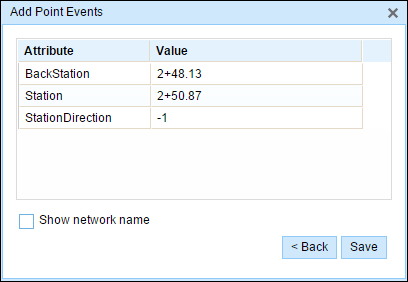
- Click Save.
The new point is created and displayed on the map.
After a point event has been successfully created, you have the following two options to continue characterizing the route:
- Click New Edit to clear all the input entries in the widget and restore the default values from the geodatabase to the table.
- Click Next Edit to retain all the existing entries in the widget and the attribute set for convenience and for quick editing of similar characteristics.