Using stationing to locate measures
Stationing is the fundamental system of measurement used for pipeline layout and construction. Stations are reference points that are placed along the horizontal measurement of a route centerline or a baseline at some regular interval. Generally, the distance between two adjoining stations along a route is 100 feet. The first station located at the beginning of the baseline is 0+00, and the next station located 100 feet from it is 1+00. Therefore, a station number of 10+34.05 denotes 1,034.05 feet (10*100 + 34.05) from the starting station.
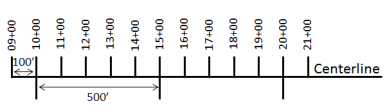
The station numbers increase from west to east or south to north based on the cardinal direction of the overall pipeline. For pipeline projects, a starting reference station is first established, and all distances along the route centerline are measured from that point location. You can add event data to routes by entering station numbers in the Point Events tool interface. The station data is translated to routes and measures for storage.
You can use the stationing data as an input for adding point events by using these three scenarios:
- Create a starting or base station on the route and define the station values as offsets from that station.
- Identify a starting or base station on the route and define the station values as offsets from that location.
- Use the existing stations on the route to calculate or define measures in the form of station values.
Using the existing stations on the route to calculate the measures
You can use this method when stations exist on the route. The measures are calculated using the location and values of the existing stations. This functionality is available only for the LRS Networks that contain a stationing event layer.
In the following
example, there are three existing stations on the route. Stations A, B, and C have station values of 00+00.00, 50+00.00, and 100+00.00. respectively. The stations increase in value
following the direction of calibration of the route, which is from
left to right on the map. The measures on the route are located
by taking these three stations into consideration. Therefore, the measure of the event (station value 82+18.27) is located nearer to the third station—that is, 100+00.00 between the second and the third stations.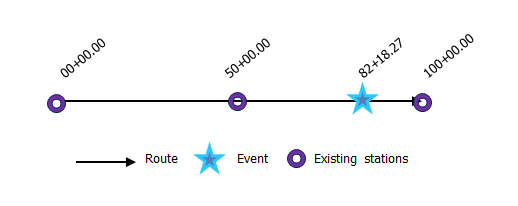
- Open Event Editor and, if prompted, sign in to Portal for ArcGIS or ArcGIS Online.
- Click the Edit tab.
- In the Edit Events group, click the Point Events button
 .
.The Add Point Events widget appears.
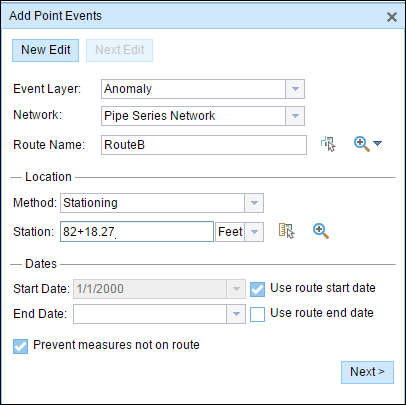
If there are no editable point event layers, the widget is unavailable.
- Click the Event Layer drop-down arrow and choose an event layer to edit.
- Click the Network drop-down arrow and choose the network that will serve as a source for providing the measure for the new event.
- The widget accepts an LRS Network as a source to identify the location for adding the new point event. However, when the new point event data is being stored in the database, the application performs an internal translation of measures to always store the measure value in the linear referencing method of the LRS Network with which the event is registered.
- The Network value can be a published LRS Network layer.
- In the Location section, click the Method drop-down arrow and choose Stationing.
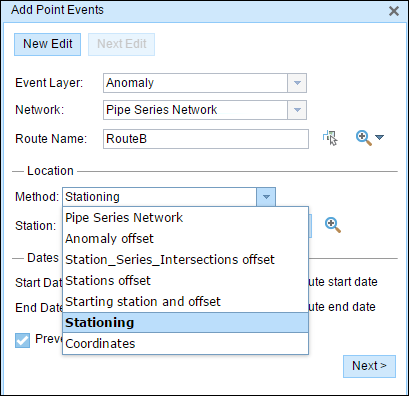
- Click the drop-down arrow and choose the units for station values.
- In the Location section, provide the station number using one of the following options to allocate the measure for the new point event:
- Type the station number in the Station text box.
- Click the Select a Location on the Map tool
 and click a location on the selected route.
and click a location on the selected route.
The measure location will be placed at an offset from the starting station.
A red cross appears at the selected location on the map.
- Choose the date that will define the start date of the events by doing one of the following:
- Type the start date in the Start Date text box.
- Click the Start Date drop-down arrow and choose the start date.
- Check the Use route start date check box.
The start date defaults to today's date, but you can choose a different date using the date picker. The end date is optional, and if it is not provided, the event remains valid now and into the future.
Hinweis:
If you configured your instance of Event Editor to not allow dates prior to the start date of the route, and you enter a date prior to the start date of the selected route in Start Date, a warning message appears alerting you to choose a date on or after the start date of the selected route.
- Choose the date that will define the end date of the events by doing one of the following:
- Type the end date in the End Date text box.
- Click the End Date drop-down arrow and choose the end date.
- Check the Use route end date check box.
- Click Next to view the Attribute-Value table.
This table contains all the attributes of the event layer.
- Provide attribute information for the new event in the table.
- Check the Show network name check box to see with which LRS Network the selected event layer is associated.
- Click Save.
The new point is created and displayed on the map.
After an event has been successfully created, you have the following two options to continue characterizing the route:
- When you click New Edit, all the input entries in the widget are cleared, and the default values from the geodatabase are populated in the attribute table.
- When you click Next Edit, all the existing entries in the widget and the attribute table are retained for the convenience of quick editing of similar characteristics.