Note:
This topic provides an overview of new features, improvements, and changes in Portal for ArcGIS for both the 10.6.1 and 10.6 releases.
Portal for ArcGIS 10.6.1 includes updates, enhancements, and bug fixes across the ArcGIS Enterprise portal. For a list of issues fixed at 10.6.1, see the 10.6.1 Issues Addressed List.
If you're upgrading to 10.6.1 from version 10.5.1 or earlier, you'll need to reauthorize your software with a new authorization file for 10.6.1. You can access your new authorization files in My Esri. If you're upgrading from version 10.6, you don't need to reauthorize.
Review the deprecation notice to determine if your hardware and software components are still compatible with version 10.6.1 and to see a list of functionality that has been deprecated. To review which earlier ArcGIS product versions are compatible with Portal for ArcGIS 10.6.1, see Portal compatibility with earlier versions of ArcGIS.
Hosting server requirement
Starting at ArcGIS Enterprise 10.6.1, newly created and upgraded portals only support a federated hosting server that has a relational data store created through ArcGIS Data Store. Enterprise geodatabases can be registered with a hosting server alongside this relational data store but cannot be the sole managed database for a hosting server. This requirement does not apply to ArcGIS Server sites other than the hosting server. See Migrate to an ArcGIS Data Store relational data store for more information.
Create sites in the ArcGIS Enterprise portal
At 10.6.1, ArcGIS Enterprise Sites allows you to create a tailored web page experience for your users to help you share your authoritative GIS data to other departments more easily, even if they are not used to working in your GIS. Web pages created with ArcGIS Enterprise Sites are built to be used by nonGIS users but are powerful enough to let users interact with, download, or create apps from your data. Its built-in web page designer integrates a drag-and-drop experience with HTML markup, giving you control over the design of your web pages.
For additional details, follow the steps to configure Sites in ArcGIS Enterprise.
Portal website enhancements at 10.6.1
The following enhancements have been introduced around the portal website:
New gallery page
The organizational gallery page has been redesigned with a new layout. Options are available to search, sort, filter, and display items in different ways. Content curated by Esri is available on a new Living Atlas tab on the Content page.
Content categories
You can configure the portal to use custom or predefined categories that portal members can use to organize the content they share with groups and the organization. This allows all portal members to filter for content based on these categories to quickly discover maps, scenes, apps, and layers.
Labels for authoritative and deprecated content
Items can now be designated as either authoritative or deprecated. This makes it easier for others to find authoritative items while discouraging the use of items that are out of date. Items designated as authoritative are identified to members of the organization with an Authoritative badge on the item page. Those marked as deprecated are identified to all users with a Deprecated badge. Members can use the new Status filter to find content marked as authoritative or deprecated when they browse or search for content in their organization. Organization members can also limit searches to only layers marked as authoritative when adding layers using the Search for Layers option in Map Viewer.
Item status
A new status bar and interactive checklist on item pages help item owners and portal administrators track and improve item information, making it easier for others to find, understand, and use items in the portal.
Improved sorting
When you search the Content page, you can view your search results in table view or list view. You can also sort content by date modified, relevance, title, view count, and owner.
Feature layer enhancements
Two new editing configuration options are available for hosted feature layers and hosted feature layer views, giving you more fine-grained control over what operations editors can perform using your hosted feature layers:
- Add and update features
- Update features
You can now view layer-level metadata for hosted feature layers from the layer's item page. The metadata is displayed in the style configured for the portal by the portal administrator. Additionally, when exporting hosted feature layers as a file geodatabase or shapefile, layer-level metadata is included in the exported file.
When you publish feature layers from ArcGIS Pro 2.2 to an ArcGIS Enterprise 10.6.1 portal or a federated ArcGIS Server 10.6.1 site, you can use proportional symbology and unique value symbology applied to multiple fields. All symbology types are now supported when you publish a feature layer from ArcGIS Pro.
The following enhancements are new for spatiotemporal feature layers:
- You can create a hosted feature layer view from hosted spatiotemporal feature layers. (Hosted spatiotemporal feature layers are created when you run most GeoAnalytics Tools.)
- You can enable editor tracking and access control on hosted spatiotemporal feature layers.
- You can add fields to hosted spatiotemporal feature layers.
- On the Contents page, spatiotemporal feature layers have a new icon
 to help you identify them.
to help you identify them.
Vector tile enhancements
The new Replace Layer function in the portal website allows you to replace the content of one hosted vector tile layer with the content of another while keeping the original item ID and URL. This function improves your production workflows while minimizing downtime or broken content links.
At 10.6.1, you can also enable hosted vector tile layers for use in offline maps.
Language support
The ArcGIS Enterprise portal now supports the Slovenian language. For more information, see Localize Portal for ArcGIS.
Map Viewer and Scene Viewer at 10.6.1
A number of new features and options are available for the ArcGIS Enterprise portal's Map Viewer and Scene Viewer.
Map Viewer
The following features are new in Map Viewer:
- There is an improved user experience for adding layers to the map. When searching for layers and browsing Living Atlas layers, you can view your search results in table view or list view, sort and filter the results, and add results to your Favorites list.
To filter multiple images in your image service, you can use attributes to filter the images to be displayed. Filtering image layers can be set up using the layer Filter button, the Image Filter option, or a combination of both.
- The option to add layers from a GIS server has moved from Search for Layers to Add Layer from Web.
- You can add a GeoJSON file to Map Viewer.
- You can edit the title of your web maps in Map Viewer.
- When styling layers in Map Viewer, you can now choose to show or hide color, size, or transparency ramps in the legend using the Show in legend check box.
- Support has been added for geometric operations in Arcade expressions defined for smart mapping styles, labeling, and pop-ups. Use advanced functions to normalize by area, test spatial relationships, compute distances between defined areas, and more.
- Arrows are now available to indicate direction when styling line features.
- When using the Predominant Category and Predominant Category and Size styles, you can now display up to 10 attributes, which allows more comparisons with related numeric data such as income groups and education levels.
- A new Firefly symbol set is available to symbolize point features.
- The National Park Service symbol set now includes the full set of the latest symbols. The complete symbol set can be viewed at the NPS website.
Scene Viewer
The following features are new in Scene Viewer:
- You can now measure distances and areas in 3D in Scene Viewer. This new interactive tool allows you to calculate the direct and vertical distances, choose different units, and leverage laser lines to guide your measurements. Whether you're working at a city, regional, or global scale, you can calculate areas and perimeters for both horizontal and vertical surfaces, such as building walls and roofs; city parks and lakes; and larger geographical features, such as watersheds and wildlife reserves.
- Scene layer performance has significantly improved in this release. Buildings and integrated mesh scene layers now load up to 50 percent faster and follow front-to-back display order.
- Scene Viewer is now supported on mobile devices. You can visualize 3D content on your modern phone or tablet directly in your browser without installing an app. See Mobile requirements for more information.
- Edge rendering accentuates the outlines of your 3D buildings, including exterior walls, balconies, or roof structures. Furthermore, enabling the Edges option in your building scene layer increases the contrast and depth perception of your scene.
- Scene Viewer improves stability by monitoring and controlling memory use across layers depending on the quality settings. Also, scene layers now use significantly less memory to display more data and continue to load while you navigate a scene.
Distributed collaboration at 10.6.1
The following features are new in distributed collaboration:
- The option to synchronize a collaboration workspace on demand is now available. The sync workspace option is available to guest participants for each collaboration workspace and will synchronize group content with the collaboration. This feature can be used when there is a need to synchronize with the collaboration workspace outside of the configured synchronization schedule.
- Web apps can now be shared through distributed collaboration. This option is available to all collaboration recipients using ArcGIS Enterprise 10.6.1 or when sharing from ArcGIS Enterprise to ArcGIS Online. It is not possible to share web apps from ArcGIS Online to ArcGIS Enterprise at this release.
- A portal administrator can configure a content threshold to limit when collaboration content can be received. This feature allows the default value of available disk space (10 GB) to be updated with a custom absolute value. Administrators can update this property in the Portal Administrator Directory where it requires a minimum threshold of 1 GB. See the ArcGIS REST API documentation for details.
Analysis tools at 10.6.1
Several new tools are available for standard and GeoAnalytics feature analysis and raster analysis.
Standard feature analysis
The following new tools are available in the ArcGIS Enterprise portal:
- The Summarize Center and Dispersion tool measures the distribution of a set of features, calculating characteristics such as the center or compactness and orientation. This tool can be used to track changes in distribution over time or compare distributions of different features.
- The Find Point Clusters tool locates clusters of point features in surrounding noise based on their spatial distribution. This tool detects areas where points or events are concentrated and where they are separated by areas that are empty or sparse.
- A new Find Centroids tool allows you to find the geometric center of multipoint, line, or area features.
- Aggregate Points and Summarize Within have a new option to generate custom square or hexagon bins instead of summarizing your data within an input area layer.
Enhancements have been made to existing tools as follows:
- Dissolve Boundaries now supports creating single-part features. A multipart feature is defined as one feature that is broken up into noncontiguous parts. For example, the state of Hawaii could be considered a multipart feature because its separate geometric parts are classified as a single state. As single-part features, Hawaii would be represented as five individual polygon features.
GeoAnalytics
The following new tools are available in the ArcGIS Enterprise portal:
- Append Data appends features to an existing hosted layer.
- Build Multi-Variable Grid generates a grid of square or hexagonal bins and calculates variables for each bin based on the proximity of one or more input layers.
- Find Point Clusters finds clusters of point features in surrounding noise based on their spatial distribution.
- Overlay Layers combines two layers into a single layer using one of two methods: Intersect or Erase.
Enhancements have been made to existing tools as follows:
- Two new temporal relationships, Near Before and Near After, are available in Join Features.
- Reconstruct Tracks supports track-aware Arcade expressions.
- Summarize Within supports using a Group By field.
Raster analysis
Raster analysis in ArcGIS Image Server features the following four new tools exposed in Map Viewer through the Enterprise portal:
- Calculate Distance—Calculates the Euclidean distance from a single source or set of sources
- Determine Optimum Travel Cost Network—Calculates the optimum cost network from a set of input locations
- Determine Travel Cost Paths As Polyline—Connects specific locations to one another over a cost surface
- Watershed—Determines the contributing area above a set of pour points in an elevation raster
Esri apps and content at 10.6.1
The following are new for apps and content from Esri used in the portal.
Ortho Maker web app and orthomapping elevation services
ArcGIS Ortho Maker is a new ArcGIS Enterprise web app for creating orthoimage mosaics and terrain surface products using imagery from drones. The app uses the distributed processing and storage capabilities of ArcGIS Enterprise and ArcGIS Image Server to quickly process hundreds or thousands of images collected by drones and create seamless orthoimage mosaics, digital surface models (DSM), and digital terrain models (DTM). Additional value-added products include Visible Atmospheric Resistant Index (VARI) maps for analyzing the coverage and relative health of vegetation, and slope and aspect surface maps for suitability analysis or assessing the influence of topography on development and natural features.
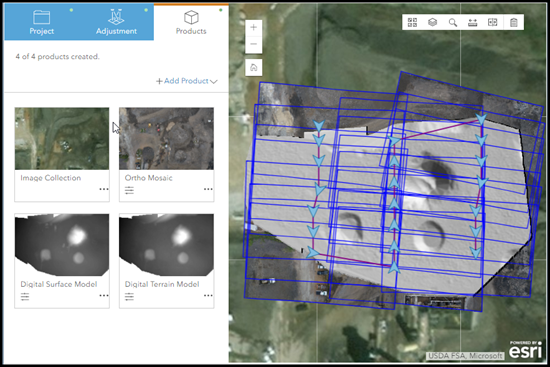
For full Ortho Maker functionality, an Orthomapping Elevation utility service should be configured with the portal. See Configure utility services for steps.
Operations Dashboard for ArcGIS
At 10.6.1, Operations Dashboard is available by default in the portal app launcher.
You can now use serial charts and pie charts as the source of dashboard actions, and use the new embedded content element to embed documents, images, and videos into your dashboard. The map element now includes a scale bar and search feature, and you can specify new options for dashboards that contain subscriber content. For more information, see What's new in Operations Dashboard for ArcGIS.
.
Web AppBuilder for ArcGIS
The following widgets were added or improved. For more information, see the Web AppBuilder for ArcGIS section of the help.
Configurable app templates
A new configurable app, Minimal Gallery, is available.
The Maps and Apps Gallery template has been deprecated. It is still present in Portal for ArcGIS so your existing apps will function, but you shouldn't use this template when creating new apps.
ArcGIS Living Atlas of the World content
The time it takes to enable or disable subscriber and premium Living Atlas content and the time it takes to upgrade Living Atlas content has decreased dramatically.
The Living Atlas content that appeared on the Esri Featured Content tab of the Gallery in previous ArcGIS Enterprise portal releases has moved to the new Living Atlas tab on the Content page.
Living Atlas includes predefined categories that you can use to narrow your searches to find the Living Atlas content you need in Map Viewer and on the Living Atlas tab of the Content page.
Over 200 new ArcGIS Living Atlas of the World items are available in 10.6.1, and 467 items are in mature support.
Boundary layer files for the following countries are now available from My Esri:
- Canada (CAN)
- Egypt (EGY)
- Greenland (GRL)
- Puerto Rico (PRI)
- Sudan (SDN)
- Tunisia (TUN)
Administration updates at 10.6.1
Portal administrators have a number of new abilities and options in this release.
Improvements to backups and upgrades
The following enhancements have been made for backups and upgrades with the ArcGIS Enterprise 10.6.1 portal:
- Incremental backups of a portal with content stored in Microsoft Azure cloud environments are now supported.
- After an upgrade of the ArcGIS Enterprise portal, the reindexing step is now faster.
- In highly available portal configurations, failover time (the duration for the secondary machine to assume the primary role) has been reduced.
- Highly available portals can now be upgraded without unregistering the secondary machine. See Upgrade a highly available portal for more information.
Custom roles
A new administrative privilege, Add, is available when configuring a custom role. Members with this privilege can add other members to the portal.
Another new privilege, Manage categories, allows members to configure content categories in the portal when assigned a custom role with the privilege.
Granting either of these privileges alone to a member as part of a custom role will not give them other administrative member privileges.
Enterprise logins to a federation between multiple organizations
The portal now supports enterprise logins to a SAML-based federation between multiple organizations. This allows a user from one organization to access resources hosted by other organizations that are members of the federation using their own SAML-based identity provider.
Disable offline usage of ArcGIS Pro
Organizations requiring more control over offline usage of ArcGIS Pro can now prevent all ArcGIS Pro licenses in the organization from being taken offline. To do this for your organization, an administrator or a member with licensing privileges selects the Disable offline usage of ArcGIS Pro option in the Manage Licenses page of the portal's Organization tab.
ArcGIS Image Server capabilities
An ArcGIS Image Server site can be designated an Image Hosting Server role in the portal at 10.6.1. The image hosting server hosts the raster data store, managing its file share storage as well as its cloud storage, and distributes results according to portal member requests.
About Portal for ArcGIS 10.6
Portal for ArcGIS 10.6 includes changes and improved functionality in the portal website. For a list of issues fixed at 10.6, see the 10.6 Issues Addressed List.
If you're upgrading to 10.6, you'll need to reauthorize your software with a new authorization file for 10.6. You can access your new authorization files in My Esri.
Review the deprecation notice to determine if your hardware and software components are still compatible with version 10.6 and to see a list of functionality that has been deprecated. To review which earlier ArcGIS product versions are compatible with Portal for ArcGIS 10.6, see Portal compatibility with earlier versions of ArcGIS.
Portal website enhancements at 10.6
You'll see the following changes in the ArcGIS Enterprise 10.6 portal website:
- The Groups page now lets you search for and filter group members and content.
- Group owners can add delete protection to prevent accidental deletion of the group and can also promote group members to group managers to help with group management tasks. Administrators can configure groups to allow organization members to join without invitation or approval.
- Access to portal content has been redesigned and improved to make it easier for you to find items. When signed in to your portal, the Content page provides access to the items you own, the content made available to you through group membership, all items shared to the portal organization, and items you need to access frequently and have marked as favorites. Note that the My Favorites tab was previously on the Gallery page.
- Search on the Content page is more focused. For example, you can now search specific tabs of your content and group pages. Search results have an improved layout page and more precise filters.
- Relevant desktop content is now included in search results and group pages. The option to show ArcGIS Desktop content has been removed.
- Item page thumbnails and group thumbnails have been enhanced to include support for automatic scaling, larger image sizes, drag-and-drop functionality, and thumbnail adjustments using pan and zoom.
- The Data tab of the hosted feature layer item page now allows layer owners to add, calculate, and delete fields. This enhancement brings the attribute table capabilities of the item page in line with Map Viewer attribute table functionality.
- Members of the default administrator role can configure the portal to use vector basemaps in the Basemap Gallery.
- The My Organization page has been renamed Organization.
- You can add web apps to the app launcher to make them available to all portal members from the Apps button.
- Microsoft ended support for older versions of Internet Explorer on certain operating systems on January 12, 2016. Because of this change in support, ArcGIS Enterprise no longer supports Internet Explorer 9 and 10.
Hosted layers
The following new functionality is available for hosted layers in your portal:
- Publish a hosted feature layer from a Microsoft Excel file.
- Export data from a hosted feature layer to a Microsoft Excel file.
- Create views from hosted feature layers. This allows you to make the feature data available to different groups, with different editing and other privileges applied. You can also configure feature or field definitions on the view to control what information is exposed through the view.
- If your portal uses the ArcGIS World Geocoding Service or a locator view created from it, you can publish hosted feature layers from CSV files that contain place names. For example, if your CSV file contains the names of national parks, museums, or well-known places such as St. Mark's Square, Venice, or the Beijing Summer Palace, the locator can find and create features for those places.
- Rebuild hosted scene layers to include geometry and attribute edits made to the scene layer's associated point or multipatch feature layer.
- Include GPS metadata when you publish point feature layers from a feature layer template or another feature layer.
Geocoding
To optimize geocoding and search results for addresses and places of interest, you can create a locator view from the ArcGIS World Geocoding Service to limit search results to a particular area of interest or enforce a specific level of precision for geocoding results.
Web tools
You can now open and execute web tools from the Analysis pane in Map Viewer. This allows you to extend the analytic capabilities of your ArcGIS Enterprise portal by providing a framework to execute custom workflows.
Language support
The Portal for ArcGIS 10.6 help is no longer localized into Romanian.
Map Viewer and Scene Viewer at 10.6
A number of new features and options are available for the ArcGIS Enterprise portal's Map Viewer and Scene Viewer at 10.6.
Map Viewer
The following features and options are available in Map Viewer:
- If your map has a layer with a large number of points, you can now configure clustering to make it easier to visually extract meaningful information from your data. When you enable clustering, Map Viewer groups point features that are within a certain distance of one another on screen into one symbol.
- When adding an image to your pop-ups, you now have the option of setting a refresh interval. This option allows the pop-up to refresh and display a frequently updated image at a specific interval (in minutes). For example, you could use this option to refresh images captured by a traffic camera.
- Pop-ups have enhanced support for defining and using attribute expressions written in Arcade. Attribute expressions allow you to dynamically create new attributes from your features. You can use attribute expressions anywhere you work with regular attributes, for example, showing a value in meters instead of feet or dynamically creating a URL based on the attributes of a feature.
- When you create a presentation from a map that contains feature layers composed of multiple layers, you can choose which layers in the feature layers appear in each slide in your presentation.
- The user experience for displaying imagery has been improved to allow you to create layers with better and enhanced rendering. The new classified and unique value renderers allow you to give meaningful colors to your data. Additionally, the stretch renderer allows you to set custom statistics from Map Viewer.
- New symbol sets are available for emergency management, local government, and state government industries.
Scene Viewer
The following features and options are available in Scene Viewer:
- Use Scene Viewer to apply styles to the point data in city scenes more effectively. You can now configure your points to display above buildings with the new Relative to scene elevation mode. Use callouts and improve perspective to better visualize and understand point and label locations and enhance the depth perception in 3D views. Set declutter options to automatically remove overlapping features as you navigate the scene.
- You can now stylize your buildings by coloring textures, making textures grayscale, or defining a color to replace the textures with the Color style. You can use the building attributes in your building layer to drive a color ramp with the Counts & Amounts style. Alternatively, you can define a different stylization for each value in the attributes with the Types style, such as making residential buildings blue and commercial buildings orange.
- Visualize your point data by assigning a different 2D marker or 3D object symbol to each value in the attributes using 2D Types and 3D Types styles. Choose from a gallery of provided symbols, including realistic Street Furniture, Transportation, and Vegetation models.
- You can now apply styles to point cloud layers directly in Scene Viewer. Visualize your layer by elevation, intensity, class codes, or true color based on your point cloud data attributes.
- You can now add custom 3D symbols from web styles created from ArcGIS Pro.
- Use Scene Viewer to create accurate 3D data mashups. When your scene or imagery layers contain precise vertical measurements, you can leverage the support for Vertical Coordinate Systems (VCS) and vertical units in scenes.
- Scene Viewer now supports OGC Web Map Service (WMS) layers, which you can add to Scene Viewer from the Content or Gallery page in the portal.
- Members of the default administrator role can specify a group to use for the symbol gallery in Scene Viewer.
Distributed collaboration at 10.6
Distributed collaboration updates in ArcGIS Enterprise 10.6 include the following:
- The option to share feature layer data as copies from ArcGIS Enterprise to ArcGIS Enterprise is now supported.
Hosted or server-based feature layer items can be shared with the option to copy data with other ArcGIS Enterprise portals. If you share a feature layer by copying data, a new item is created for collaboration participants and the copied data is used to publish a feature layer for collaboration participants. For more information, see About sharing feature layer data as copies.
- Synchronization status reporting for copied items in a collaboration.
Administrators of distributed collaborations can view the status for each scheduled synchronization. For example, for each scheduled synchronization, an administrator will be able to view the following:
- When the last scheduled sync occurred
- The status of the last schedule sync
- When the next scheduled sync will occur
For content shared immediately, the administrator can view the status for the last synchronization.
- Collaboration administrators can use a content deletion policy to determine how content shared to or received from a collaboration is maintained when a participant leaves a workspace or collaboration.
Analysis tools at 10.6
Several new tools are available for standard and GeoAnalytics feature analysis and raster analysis.
Standard feature analysis
Analysis information is now saved with the layer generated from standard feature analysis tools. This allows you to rerun the analysis on the layer.
GeoAnalytics Tools
Analysis information is now saved with the layer generated from GeoAnalytics Tools. This allows you to rerun the analysis on the layer.
The following new tools are available in ArcGIS Enterprise 10.6:
A new parameter was added to Reconstruct Tracks that allows you to split tracks by distance.
A new option was added to Summarize Attributes to summarize all features into a single feature.
Arcade expressions are supported in the following GeoAnalytics Tools:
Support has been added for parquet files, ORC files, and AWS cloud stores using an IAM role with big data file shares. To learn more about big data file shares, see What is a big data file share?
Support has also been added for big data file shares datasets with time zone offsets, Z. To learn more about time formats, see Time formats in big data file shares.
Raster analysis
Raster analysis in ArcGIS Image Server now features the following six hydrology functions to help model the flow of water across a surface:
- Fill repairs sinks in a surface raster to remove small imperfections in the data.
- Flow Accumulation creates a raster of accumulated flow into each pixel.
- Flow Direction calculates the direction of flow out of each cell to its steepest downslope neighbor.
- Flow Distance computes, for each cell, the minimum downslope horizontal or vertical distance to cells on a stream or river into which they flow.
- Stream Link assigns unique values to sections of a raster linear network between intersections.
- Watershed determines the contributing area above a set of cells in a raster.
Combine these compute-intensive tools in distributed processing workflows to model how the landscape affects the amount and quality of water, understand drainage, derive runoff characteristics, and construct stream networks and watershed basins.
Raster analysis provides the following four distributed processing tools to analyze distance and proximity:
- Calculate Distance—Calculates the Euclidean distance from a single or set of sources.
- Calculate Travel Cost—Calculates the cost distance from a single source or set of sources, while accounting for surface distance and horizontal and vertical cost factors.
- Determine Optimum Travel Cost Network—Calculates the optimum travel cost network.
- Determine Travel Cost Paths to Destinations—Calculates the least-cost path from selected locations to specified destinations. You can also use this tool to derive the path of least resistance down a digital elevation model.
You can now apply custom image processing chains to imagery layers in ArcGIS Enterprise. From Map Viewer, you can search for custom raster function templates that are shared with your organization. Once selected, you can alter the parameters in the template and process the results using raster analysis.
Esri apps and content at 10.6
The following are new for apps and content from Esri used in the portal.
Living Atlas content from ArcGIS Online
ArcGIS Enterprise 10.6 provides you with more than 600 additional Living Atlas layers, maps, and apps from ArcGIS Online.
The life cycle of Living Atlas content is independent of ArcGIS Enterprise. Therefore, Living Atlas content can be placed in mature support status or, on rare occasions, retired regardless of what ArcGIS Enterprise release you have deployed. When content is in mature support, you can still access it; however, you should begin using alternate content, as content in mature support will not be updated and could be retired at some point.
If your portal accessed Living Atlas content and you upgrade to Portal for ArcGIS 10.6, you need to upgrade the content after upgrading Portal for ArcGIS. See Upgrade Portal for ArcGIS in the Portal for ArcGIS installation guide for instructions to upgrade the portal and Living Atlas content.
Esri boundary layers
The latest versions of ArcGIS Living Atlas of the World Esri boundary layer files (.sd) are available on My Esri for you to publish to your portal.
At this time, updates are available for the Japanese boundary layer (JPN_Boundaries_2016). You can download the updated file from My Esri and use the updateboundarylayers tool to republish the layer.
Once published, portal members can use these layers in their scenes, maps, and apps. Beginning with 10.6, your portal members can access the boundary layers in Map Viewer from the Browse Living Atlas Layers dialog box by searching Living Atlas layers in the Contents pane and from feature analysis tools. They can also add boundary layers to Scene Viewer.
Web AppBuilder for ArcGIS
The following widgets were added or improved at 10.6. For more information, see the Web AppBuilder for ArcGIS section of the help.
- A new Infographic widget provides eight graphic templates to visualize and monitor attribute and statistic data from feature layers in the map and extra data sources. The visualization graph is dynamic, refreshing when the map extent or data source changes and can be interactive with the map.
- A new Parcel Drafter widget enables mapping technicians to enter metes-and-bounds descriptions and check for closure errors. It is typically used by Assessing Offices and Register of Deeds to verify deeds and recorded documents but can also be used by surveyors and title companies to verify survey information prior to submission.
- A new Screening widget allows you to analyze configured layers for potential impacts within a specified area of interest. The widget reports results of the analysis by summarizing a count of intersecting features and length or area of overlap. You can then share analysis results via a printed report, CSV file, or file geodatabase or shapefile download.
- A new Suitability Modeler widget helps you find the best location for an activity and predict susceptibility to risk, or identify where something is likely to occur. This widget allows you to combine and add weight to different layers so you can evaluate multiple factors at once.
- A new Coordinate Conversion widget helps analysts input coordinates and convert them between several common formats including UTM, Military MGRS, DDM, DMS, DD, and USNG.
- A new Grid Overlay widget allows you to quickly render a U.S. Military Grid Reference System (MGRS) grid using client-side resources.
- A new Full Screen widget enables you to start the app in full screen mode.
- A new Basemap Gallery (3D) displays a collection of images representing basemaps from your organization or a user-defined set of map or image services.
- The Smart Editor widget now supports automatically saving edits so you can quickly digitize new features. It also enables geometry edits by default so you can quickly modify the shape of a feature.
- The Group Filter widget now has the Persist After Widget is Close option.
- The Time Slider widget has an improved user interface and experience.
- The Edit and Smart Editor widgets now have support for portal members to edit public feature services regardless of their editing privileges.
- The Situation Awareness widget now supports sharing analysis results via a printed report, sharing snapshots to a selected group, and has improved handling of layer visibility and services using subtypes.
- The Info Summary widget now supports showing all features rather than filtering by extent, alphabetizing list content, expanding the first layer in the widget when it's first accessed, and improved handling of filtered layers. The widget panel can now be sized to fit the list content.
- The Basemap Gallery widget in 2D and 3D apps now supports vector tile basemaps.
- A new Dashboard theme opens all the widgets in the panel simultaneously when the app starts. It is designed to visualize widgets and their communication directly. You can modify the predefined layout by adding, removing, or resizing grids in the panel. Optionally, you can turn on the Header widget to display the logo, app name, and links.
Configurable app templates
The following app templates have been retired. Use the suggested replacement app templates instead.
| Retired | Replacement |
|---|---|
Public Gallery | |
Find, Edit, and Filter | Group Filter widget or Smart Editor widget in Web AppBuilder for ArcGIS |
Finder | Basic Viewer, Map Tools, Minimalist, or Public Information, or use the Search widget in Web AppBuilder for ArcGIS |
Tip:
Esri does not maintain code on retired templates, and retired templates are no longer available from Map Viewer or the Content page. However, you can download the source code and API for retired templates, and host them on your own web server. Instructions are included in readme files included with the download file.
Administration updates at 10.6
Portal administrators have a number of new abilities and options in this release.
ArcGIS Enterprise Builder
As an alternative approach to the configuration wizard from the Enterprise Builder, the createwebgis command line utility can now be used to configure ArcGIS Enterprise components once they've been installed. For more information, see steps to use the createwebgis command line utility.
Portal for ArcGIS createportal utility
You can use the createportal command line utility to create a new Portal for ArcGIS. The utility takes in arguments to automate portal creation through an interactive mode or from a property file. For more information, review steps in the Portal for ArcGIS install guide for silent installation.
When upgrading Portal for ArcGIS, you can now use the upgradeportal command line utility to silently upgrade.
Additional privileges
At 10.6, the following two publishing privileges are available in the Enterprise portal:
- Publish server-based layers
- Publish web tools
These privileges are granted to the default Publisher role. Portal administrators can also leverage these privileges to control publishing capabilities using custom roles. These privileges are independent of preexisting privileges that control publishing of hosted layers. For more information, see levels, roles, and privileges.
Beginning at 10.6, privileges have changed slightly for items that are shared with the public or the portal. Since all portal members have access to these items, nonowners who are members of the default Viewer, User, and Publisher roles and members of custom roles that have the General Privilege > Sharing > Share with groups privilege can now share these items to groups to which they belong. This makes it easier for group members to find content relevant to the group.
Simplified premium app licensing
The ArcGIS Enterprise portal at 10.6 features a new workflow for importing and managing licenses for premium apps such as GeoPlanner for ArcGIS and Drone2Map for ArcGIS. You'll use the Manage Licenses tab on the Organization page. For more information, see the Manage Licenses documentation folder.
Disable external content
Because some Esri content requires external access to the Internet, an administrator may choose to disable the content to prevent requests to ArcGIS Online resources. For more information, follow the steps to disable external content.